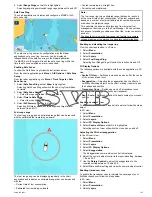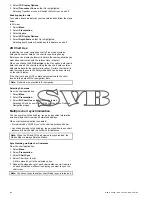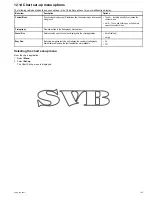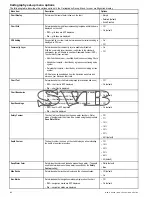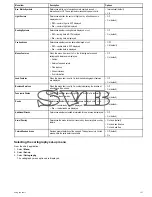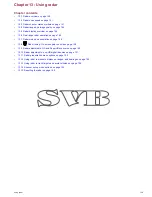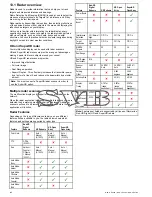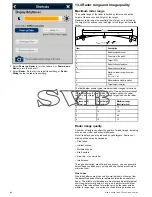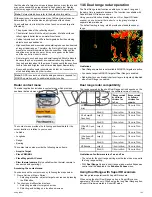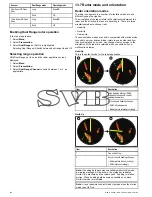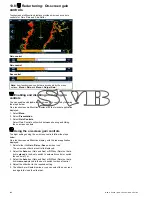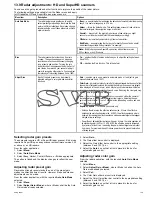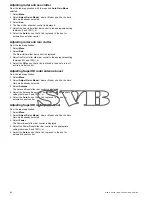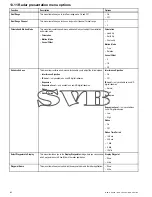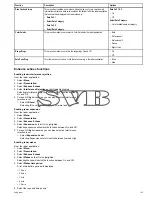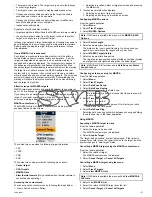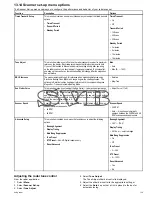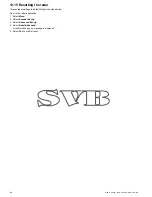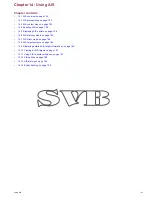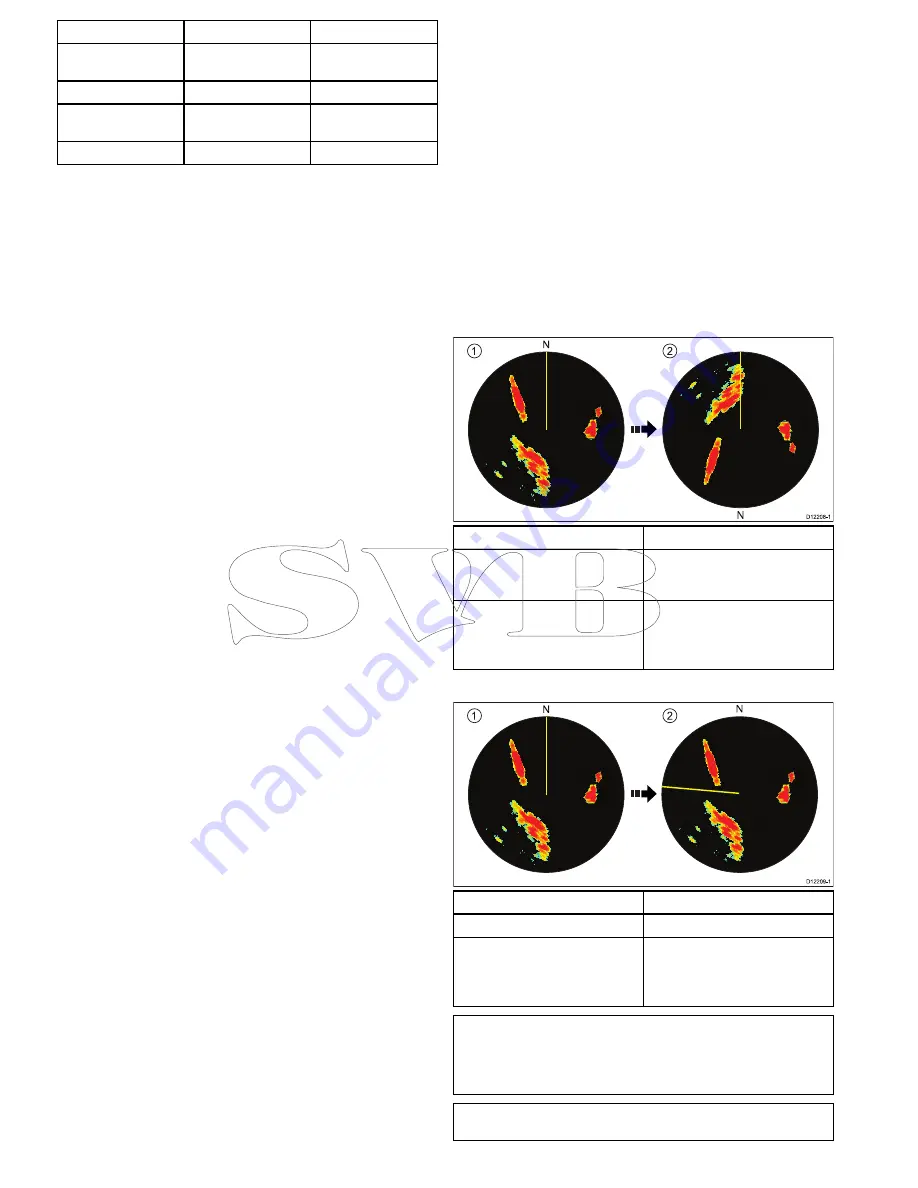
Scanner
Dual Range mode
Operating mode
4 Kw SuperHD Open
Array
Long
SuperHD
Short
HD
12 Kw SuperHD Open
Array
Long
SuperHD
Short
HD
Enabling Dual Range radar operation
In the radar application.
1. Select
Menu
.
2. Select
Presentation
.
3. Select
Dual Range
so that On is highlighted.
Selecting Dual Range will switch between dual range On and Off.
Selecting range operation
With Dual Range set to on and the radar application screen
displayed:
1. Select
Menu
.
2. Select
Presentation
.
3. Select
Dual Range Channel
to switch between 1 or 2, as
appropriate.
13.7 Radar mode and orientation
Radar orientation modes
The radar can operate in a number of orientation modes to suit
different types of navigation.
The orientation of the radar refers to the relationship between the
radar and the direction that you are travelling in. There are three
orientation modes to choose from:
• Head-Up
• North-Up
• Course-Up
These orientation modes are used in conjunction with motion mode
to control how your boat and radar relate to one another and how
they are displayed on screen. Any changes that you make to the
orientation of the radar are retained when you switch off your
multifunction display.
Head-Up
This is the default mode for the radar application.
N
N
1
2
D
12208-1
Item
Description
1
Ship's Heading Marker (SHM)
(indicating the vessel's current
heading is upwards).
2
As the vessel's heading changes:
• SHM is fixed upwards
• Radar picture rotates accordingly
North-Up
N
N
1
2
D
12209-1
Item
Description
1
True north at top.
2
As your vessel's heading changes:
• Radar picture is fixed (north up)
• SHM rotates accordingly
Note:
If heading data becomes unavailable whilst in this mode,
a warning message will be shown, the status bar indicates
North-Up in brackets and the radar uses 0° heading in relative
motion. When heading data becomes available once more,
North-Up mode is reinstated.
Note:
It is not possible to select Head Up mode when the motion
mode is set to True.
146
New a Series / New c Series / New e Series
Содержание A65
Страница 2: ......
Страница 4: ......
Страница 8: ...8 New a Series New c Series New e Series...
Страница 12: ...12 New a Series New c Series New e Series...
Страница 20: ...20 New a Series New c Series New e Series...
Страница 36: ...36 New a Series New c Series New e Series...
Страница 64: ...64 New a Series New c Series New e Series...
Страница 86: ...86 New a Series New c Series New e Series...
Страница 96: ...96 New a Series New c Series New e Series...
Страница 106: ...106 New a Series New c Series New e Series...
Страница 138: ...138 New a Series New c Series New e Series...
Страница 192: ...192 New a Series New c Series New e Series...
Страница 202: ...202 New a Series New c Series New e Series...
Страница 203: ...Chapter 17 Using the fuel manager Chapter contents 17 1 Fuel manager overview on page 204 Using the fuel manager 203...
Страница 206: ...206 New a Series New c Series New e Series...
Страница 218: ...218 New a Series New c Series New e Series...
Страница 228: ...228 New a Series New c Series New e Series...
Страница 232: ...232 New a Series New c Series New e Series...
Страница 242: ...242 New a Series New c Series New e Series...
Страница 248: ...248 New a Series New c Series New e Series...
Страница 286: ...286 New a Series New c Series New e Series...
Страница 289: ...Chapter 29 Technical specification Chapter contents 29 1 Technical specification on page 290 Technical specification 289...
Страница 300: ...300 New a Series New c Series New e Series...
Страница 307: ......
Страница 308: ...www raymarine com...