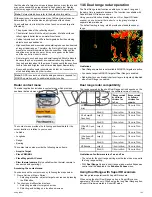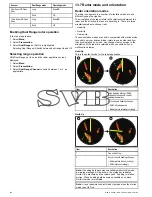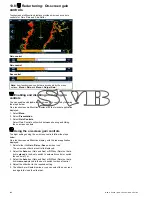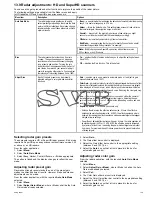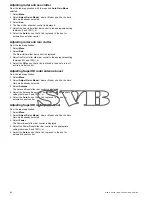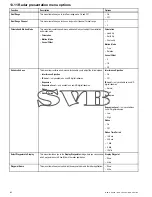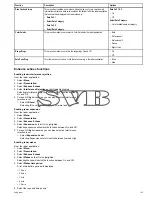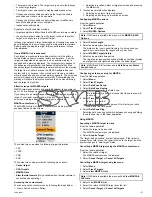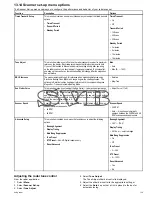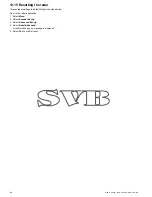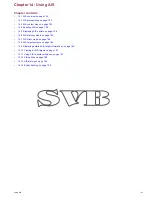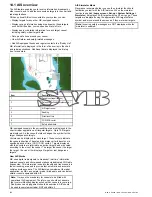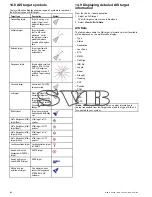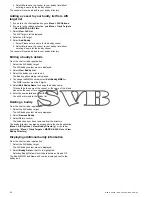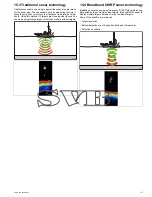Vessel vectors (CPA graphics) overview
CPA graphics show vectors for your vessel and a selected target.
A vector is a line on-screen showing the predicted courses of your
vessel and the selected target if you both remain on your present
course. These vectors vary in length due to vessel speed and vector
length set in the MARPA Set-up menu.
0
.556nm
00h30m09s
1
43°T
28.0kt
1
2
D
9008-2
Item
Description
1
Target vector
2
CPA graphic
True motion
With the display set in true motion mode, the vectors of your vessel
and the target are shown extended to their intersection point. The
CPA is shown as a line that is placed on your vessel’s vector at
the point of the CPA. The length and direction of the line indicates
the distance and bearing of the target at CPA. The text indicates
CPA and TCPA. The text next to the target symbol indicates its true
course and speed.
Relative motion
With the display set in relative motion mode, no vector extension of
your vessel is shown. The CPA line emerges from your own vessel,
with the target vector extension being shown as relative, not true.
The text next to the target indicates its course and speed.
Displaying MARPA target data
1. Select the target.
The MARPA context menu is displayed which provides the
following data:
• Closest Point of Approach (CPA).
• Time to Closest Point of Approach (TCPA).
• COG (if available).
• SOG (if available).
2. To display CPA graphics select
CPA Graphic
from the context
menu:
i.
Select
Auto
to display the CPA graphic when the target is
selected.
ii. Select
On
to display the CPA graphic while the target is
being tracked.
iii. Select
Off
to hide the CPA graphic.
3. To display course and bearing information alongside to the target
select
MARPA Data
so that Show is highlighted.
i.
Selecting MARPA Data will switch between Show and Hide.
Viewing full MARPA target information
From the radar application:
1. Select
Menu
.
2. Select
Track Targets
.
3. Select
View MARPA Lists
.
4. Select
View MARPA List
.
5. Select the relevant target.
6. Select
View Full Target Data
.
158
New a Series / New c Series / New e Series
Содержание A65
Страница 2: ......
Страница 4: ......
Страница 8: ...8 New a Series New c Series New e Series...
Страница 12: ...12 New a Series New c Series New e Series...
Страница 20: ...20 New a Series New c Series New e Series...
Страница 36: ...36 New a Series New c Series New e Series...
Страница 64: ...64 New a Series New c Series New e Series...
Страница 86: ...86 New a Series New c Series New e Series...
Страница 96: ...96 New a Series New c Series New e Series...
Страница 106: ...106 New a Series New c Series New e Series...
Страница 138: ...138 New a Series New c Series New e Series...
Страница 192: ...192 New a Series New c Series New e Series...
Страница 202: ...202 New a Series New c Series New e Series...
Страница 203: ...Chapter 17 Using the fuel manager Chapter contents 17 1 Fuel manager overview on page 204 Using the fuel manager 203...
Страница 206: ...206 New a Series New c Series New e Series...
Страница 218: ...218 New a Series New c Series New e Series...
Страница 228: ...228 New a Series New c Series New e Series...
Страница 232: ...232 New a Series New c Series New e Series...
Страница 242: ...242 New a Series New c Series New e Series...
Страница 248: ...248 New a Series New c Series New e Series...
Страница 286: ...286 New a Series New c Series New e Series...
Страница 289: ...Chapter 29 Technical specification Chapter contents 29 1 Technical specification on page 290 Technical specification 289...
Страница 300: ...300 New a Series New c Series New e Series...
Страница 307: ......
Страница 308: ...www raymarine com...