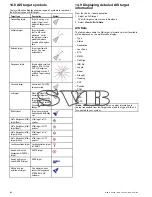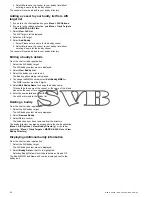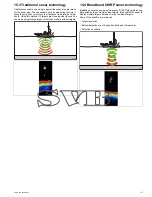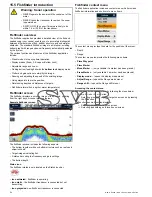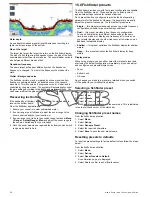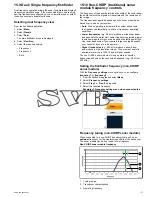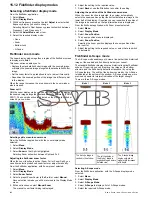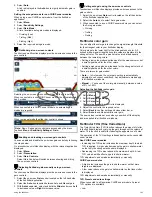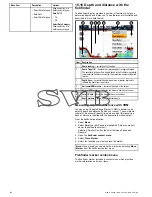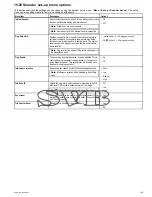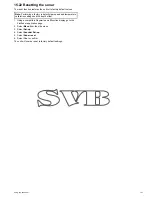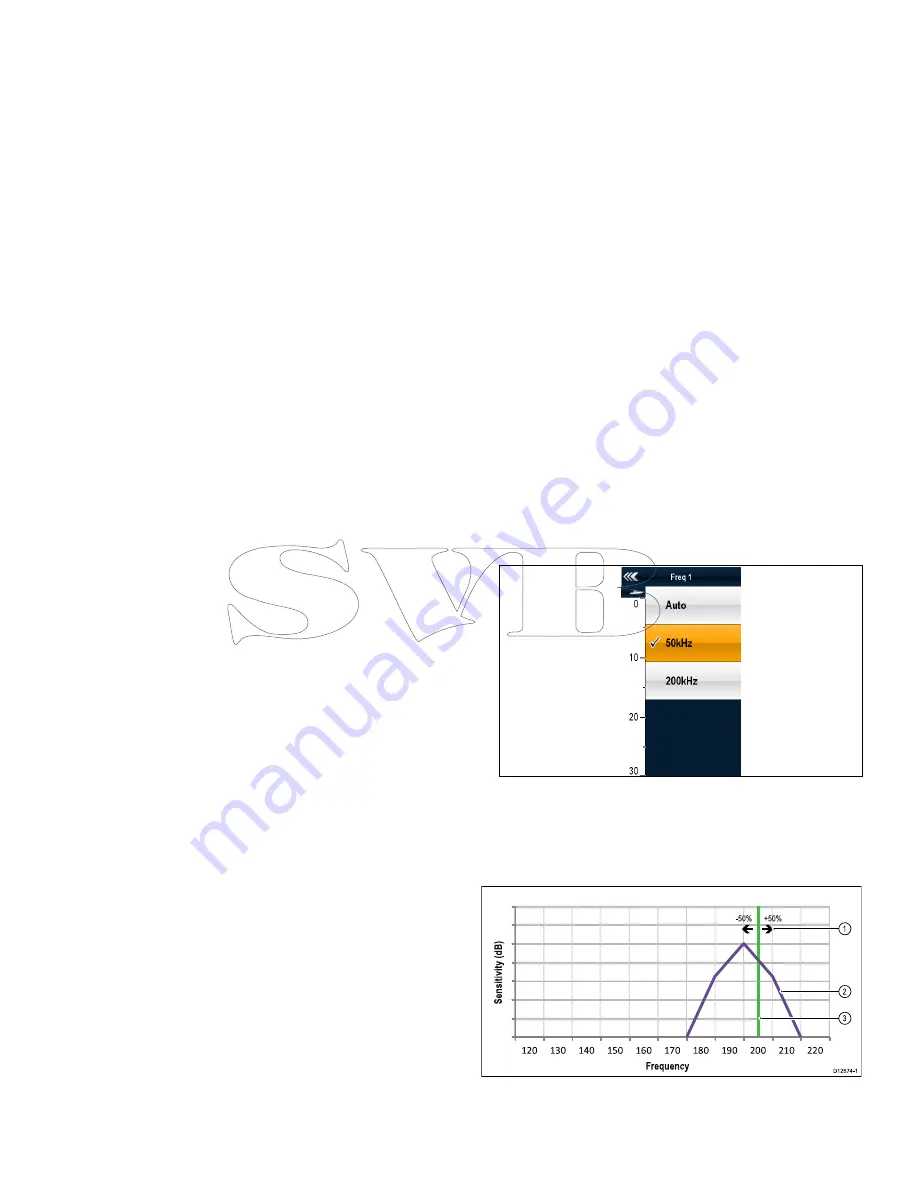
15.9 Dual / Single frequency fishfinder
Dual frequency operation allows the sonar to operate and display 2
frequencies simultaneously. If the preset mode that you are using
has two frequencies configured, you can view either one or both of
those frequencies in separate windows.
Selecting dual frequency view
From the fishfinder application:
1. Select
Menu
.
2. Select
Presets
.
3. Select
Dual
.
The main fishfinder menu is displayed.
4. Select
View Freq
.
5. Select the required setting:
• Frequency 1
• Frequency 2
• Both
15.10 Non-CHIRP (traditional) sonar
module frequency controls
The frequency of the sonar determines the width of the sonar beam,
the depth to which the signals will penetrate and the resolution of
the image.
The frequencies supported depend upon the sonar module and
transducer in use on your system.
•
Auto
. When operating in automatic the system will set and
the frequency automatically to suit your transducer operating
conditions.
•
Lower frequencies
(e.g. 50 kHz) produce a wide sonar beam
and penetrate the water well. Lower frequencies provide a lower
resolution image that may not be as good at detecting small fish.
Use lower frequencies if you require a large coverage beneath
your vessel or if you are in deep water.
•
Higher frequencies
(e.g. 200 kHz) produce narrow beam
and produce a high resolution image. They are most useful in
shallower water (up to 1000 ft) and at higher speeds.
The non-CHIRP sonar module will only operate at specific
frequencies defined by the connected transducer (e.g. 50 kHz or
200 kHz).
Setting the fishfinder frequency (non-CHIRP
sonar module)
With the
Frequency settings
menu options you can configure
frequency 1
or
frequency 2
.
1. From the fishfinder application select
Menu
.
2. Select
Frequency settings
.
3. Select
Freq 1
or
Freq 2
as required.
4. Select the required frequency:
Example of Frequency setting menu when connected to a
non-CHIRP sonar module.
Frequency tuning (non-CHIRP sonar module)
When connected to a non-CHIRP transducer there will be an
optimum
frequency for the maximum sensitivity of the transducer.
The sonar module can be fine tuned to this frequency.
Non-CHIRP sonar module frequency
1
20
130
140
150
160
170
180
190
200
210
220
S
en
si
ti
v
it
y
(d
B
)
Frequency
-50%
+50%
3
2
1
D12574-1
1.
Tuning range.
2.
Transducer characteristics.
3.
Operating frequency.
Using the fishfinder
177
Содержание A65
Страница 2: ......
Страница 4: ......
Страница 8: ...8 New a Series New c Series New e Series...
Страница 12: ...12 New a Series New c Series New e Series...
Страница 20: ...20 New a Series New c Series New e Series...
Страница 36: ...36 New a Series New c Series New e Series...
Страница 64: ...64 New a Series New c Series New e Series...
Страница 86: ...86 New a Series New c Series New e Series...
Страница 96: ...96 New a Series New c Series New e Series...
Страница 106: ...106 New a Series New c Series New e Series...
Страница 138: ...138 New a Series New c Series New e Series...
Страница 192: ...192 New a Series New c Series New e Series...
Страница 202: ...202 New a Series New c Series New e Series...
Страница 203: ...Chapter 17 Using the fuel manager Chapter contents 17 1 Fuel manager overview on page 204 Using the fuel manager 203...
Страница 206: ...206 New a Series New c Series New e Series...
Страница 218: ...218 New a Series New c Series New e Series...
Страница 228: ...228 New a Series New c Series New e Series...
Страница 232: ...232 New a Series New c Series New e Series...
Страница 242: ...242 New a Series New c Series New e Series...
Страница 248: ...248 New a Series New c Series New e Series...
Страница 286: ...286 New a Series New c Series New e Series...
Страница 289: ...Chapter 29 Technical specification Chapter contents 29 1 Technical specification on page 290 Technical specification 289...
Страница 300: ...300 New a Series New c Series New e Series...
Страница 307: ......
Страница 308: ...www raymarine com...