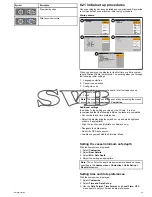6.7 Homescreen overview — New a
Series
The homescreen provides a central point of access to your display's
range of applications.
• The homescreen also provides quick access to your data
(waypoints, routes, and tracks).
• The homescreen consists of a number of application "pages",
each represented by an icon. Applications can be started by
selecting the relevant page icon.
• Swipe the screen with your finger to scroll the homescreen and
access additional application pages.
1
2
3
4
5
6
D12580-1
Screen item
Description
1
Waypoint
— select icon to access the waypoint list. Select
and hold on icon to place a Man Overboard (MOB) marker at
your vessel’s current position.
2
My Data
— this icon enables you to centrally manage your
lists of routes, tracks, and waypoints.
3
Customize
— select this icon to configure application pages
and select the display's language, units, date/time, boat
details and display preferences.
4
Set-up
— select this icon to access the system set-up menus.
5
Page
— each icon represents an application page. A page
can display up to 2 applications simultaneously.
6
Status bar
— the status icons confirm the status of
externally-connected equipment, including GPS, AIS, radar,
and autopilot units.
6.8 Homescreen overview — New c
Series / New e Series
The homescreen provides a central point of access to your display's
range of applications.
• The homescreen also provides quick access to your data
(waypoints, routes, and tracks).
• The homescreen consists of a number of application "pages",
each represented by an icon. Applications can be started by
selecting the relevant page icon.
• Use the joystick or swipe the screen with your finger (New e
Series only) to scroll the homescreen and access additional
application pages.
D12195-1
1
2
3
4
6
5
Screen item
Description
1
Touch Lock
— (HybrifTouch displays only) select this icon
to lock the touchscreen, preventing accidental use. To
unlock, use the UniControl to deselect the Touch Lock icon.
2
My Data
— this icon enables you to centrally manage your
lists of routes, tracks, and waypoints.
3
Customize
— select this icon to configure application
pages and select the display's language, units, date/time,
boat details and display preferences.
4
Set-up
— select this icon to access the system set-up
menus.
5
Page
— each icon represents an application page. A page
can display up to 2 applications simultaneously.
6
Status bar
— the status icons confirm the status of
externally-connected equipment, including GPS, AIS,
radar, and autopilot units.
Accessing the homescreen
The homescreen can be accessed from any application.
To access the homescreen follow the steps below:
1. Select the homescreen icon on-screen.
Accessing the homescreen
The homescreen can be accessed from any application.
To access the homescreen follow the steps below:
1. Press the
Home
button.
Note:
The e7 and e7D have a combined Menu and Home button,
to access the homescreen press and hold the
Menu / Home
button for 3 seconds.
70
New a Series / New c Series / New e Series
Содержание A65
Страница 2: ......
Страница 4: ......
Страница 8: ...8 New a Series New c Series New e Series...
Страница 12: ...12 New a Series New c Series New e Series...
Страница 20: ...20 New a Series New c Series New e Series...
Страница 36: ...36 New a Series New c Series New e Series...
Страница 64: ...64 New a Series New c Series New e Series...
Страница 86: ...86 New a Series New c Series New e Series...
Страница 96: ...96 New a Series New c Series New e Series...
Страница 106: ...106 New a Series New c Series New e Series...
Страница 138: ...138 New a Series New c Series New e Series...
Страница 192: ...192 New a Series New c Series New e Series...
Страница 202: ...202 New a Series New c Series New e Series...
Страница 203: ...Chapter 17 Using the fuel manager Chapter contents 17 1 Fuel manager overview on page 204 Using the fuel manager 203...
Страница 206: ...206 New a Series New c Series New e Series...
Страница 218: ...218 New a Series New c Series New e Series...
Страница 228: ...228 New a Series New c Series New e Series...
Страница 232: ...232 New a Series New c Series New e Series...
Страница 242: ...242 New a Series New c Series New e Series...
Страница 248: ...248 New a Series New c Series New e Series...
Страница 286: ...286 New a Series New c Series New e Series...
Страница 289: ...Chapter 29 Technical specification Chapter contents 29 1 Technical specification on page 290 Technical specification 289...
Страница 300: ...300 New a Series New c Series New e Series...
Страница 307: ......
Страница 308: ...www raymarine com...