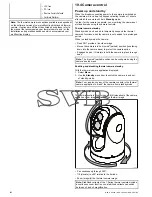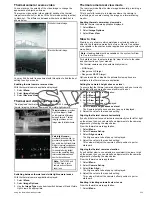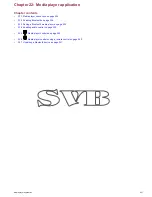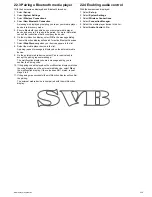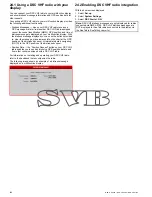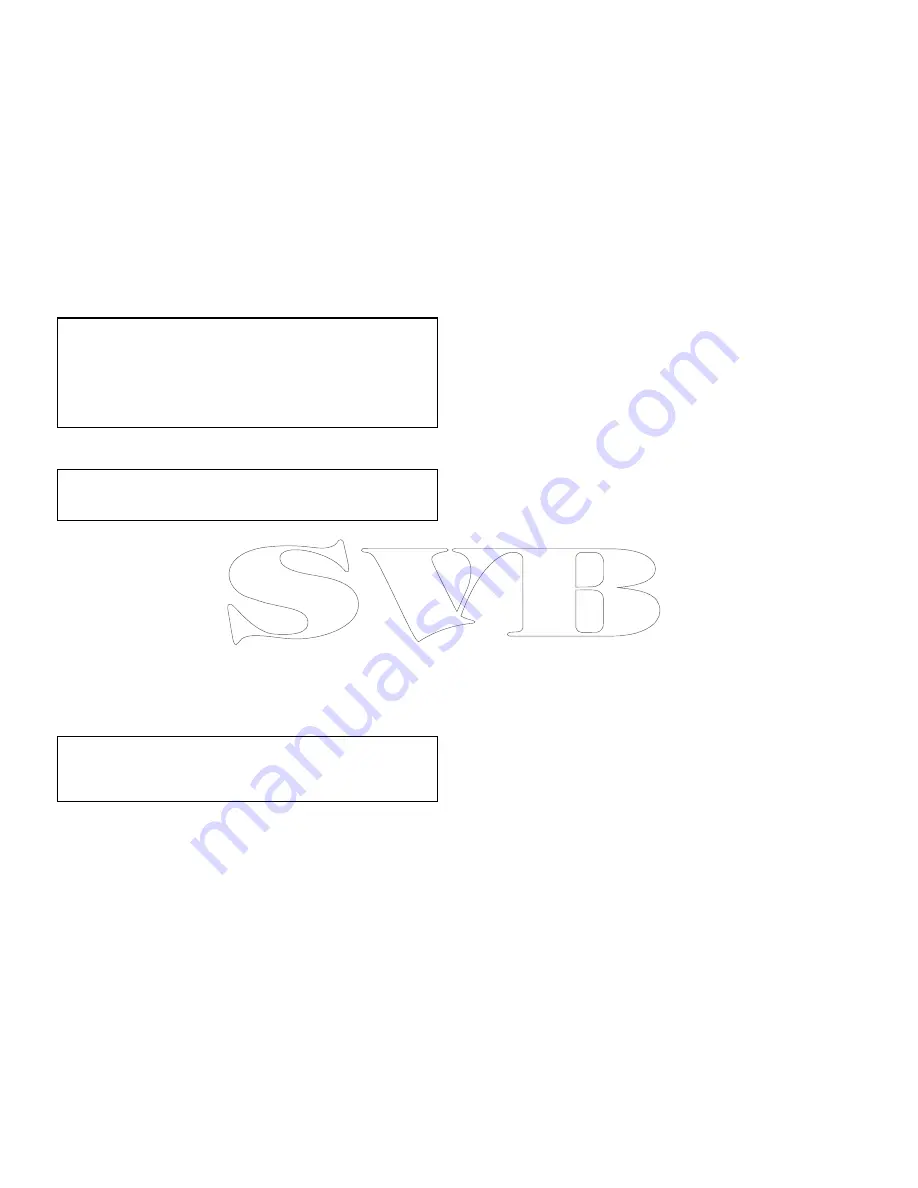
21.4 Setting up Wi-Fi security
You can encrypt the Wi-Fi connection on the multifunction display
to prevent unauthorized devices from accessing the connection.
The default encryption is WPA2.
With the homescreen displayed:
1. Select
Set-up
.
2. Select
System Settings
.
3. Select
Wireless Connections
.
4. Select
Wi-Fi > On
.
5. Select
Wi-Fi Name
and specify the SSID. This should be a
memorable word and must be unique to each multifunction
display in your system.
By default the SSID is the serial number of the multifunction
display.
6. Select
W-iFi Security
and specify the type of encryption you
want to use — None, WPA only, WPA 2 only (default), or
WPA/WPA 2.
Note:
• Raymarine strongly recommends the use of the
WPA2
security
setting.
• Selecting
None
for your WiFi Security will leave your WiFi
open and allow anyone with a WiFI enabled device access to
your system.
7. It is recommended that the default
WiFi Passphrase
is NOT
changed.
Note:
Once WiFi security is set up on the multifunction display
you must specify the same SSID and password credentials on
your iPhone or iPad before wireless video streaming can be used.
Changing the default passphrase
It is recommended that the default passphrase is not changed,
however if you do need to change the passphrase follow the steps
below:
From the Wireless Connections menu:
Set-up > System Settings
> Wireless Connecitons
1. Select
Wi-Fi Passphrase
.
The on-screen keyboard will be displayed, showing the current
passphrase.
2. Use
DEL
to delete the current passphrase.
3. Enter a new passphrase.
Note:
Ensure the passphrase you choose is 'strong' by using a
combination of upper/lower case letters, numbers and special
characters. The passphrase can be between 8 and 63 characters
in length with longer passphrases being more secure.
4. Select
SAVE
to save the new passphrase.
21.5 Selecting a Wi-Fi channel
By default the multifunction display automatically selects an
available Wi-Fi channel. If you're experiencing difficulties with
wireless video streaming it may be necessary to manually specify a
Wi-Fi channel for both the multifunction display and the device you
want to stream video to.
With the homescreen displayed:
1. Select
Set-up
.
2. Select
System Settings
.
3. Select
Wireless Connections
.
4. Select
Wi-Fi > On
.
5. Select
Wi-Fi Channel
.
6. Select one of the listed channels.
236
New a Series / New c Series / New e Series
Содержание A65
Страница 2: ......
Страница 4: ......
Страница 8: ...8 New a Series New c Series New e Series...
Страница 12: ...12 New a Series New c Series New e Series...
Страница 20: ...20 New a Series New c Series New e Series...
Страница 36: ...36 New a Series New c Series New e Series...
Страница 64: ...64 New a Series New c Series New e Series...
Страница 86: ...86 New a Series New c Series New e Series...
Страница 96: ...96 New a Series New c Series New e Series...
Страница 106: ...106 New a Series New c Series New e Series...
Страница 138: ...138 New a Series New c Series New e Series...
Страница 192: ...192 New a Series New c Series New e Series...
Страница 202: ...202 New a Series New c Series New e Series...
Страница 203: ...Chapter 17 Using the fuel manager Chapter contents 17 1 Fuel manager overview on page 204 Using the fuel manager 203...
Страница 206: ...206 New a Series New c Series New e Series...
Страница 218: ...218 New a Series New c Series New e Series...
Страница 228: ...228 New a Series New c Series New e Series...
Страница 232: ...232 New a Series New c Series New e Series...
Страница 242: ...242 New a Series New c Series New e Series...
Страница 248: ...248 New a Series New c Series New e Series...
Страница 286: ...286 New a Series New c Series New e Series...
Страница 289: ...Chapter 29 Technical specification Chapter contents 29 1 Technical specification on page 290 Technical specification 289...
Страница 300: ...300 New a Series New c Series New e Series...
Страница 307: ......
Страница 308: ...www raymarine com...