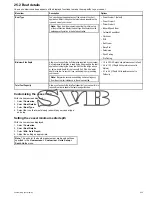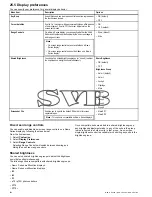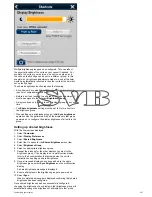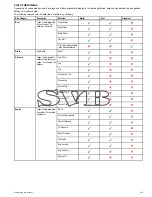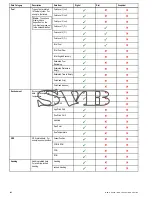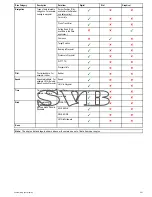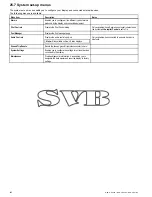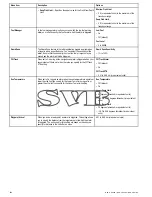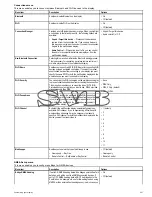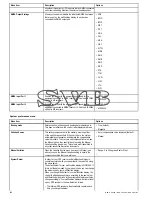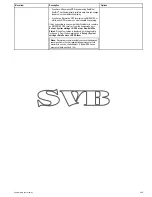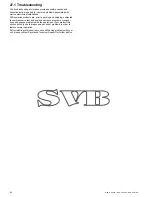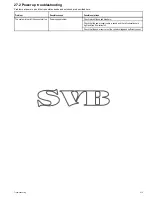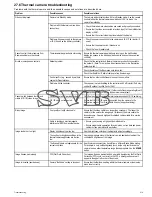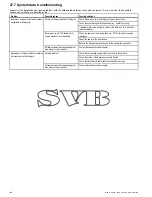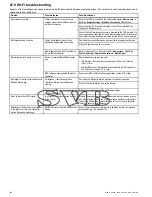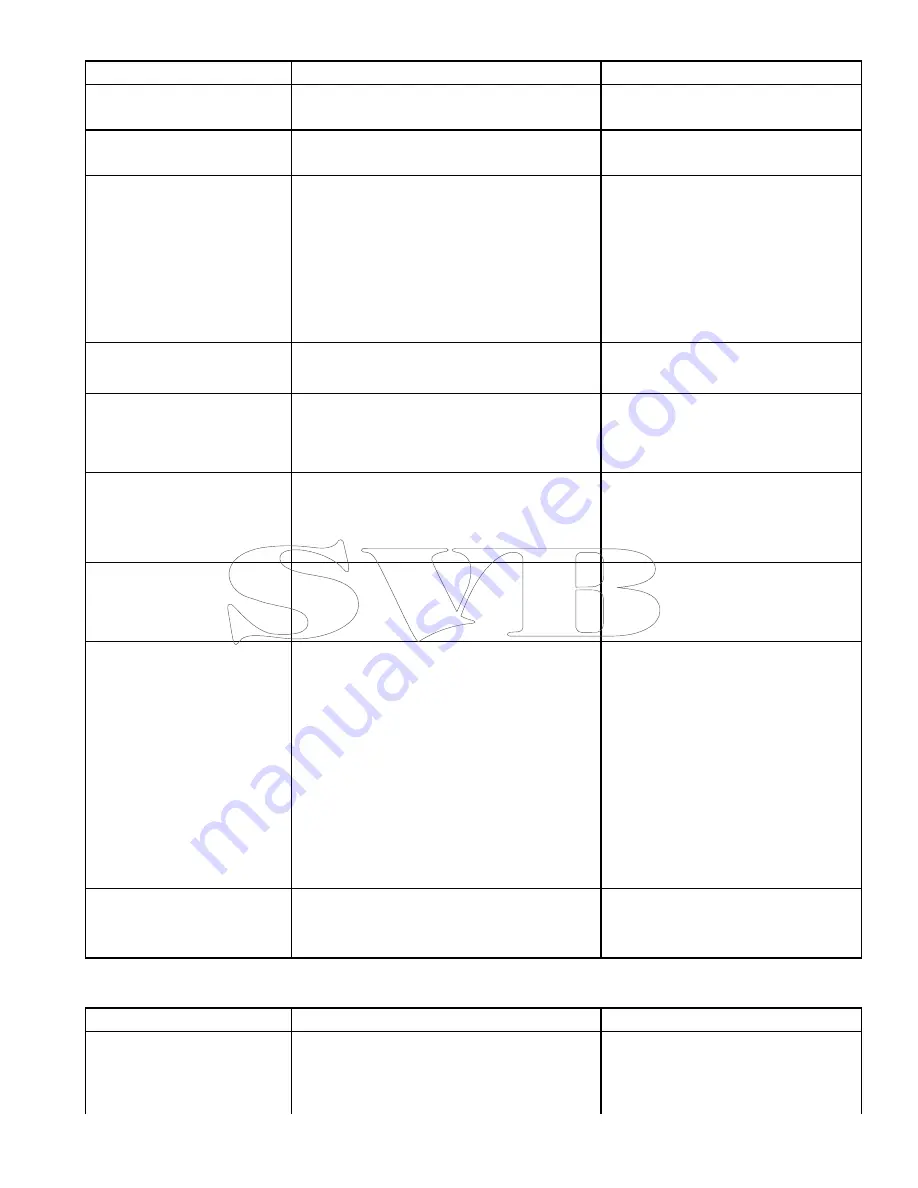
Connections menu
This menu enables you to connect wireless Bluetooth and Wi-Fi devices to the display.
Menu item
Description
Options
Bluetooth
Enable or disable Bluetooth on the display.
• On
• Off (default)
Wi-Fi
Enable or disable Wi-Fi on the display.
• On
• Off (default)
Connection Manager
Provides a list of Bluetooth devices in range. When you highlight
a connection in the list and press OK, the following options are
available:
•
Unpair / Forget this device
— Disconnect the device and
remove it from the connection list. If you unpair a device in
this way you must re-pair the device if you want to connection
it again to the multifunction display.
•
Audio Control
— If this option is set to On, you can control
the audio for a compatible wireless media player, from the
multifunction display.
• Unpair / Forget this device
• Audio control On / Off.
New Bluetooth Connection
Selecting this menu item initiates the Bluetooth pairing process.
This is necessary for connecting a wireless remote control unit
or media player device to the multifunction display.
Wi-Fi Name
Enables you to specify an SSID (WiFi Name) for connecting WiFi
devices using an encrypted connection. If you want to prevent
unauthorized devices from connecting to your display you must
specify the same SSID for both the multifunction display and the
wireless device you want to connect to the display.
Wi-Fi Security
You can encrypt the WiFi connection on the multifunction display
to prevent unauthorized devices from accessing the connection.
This menu item enables you to select the type of WPA (WiFi
Protected Access) encryption you want to use. WPA2 provides
stronger security than WPA.
• None
• WPA Only
• WPA 2 Only. (default)
• WPA / WPA2.
Wi-Fi Passphrase
Enables you to specify a password for the WiFi connection.
If you want to prevent unauthorized devices from connecting
to your display you must specify the same password for both
the multifunction display and the wireless device you want to
connect to the display.
Wi-Fi Channel
By default the multifunction display automatically selects an
available WiFi channel. If you're experiencing difficulties with
wireless video streaming it may be necessary to manually
specify a WiFi channel for both the multifunction display and the
device you want to stream video to.
• 1 (default)
• 2
• 3
• 4
• 5
• 6
• 7
• 8
• 9
• 10
• 11
Mobile apps
Enables you to select the type of mobile app in use:
• Viewing only — RayView
• Remote Control — RayRemote or RayControl
• Off (default)
• Viewing only
• Remote Control
NMEA Set-up menu
This menu enables you to configure settings for NMEA devices.
Menu item
Description
Options
Bridge NMEA Heading
If set to ON, NMEA heading data will be bridged onto the SeaTalk
data bus, and will be sent to all NMEA-connected devices. If
set to OFF, NMEA heading data will NOT be bridged onto the
SeaTalk bus. An example of a use for this setting is when using
MARPA with an external fast heading sensor, in which case you
• On
• Off (default)
Customizing your display
267
Содержание A65
Страница 2: ......
Страница 4: ......
Страница 8: ...8 New a Series New c Series New e Series...
Страница 12: ...12 New a Series New c Series New e Series...
Страница 20: ...20 New a Series New c Series New e Series...
Страница 36: ...36 New a Series New c Series New e Series...
Страница 64: ...64 New a Series New c Series New e Series...
Страница 86: ...86 New a Series New c Series New e Series...
Страница 96: ...96 New a Series New c Series New e Series...
Страница 106: ...106 New a Series New c Series New e Series...
Страница 138: ...138 New a Series New c Series New e Series...
Страница 192: ...192 New a Series New c Series New e Series...
Страница 202: ...202 New a Series New c Series New e Series...
Страница 203: ...Chapter 17 Using the fuel manager Chapter contents 17 1 Fuel manager overview on page 204 Using the fuel manager 203...
Страница 206: ...206 New a Series New c Series New e Series...
Страница 218: ...218 New a Series New c Series New e Series...
Страница 228: ...228 New a Series New c Series New e Series...
Страница 232: ...232 New a Series New c Series New e Series...
Страница 242: ...242 New a Series New c Series New e Series...
Страница 248: ...248 New a Series New c Series New e Series...
Страница 286: ...286 New a Series New c Series New e Series...
Страница 289: ...Chapter 29 Technical specification Chapter contents 29 1 Technical specification on page 290 Technical specification 289...
Страница 300: ...300 New a Series New c Series New e Series...
Страница 307: ......
Страница 308: ...www raymarine com...