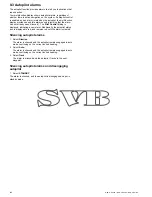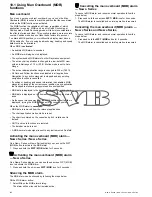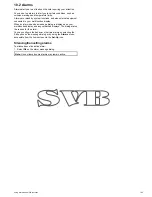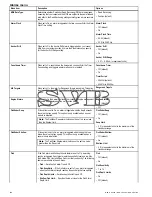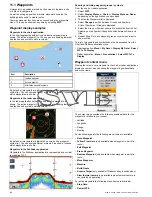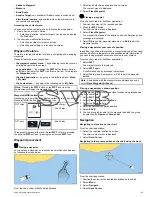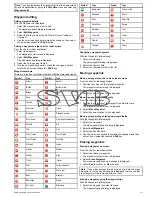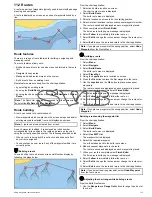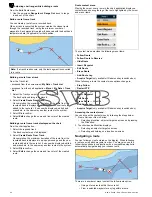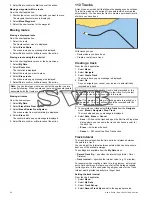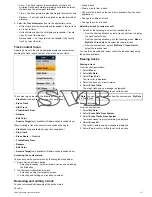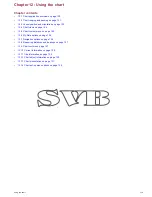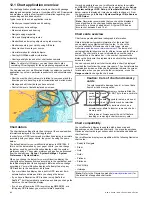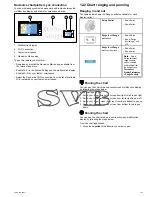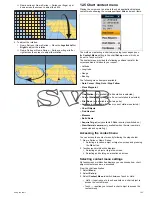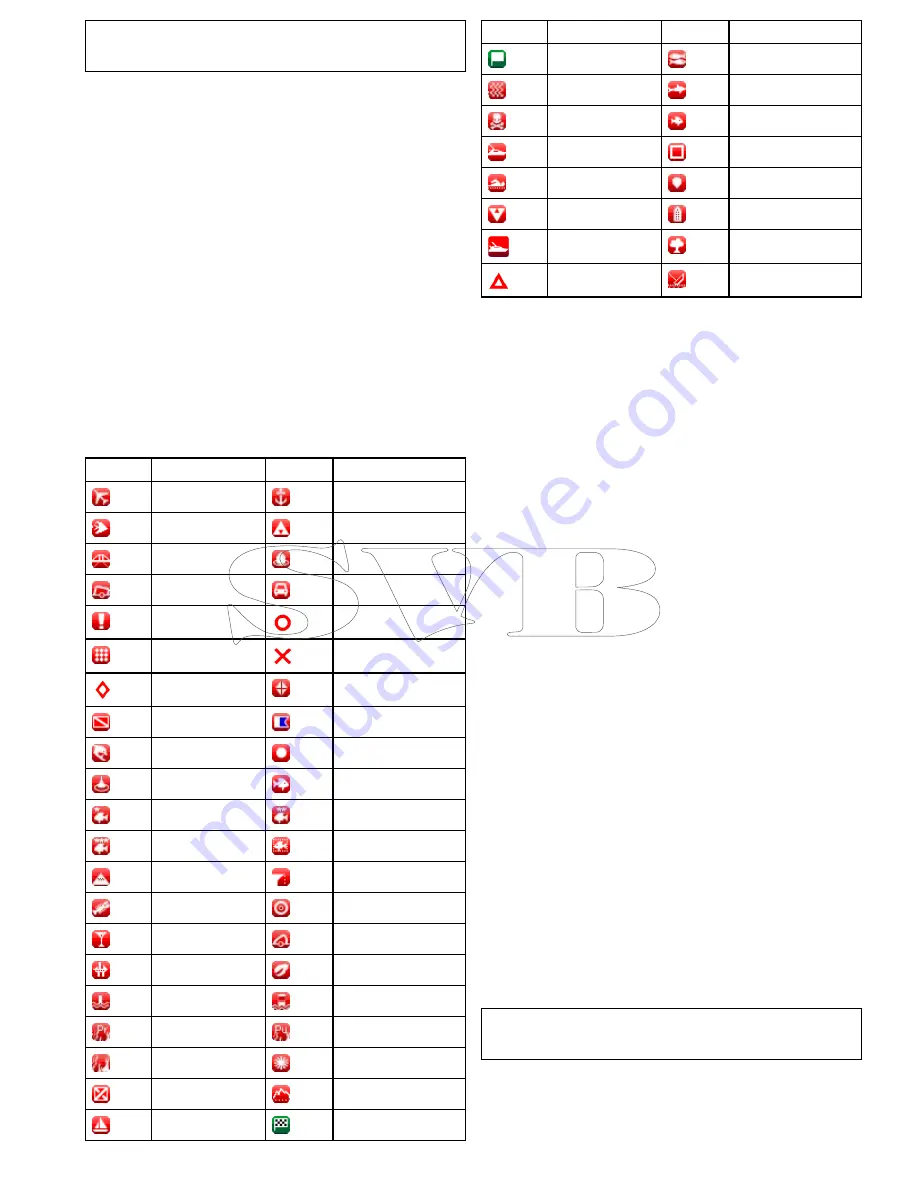
Note:
You can also access the waypoint list from the homescreen
and chart application by going to the
My Data
menu and selecting
Waypoint List
.
Waypoint editing
Editing waypoint details
With the Waypoint List displayed:
1. Select the waypoint you want to edit.
The waypoint options dialog is displayed.
2. Select
Edit Waypoint
.
3. Select the field you want to edit: Name, Group, Position or
Comment.
4. Use the on-screen keyboard to make the changes, then select
the on-screen keyboard's
SAVE
button.
Editing a waypoint on the chart or radar screen
From the chart or radar application:
1. Select the waypoint.
The waypoint context menu is displayed.
2. Select
Edit Waypoint
.
The edit waypoint dialog is displayed.
3. Select the field you want to edit.
4. Use the on-screen keyboard to make the changes, and then
select the on-screen keyboard's
SAVE
key.
Waypoint symbols
There are a range of symbols to represent different waypoint types.
Symbol
Type
Symbol
Type
Airport
Anchor
Billfish
Bottom mark
Bridge
Buoy
Cans
Car
Caution
Circle
Concrete
Cross
Diamond
Diamond quarter
Diver down
Diver down (alternative)
Dolphin
Dot
Fad
Fish
Fish (1–star)
Fish (2–star)
Fish (3–star)
Fish trap
Hill peak
Ledge
Lobster
Marker
Martini
Nuns
Oil rig
Oyster
Post
Preferred marks
Private reef
Public reef
Reef
Reef ball
Restriction
Rocks
Sail boat
Route end
Symbol
Type
Symbol
Type
Route start
School of fish
Seaweed
Shark
Skull
Small fish
Sport fisher
Square
Swimmer
Tank
Top mark
Tower
Trawler
Tree
Triangle
Wreck
Changing a waypoint symbol
With the Waypoint List displayed:
1. Select the waypoint.
The edit waypoint dialog is displayed.
2. Select the Symbol field.
3. Select the required symbol in the list.
Moving waypoints
Moving a waypoint on the chart or radar screen
From the chart or radar application:
1. Position the cursor on the relevant waypoint.
The waypoint context menu is displayed.
2. Select
Move Waypoint
.
3. Select the new position for the waypoint.
Moving a waypoint within a route
From the chart application:
1. Position the cursor over the waypoint you want to move.
The waypoint context menu is displayed.
2. Select
Move Waypoint
.
3. Select the new location for the waypoint.
Moving a waypoint by entering new coordinates
With the Waypoint List displayed:
1. Select the waypoint.
The edit waypoint options dialog is displayed.
2. Select
Edit Waypoint
.
3. Select the Position field.
4. Use the on-screen keyboard to make the changes, and then
select the on-screen keyboard's
SAVE
key.
Erasing waypoints
Erasing a waypoint on screen
From the chart or radar application:
1. Select the relevant waypoint.
The waypoint context menu is displayed.
2. Select
Erase Waypoint
.
The erase waypoint pop up message is displayed.
3. Select
Yes
to confirm, or
No
to cancel.
Note:
If you erase a waypoint which is part of a route the erase
waypoint in route pop up message is displayed to warn you that
the waypoint will be removed from the route.
Erasing a waypoint using the waypoint list
With the Waypoint List displayed:
1. Select the waypoint you want to erase.
The waypoint options dialog is displayed.
Using waypoints, routes and tracks
111
Содержание A65
Страница 2: ......
Страница 4: ......
Страница 8: ...8 New a Series New c Series New e Series...
Страница 12: ...12 New a Series New c Series New e Series...
Страница 20: ...20 New a Series New c Series New e Series...
Страница 36: ...36 New a Series New c Series New e Series...
Страница 64: ...64 New a Series New c Series New e Series...
Страница 86: ...86 New a Series New c Series New e Series...
Страница 96: ...96 New a Series New c Series New e Series...
Страница 106: ...106 New a Series New c Series New e Series...
Страница 138: ...138 New a Series New c Series New e Series...
Страница 192: ...192 New a Series New c Series New e Series...
Страница 202: ...202 New a Series New c Series New e Series...
Страница 203: ...Chapter 17 Using the fuel manager Chapter contents 17 1 Fuel manager overview on page 204 Using the fuel manager 203...
Страница 206: ...206 New a Series New c Series New e Series...
Страница 218: ...218 New a Series New c Series New e Series...
Страница 228: ...228 New a Series New c Series New e Series...
Страница 232: ...232 New a Series New c Series New e Series...
Страница 242: ...242 New a Series New c Series New e Series...
Страница 248: ...248 New a Series New c Series New e Series...
Страница 286: ...286 New a Series New c Series New e Series...
Страница 289: ...Chapter 29 Technical specification Chapter contents 29 1 Technical specification on page 290 Technical specification 289...
Страница 300: ...300 New a Series New c Series New e Series...
Страница 307: ......
Страница 308: ...www raymarine com...