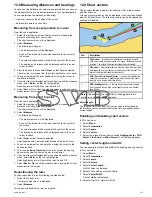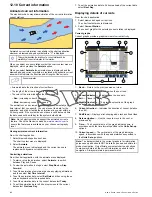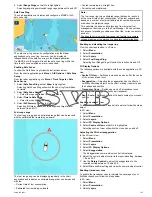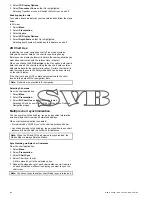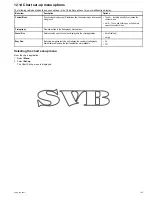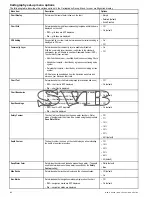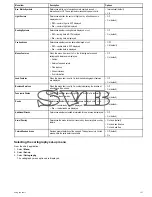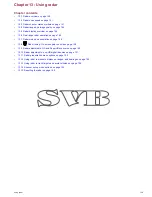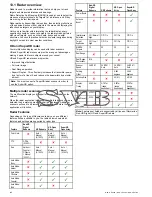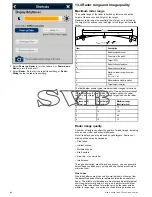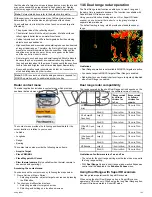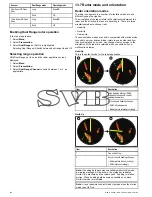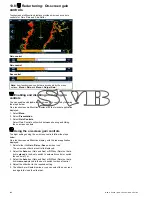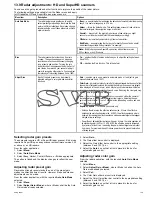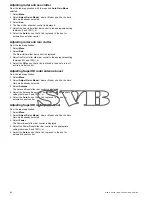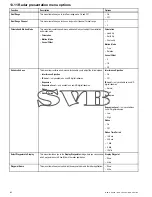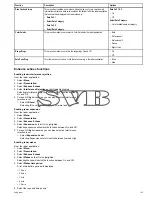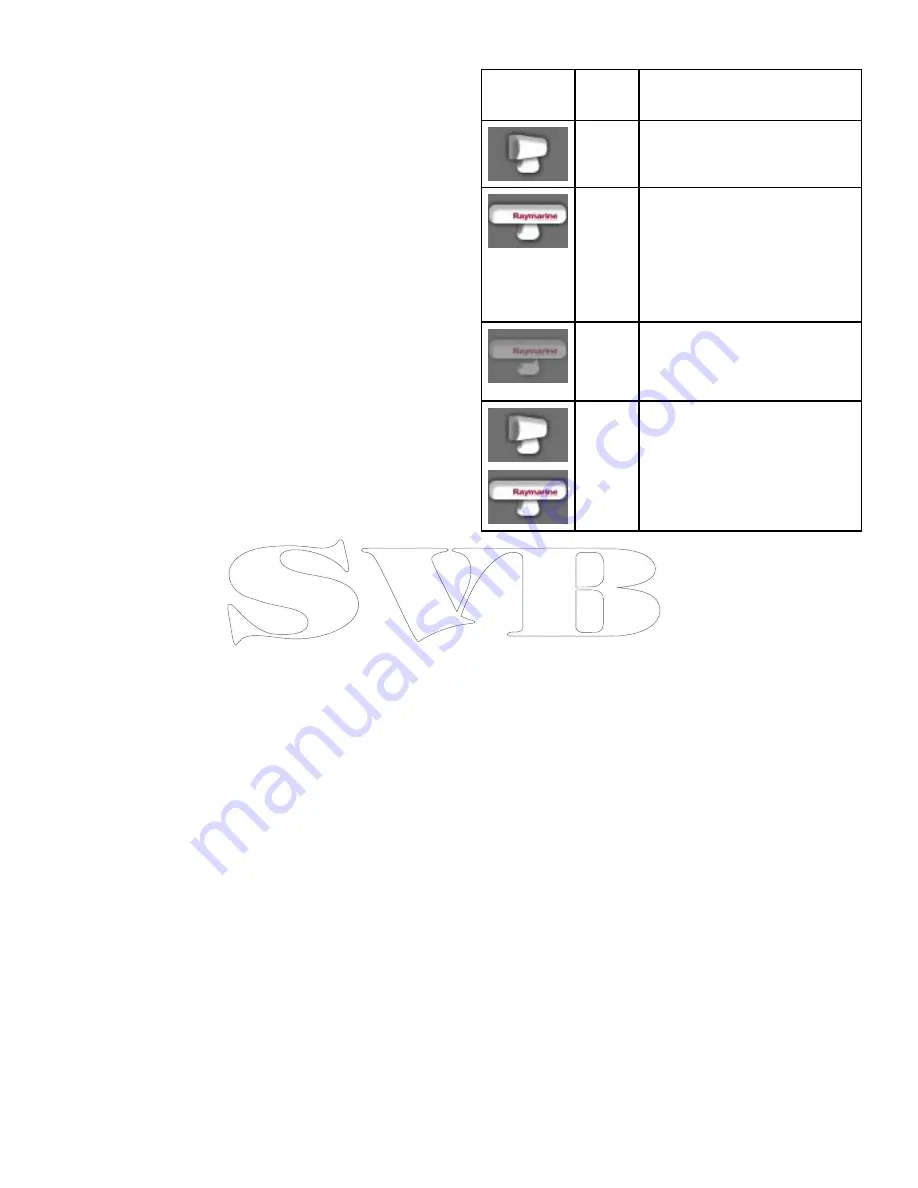
13.2 Radar scan speed
SuperHD open array radars with software version 3.23 or above or
HD radomes support multiple scan speeds.
Radar scan speed is set up using the Radar Set-up menu. When
the system detects a scanner that is capable of operating at both 24
RPM and 48 RPM, 2 options are provided for scanner speed:
• 24 RPM
• Auto
If you have a radar scanner that only operates at 24 RPM, the
scanner speed option is disabled. If the scanner speed option is
enabled, you must select the Auto option if you want to use the
higher scan speeds. This option automatically switches between the
24 RPM and 48 RPM scan speeds as appropriate.
Selecting radar scan speed
The speed option requires a 48 RPM compatible Raymarine HD
radome or Raymarine SuperHD open array radar scanner.
Select your radar scanner speed from within the radar application.
1. Select
Menu
.
2. Select
Scanner Set-up
.
3. Select
Scanner Speed
4. Select the required scanner speed:
• Auto
• 24 RPM
The Auto option automatically selects the appropriate speed
for your radar range. 48 RPM is used at radar ranges of up
to 3 nm. It provides an increased refresh rate, which is useful
at high speed or in areas where you have large numbers of
radar targets. At radar ranges of greater than 3 nm the display
switches the radar speed to 24 RPM.
13.3 Radar scanner status symbols
The radar scanner power mode status is indicated in the databar.
Symbol
Radar
power
mode
Description
Transmit
(TX)
Rotating icon, signifying that the scanner is
on and transmitting. When SCANNER is
set to ON, select this mode to activate the
scanner. This is the usual mode of operation.
Standby
(STBY)
Static icon, indicating that the scanner is on
but not transmitting, and the antenna is not
rotating. The scanner does not transmit and
the radar data is removed from the screen.
This is a power-save mode used when the
radar is not needed for short time periods.
When you return to transmit mode, the
magnetron does not need to warm up again.
This is the default mode.
Off
Scanner powered off when radar not required,
but display is in use for other applications,
such as the chart. When selected, the system
counts down. During this time you cannot
re-power the scanner.
Timed
Transmit
Scanner switches between on/transmitting,
and standby mode. Scanner goes into power
save mode when constant use of radar is not
required.
Powering the radar scanner on and off
In the radar application:
1. Select
Menu
.
2. Select
Power
to switch the Radar's power On and Off.
The radar will always power up in Standby mode.
3. Select
Radar
to switch the radar between Transmit and Standby
modes.
Using the power button to switch operating
modes
The radar operating modes can also be set using the multifunction
displays power button menu.
1. Press and release the
Power
button.
The shortcuts menu is displayed:
Using radar
141
Содержание A65
Страница 2: ......
Страница 4: ......
Страница 8: ...8 New a Series New c Series New e Series...
Страница 12: ...12 New a Series New c Series New e Series...
Страница 20: ...20 New a Series New c Series New e Series...
Страница 36: ...36 New a Series New c Series New e Series...
Страница 64: ...64 New a Series New c Series New e Series...
Страница 86: ...86 New a Series New c Series New e Series...
Страница 96: ...96 New a Series New c Series New e Series...
Страница 106: ...106 New a Series New c Series New e Series...
Страница 138: ...138 New a Series New c Series New e Series...
Страница 192: ...192 New a Series New c Series New e Series...
Страница 202: ...202 New a Series New c Series New e Series...
Страница 203: ...Chapter 17 Using the fuel manager Chapter contents 17 1 Fuel manager overview on page 204 Using the fuel manager 203...
Страница 206: ...206 New a Series New c Series New e Series...
Страница 218: ...218 New a Series New c Series New e Series...
Страница 228: ...228 New a Series New c Series New e Series...
Страница 232: ...232 New a Series New c Series New e Series...
Страница 242: ...242 New a Series New c Series New e Series...
Страница 248: ...248 New a Series New c Series New e Series...
Страница 286: ...286 New a Series New c Series New e Series...
Страница 289: ...Chapter 29 Technical specification Chapter contents 29 1 Technical specification on page 290 Technical specification 289...
Страница 300: ...300 New a Series New c Series New e Series...
Страница 307: ......
Страница 308: ...www raymarine com...