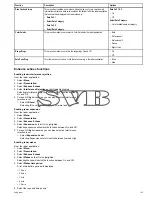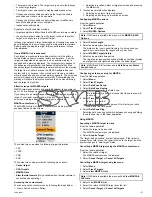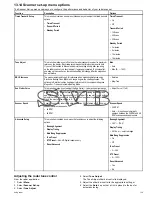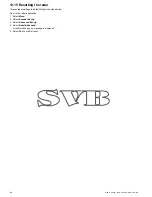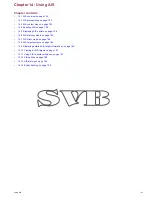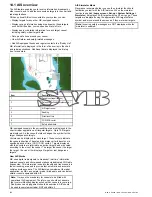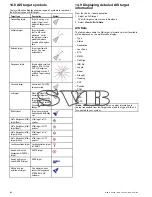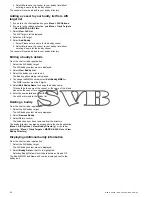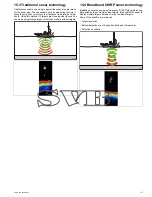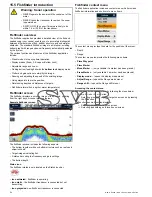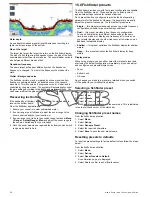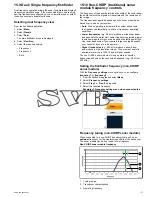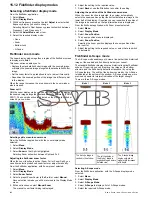14.10 Viewing all AIS targets
From the chart application go to
Menu > AIS Options
From the radar application go to
Menu > Track Targets > View
AIS Lists
1. Select
AIS List
.
A list of all available AIS targets is displayed. The list will provide
the following data:
• MMSI
• Range
• Bearing
• Buddy
• Type
This list can be filtered to show only buddies or all targets.
2. To view full AIS target information Select an AIS target from the
list and then select
View Full Target Data
.
The AIS target info dialog is displayed showing all available data
on the target.
14.11 Using AIS to avoid collisions
You can use the AIS safe zone and safety message functions to
help you avoid collisions with other vessels and objects.
Safe Zones
A safe zone is a ring centred on your vessel within which a target
is considered dangerous. It is displayed in the radar or chart
applications as a red ring.
This AIS safe zone uses the same criteria as MARPA and will deem
a target dangerous if it comes within a specified distance of your
vessel (closest point of approach or CPA) within a specified time
(time to closest point of approach or TCPA). The CPA and TCPA are
calculated using COG/SOG and position from the AIS target.
When your system recognizes a dangerous AIS target:
• The target symbol changes to red and flashes.
• The dangerous alarm dialog is displayed (this can be disabled if
required).
• The dangerous alarm sounds (this can be disabled if required).
Note:
When the AIS unit is connected and functioning, the
system will check for dangerous targets within the safe zone
and if enabled issue an alarm whenever necessary. Dangerous
target alarm operates irrespective of the status of the AIS target
display, or the safe zone ring.
Safety Messages
When the status of the AIS Safety Messages function is set to On,
any incoming safety messages from surrounding vessels, shore
stations and mobile stations are displayed in a dialog box. If known,
the message will include the sending vessel’s position in latitude /
longitude. You will have the option to:
• Remove the message (
Ok
).
• Place a waypoint on your chart / radar to mark the sending
vessel’s position (
Place Waypoint
).
• Goto the sending vessel’s position (
Goto Waypoint
).
Note:
You will NOT receive any safety messages in Simulator
mode (
homescreen > Set-up > System Settings > Simulator
).
Enabling Safe Zones
To show the Safe Zone ring follow the instructions below:
From the chart application go to
Menu > AIS Options > Safe Zone
Set-up
From the radar application go to
Menu > Track Targets > Safe
Zone Set-up
1. Select
Safe Zone Ring
so that
Show
is highlighted.
Selecting Safe Zone Ring will switch the zone ring from hidden
to visible.
2. Select
Safe Zone Radius
.
i.
Select the required radius for the safe zone.
3. Select
Time to Safe Zone
.
i.
Select the required time period.
4. Select
AIS Alarm
so that On is highlighted.
Selecting AIS Alarm will switch the dangerous target alarm
between On and Off.
Enabling and disabling AIS safety messages
in the chart application
From in the chart application:
1. Select
Menu
.
2. Select
AIS Options
.
3. Select
AIS Unit Set-up
.
4. Select
AIS Safety Messages
.
Selecting AIS Safety Messages will switch between safety
messages On and Off.
Enabling and disabling AIS safety messages in
the radar application
From in the radar application:
1. Select
Menu
.
Using AIS
167
Содержание A65
Страница 2: ......
Страница 4: ......
Страница 8: ...8 New a Series New c Series New e Series...
Страница 12: ...12 New a Series New c Series New e Series...
Страница 20: ...20 New a Series New c Series New e Series...
Страница 36: ...36 New a Series New c Series New e Series...
Страница 64: ...64 New a Series New c Series New e Series...
Страница 86: ...86 New a Series New c Series New e Series...
Страница 96: ...96 New a Series New c Series New e Series...
Страница 106: ...106 New a Series New c Series New e Series...
Страница 138: ...138 New a Series New c Series New e Series...
Страница 192: ...192 New a Series New c Series New e Series...
Страница 202: ...202 New a Series New c Series New e Series...
Страница 203: ...Chapter 17 Using the fuel manager Chapter contents 17 1 Fuel manager overview on page 204 Using the fuel manager 203...
Страница 206: ...206 New a Series New c Series New e Series...
Страница 218: ...218 New a Series New c Series New e Series...
Страница 228: ...228 New a Series New c Series New e Series...
Страница 232: ...232 New a Series New c Series New e Series...
Страница 242: ...242 New a Series New c Series New e Series...
Страница 248: ...248 New a Series New c Series New e Series...
Страница 286: ...286 New a Series New c Series New e Series...
Страница 289: ...Chapter 29 Technical specification Chapter contents 29 1 Technical specification on page 290 Technical specification 289...
Страница 300: ...300 New a Series New c Series New e Series...
Страница 307: ......
Страница 308: ...www raymarine com...