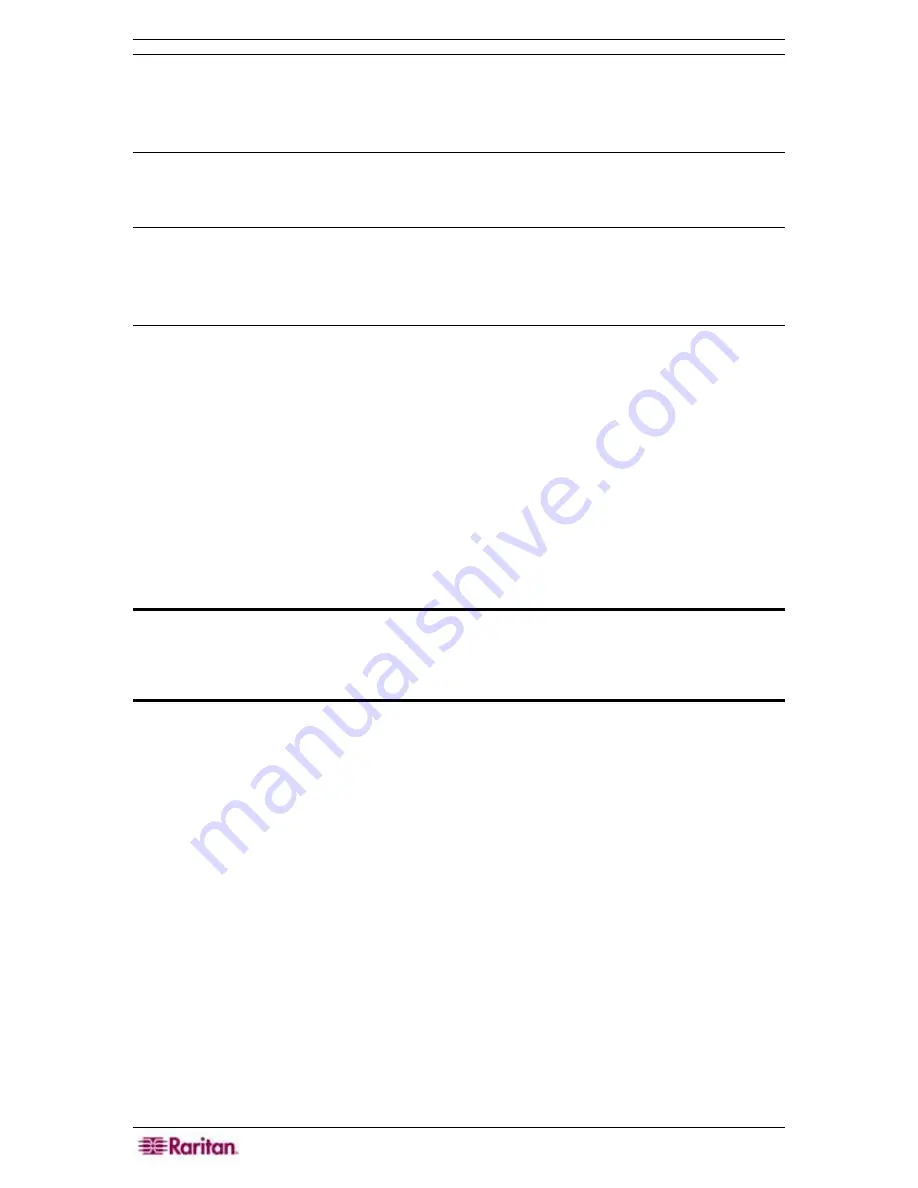
14 C
OMMAND
C
ENTER
S
ECURE
G
ATEWAY
A
DMINISTRATOR
G
UIDE
Note: To make ports easier to find, right-click on the tree and select the desired listing method
under Port Sorting Options. Ports sorted by name will be listed alphabetically; ports sorted by
status will be grouped in the order of: Available Ports, Busy Ports, Unavailable Ports, and listed
alphabetically within each group. On the Devices tab, devices are sorted and their respective
ports are sorted underneath.
4.
Quick Commands toolbar
: This toolbar offers some shortcut buttons for executing common
commands rapidly.
Note: The Quick Commands toolbar includes “Back” and “Forward” buttons, the left and right-
pointing arrows. Please use these as you would use the Back and Forward commands in your
Internet browser. The Back
Å
arrow button will return you to the last screen you viewed, and the
Forward
Æ
button moves you forward to the next screen you viewed, after you have used the
Back command.
5.
Operation and Configuration menu bar
: These drop down menus offer commands to
operate and configure CC-SG. Please Note: You can also execute some of these commands
by right-clicking on the icons in the Ports/Users/Devices tree view.
6.
Main Display area
: The commands you select from the menu bar and/or the tool bar will
display in this main area. Displays here are referred to as ‘screens’ and screens may be
broken down into ‘panels.’
7.
User ID
: Identification of current logged-in user.
8.
Language Information
: Indication of which language version of CC-SG you are currently
using.
9.
Time and timezone
as configured on CC-SG in Configuration Manager. May be different on
the client. This time is used when scheduling tasks in Task Manager
⎯
see section
Task
Manager
in
Chapter 12: Advanced Administration
.
Important: This guide is written to address CC-SG Administrators in the
second person. Any phrase that addresses the reader as “you” is referring to
users with Administrator privileges. Administrators can assign subsets of
Administrator privileges to other users.
Overview
In addition to providing the capability to aggregate and manage multiple Dominion series serial
units and IP-Reach units from a central location, CC-SG has powerful built-in features and
capabilities for management and configuration:
•
Contains administrative tools to manage the application
•
Runs health checks on all Dominion and IP-Reach access devices it manages
•
Automatically refreshes the Ports, Users, and Devices trees when new components are added
•
Queries and sorts information as it is presented on the display
•
Configures various authentication schemes, based on operational environment needs
•
Allows addition, deletion, and modification of users
•
Allows addition, deletion, and modification of Dominion and IP-Reach access devices
managed
•
Allows addition, deletion, and modification of the applications associated with ports
Содержание Command Center CC-SG
Страница 2: ...This page intentionally left blank...
Страница 16: ......
Страница 34: ...18 COMMANDCENTER SECURE GATEWAY ADMINISTRATOR GUIDE...
Страница 64: ...48 COMMANDCENTER SECURE GATEWAY ADMINISTRATOR GUIDE...
Страница 122: ...106 COMMANDCENTER SECURE GATEWAY ADMINISTRATOR GUIDE...
Страница 168: ...152 COMMANDCENTER SECURE GATEWAY ADMINISTRATOR GUIDE...
Страница 252: ......
Страница 254: ...238 COMMANDCENTER SECURE GATEWAY ADMINISTRATOR GUIDE...
Страница 258: ...242 COMMANDCENTER SECURE GATEWAY ADMINISTRATOR GUIDE...
Страница 260: ...244 COMMANDCENTER SECURE GATEWAY ADMINISTRATOR GUIDE...
Страница 268: ...252 COMMANDCENTER SECURE GATEWAY ADMINISTRATOR GUIDE 255 80 5140 00...
Страница 269: ...APPENDIX G FAQS 253...
















































