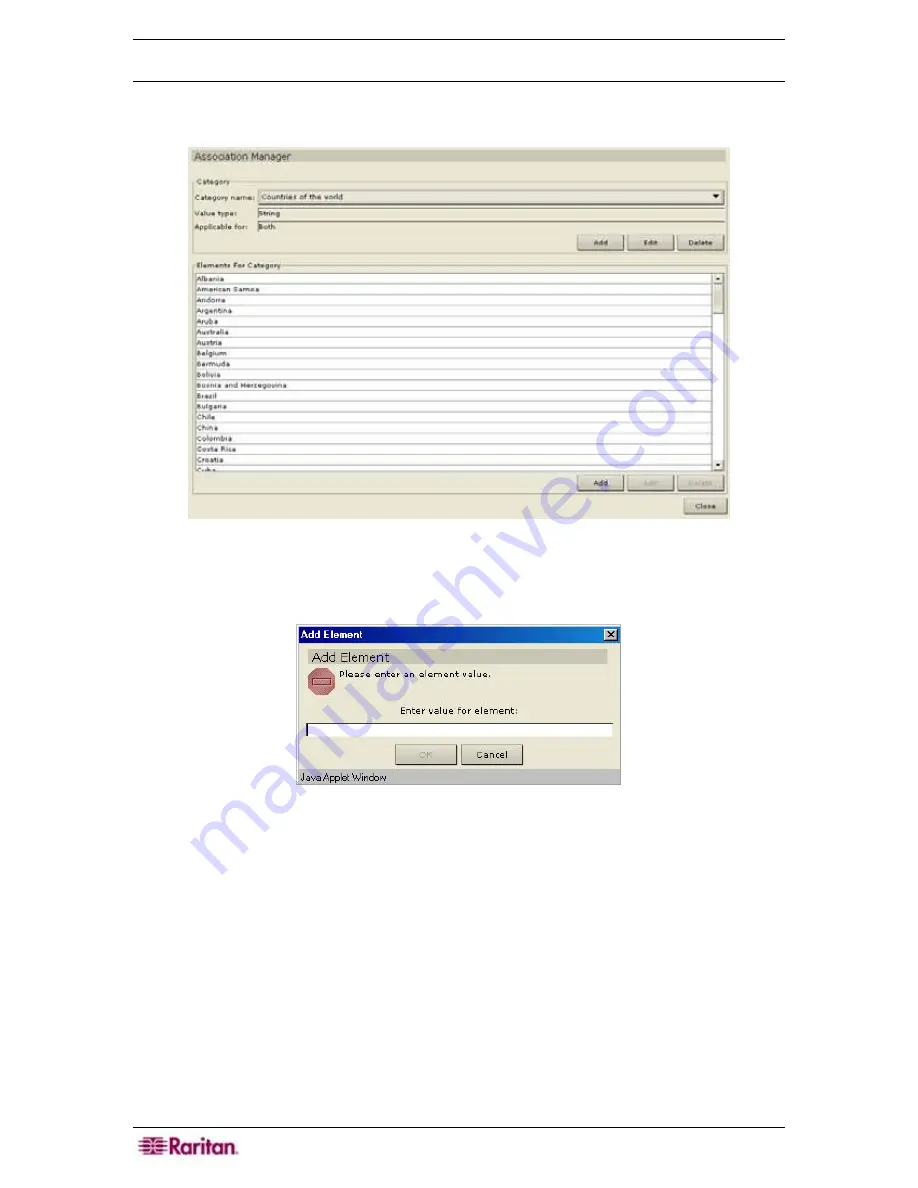
40 C
OMMAND
C
ENTER
S
ECURE
G
ATEWAY
A
DMINISTRATOR
G
UIDE
Add Element
1.
On the
Associations
menu, click
Association Manager.
The
Associations Manager
screen
appears.
Figure 40 Association Manager Screen
2.
Click
Add
in the
Element for Category
panel to add a new element. The
Add Element
window appears.
Figure 41 Add Element Window
3.
Type the new element name in the
Enter Value for Element
field.
4.
Click
OK
to add the element or
Cancel
to exit the window. The new element appears in the
Elements For Category
panel.
5.
Click
Close
to close the
Association Manager
screen.
6.
Repeat steps 1 through 5 to add other elements.
Содержание Command Center CC-SG
Страница 2: ...This page intentionally left blank...
Страница 16: ......
Страница 34: ...18 COMMANDCENTER SECURE GATEWAY ADMINISTRATOR GUIDE...
Страница 64: ...48 COMMANDCENTER SECURE GATEWAY ADMINISTRATOR GUIDE...
Страница 122: ...106 COMMANDCENTER SECURE GATEWAY ADMINISTRATOR GUIDE...
Страница 168: ...152 COMMANDCENTER SECURE GATEWAY ADMINISTRATOR GUIDE...
Страница 252: ......
Страница 254: ...238 COMMANDCENTER SECURE GATEWAY ADMINISTRATOR GUIDE...
Страница 258: ...242 COMMANDCENTER SECURE GATEWAY ADMINISTRATOR GUIDE...
Страница 260: ...244 COMMANDCENTER SECURE GATEWAY ADMINISTRATOR GUIDE...
Страница 268: ...252 COMMANDCENTER SECURE GATEWAY ADMINISTRATOR GUIDE 255 80 5140 00...
Страница 269: ...APPENDIX G FAQS 253...






























