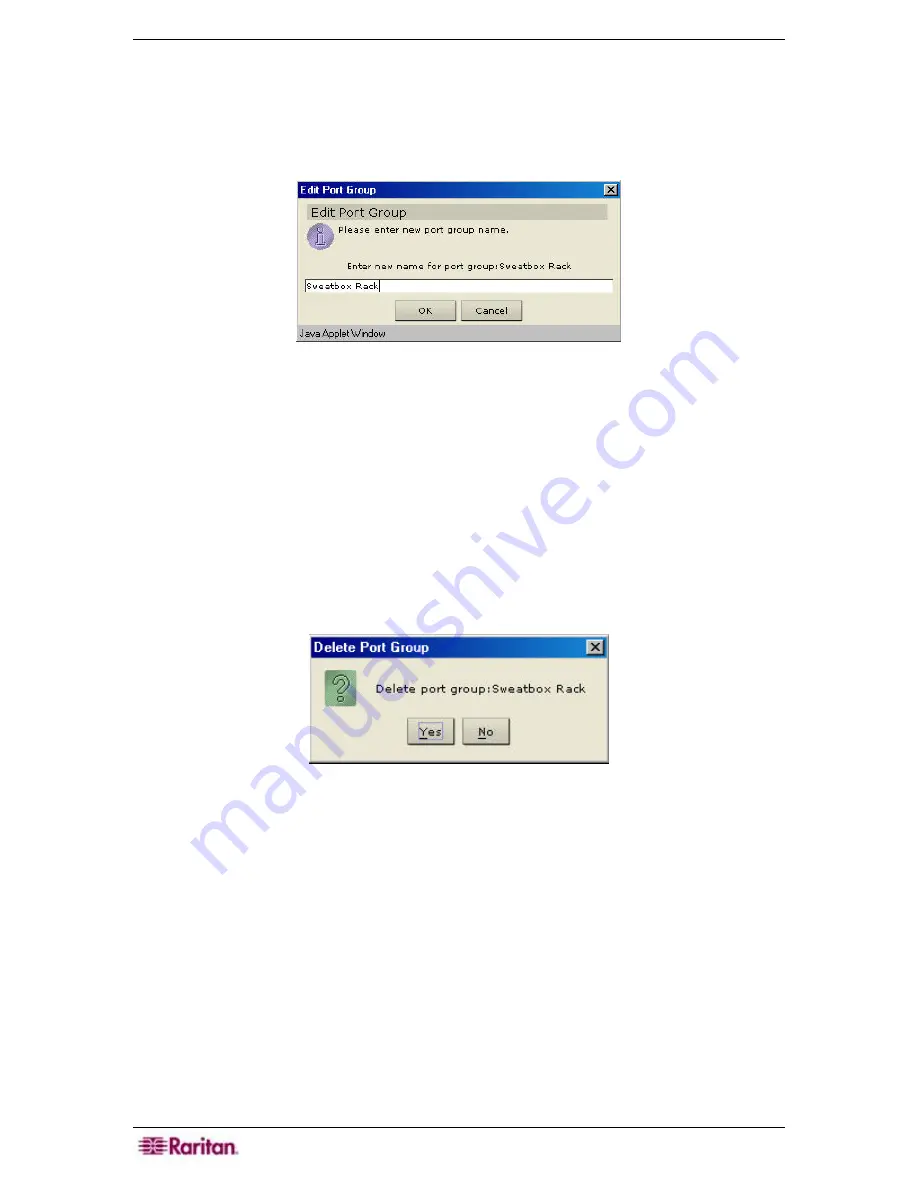
92 C
OMMAND
C
ENTER
S
ECURE
G
ATEWAY
A
DMINISTRATOR
G
UIDE
Edit Port Group
1.
On the
Associations
menu, click
Groups Manager
and then click
Port Group Manager
.
The
Port Groups Manager
screen appears.
2.
Click on the
Group Name
drop-down arrow and select a group to edit. Click
Edit
in the
Group
panel. The
Edit Port Group
window appears.
Figure 114 Edit Port Group Window
3.
Type a new name for the group in the
Enter New Name for Port Group
field.
4.
Click
OK
to update the change or
Cancel
to close the window.
5.
Click
Close
to close the
Port
Groups Manager
screen.
6.
Repeat steps 1 through 5 to edit other port groups.
Delete Port Group
1.
On the
Associations
menu, click
Groups Manager
and then click
Port Groups Manager
.
The
Port Groups Manager
screen appears.
2.
Click on the
Group Name
drop-down arrow and select a group to delete from the list. Click
Delete
to delete the group. The
Delete Port Group
window appears.
Figure 115 Delete Port Group Window
3.
Click
Yes
to delete the port group or
No
to close the window.
4.
Click
Close
to close the
Port
Groups Manager
screen.
5.
Repeat steps 1 through 4 to delete other port groups.
Содержание Command Center CC-SG
Страница 2: ...This page intentionally left blank...
Страница 16: ......
Страница 34: ...18 COMMANDCENTER SECURE GATEWAY ADMINISTRATOR GUIDE...
Страница 64: ...48 COMMANDCENTER SECURE GATEWAY ADMINISTRATOR GUIDE...
Страница 122: ...106 COMMANDCENTER SECURE GATEWAY ADMINISTRATOR GUIDE...
Страница 168: ...152 COMMANDCENTER SECURE GATEWAY ADMINISTRATOR GUIDE...
Страница 252: ......
Страница 254: ...238 COMMANDCENTER SECURE GATEWAY ADMINISTRATOR GUIDE...
Страница 258: ...242 COMMANDCENTER SECURE GATEWAY ADMINISTRATOR GUIDE...
Страница 260: ...244 COMMANDCENTER SECURE GATEWAY ADMINISTRATOR GUIDE...
Страница 268: ...252 COMMANDCENTER SECURE GATEWAY ADMINISTRATOR GUIDE 255 80 5140 00...
Страница 269: ...APPENDIX G FAQS 253...






























