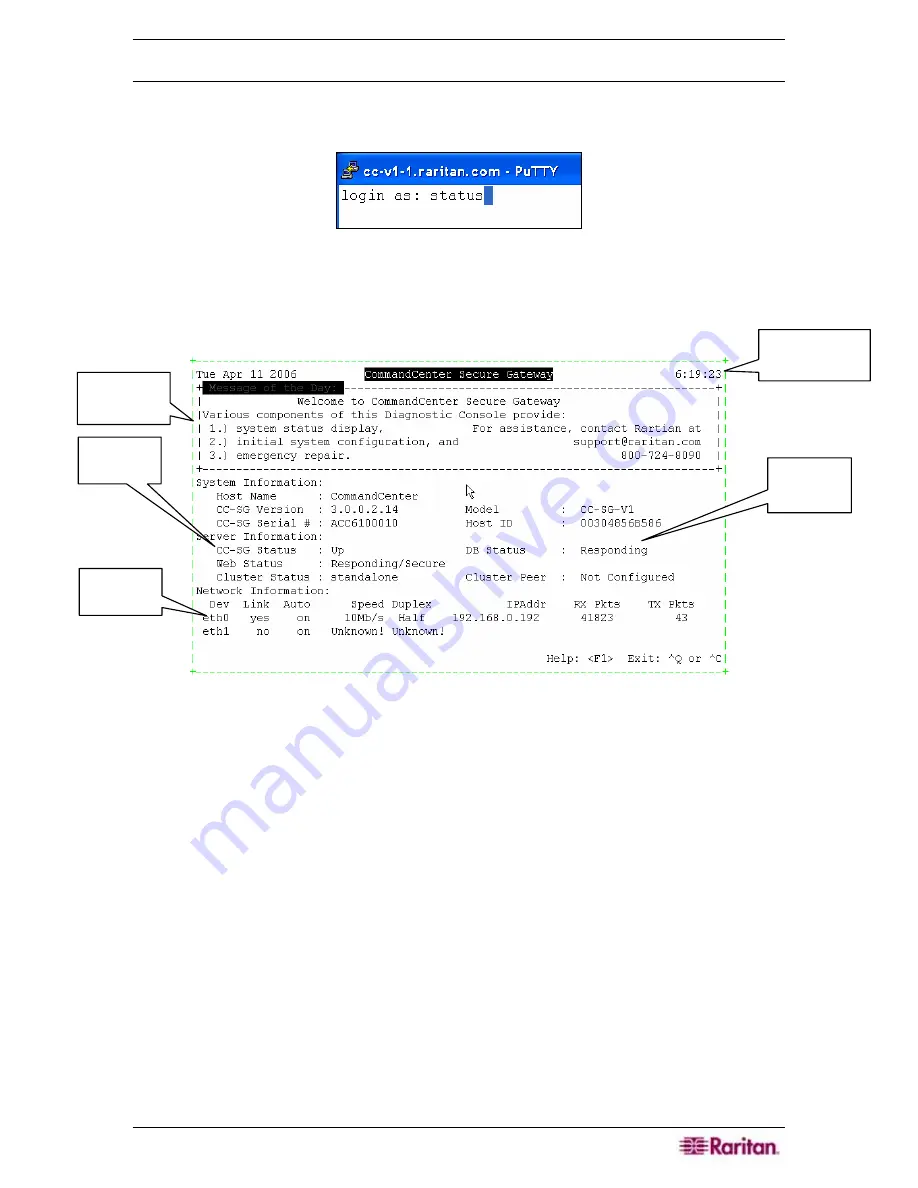
C
HAPTER
12:
ADVANCED ADMINISTRATION
205
Accessing Status Console
Entering a password to access the Status Console is not required, but can be enforced if desired.
1.
After
login as:
, type
status
.
Figure 256 Login to Status Console
The read-only status console is displayed. This screen dynamically displays information to help
you determine the health of your system and if CC-SG and its sub-components are working. The
time in the upper-right corner of the screen is the last time on the CC-SG the data was polled.
Figure 257 Status Console
Important information to hone in on includes the
Up
status for CC-SG and other sub-
components, such as Database. If it is
Down
, it may be in the process of rebooting. Or, if
Down is continual, you may want to call Raritan Technical Support or try restarting CC-SG
with the admin account in Diagnostic Console. Other information displayed includes: CC-SG
software version, cluster configuration, web status, etc.
2.
Exit the window by pressing
Ctrl-Q
or
Ctrl-C
.
Time of Last
Polling
CC-SG
Status
Network
Interface
Database
Status
Message of
the Day
Содержание Command Center CC-SG
Страница 2: ...This page intentionally left blank...
Страница 16: ......
Страница 34: ...18 COMMANDCENTER SECURE GATEWAY ADMINISTRATOR GUIDE...
Страница 64: ...48 COMMANDCENTER SECURE GATEWAY ADMINISTRATOR GUIDE...
Страница 122: ...106 COMMANDCENTER SECURE GATEWAY ADMINISTRATOR GUIDE...
Страница 168: ...152 COMMANDCENTER SECURE GATEWAY ADMINISTRATOR GUIDE...
Страница 252: ......
Страница 254: ...238 COMMANDCENTER SECURE GATEWAY ADMINISTRATOR GUIDE...
Страница 258: ...242 COMMANDCENTER SECURE GATEWAY ADMINISTRATOR GUIDE...
Страница 260: ...244 COMMANDCENTER SECURE GATEWAY ADMINISTRATOR GUIDE...
Страница 268: ...252 COMMANDCENTER SECURE GATEWAY ADMINISTRATOR GUIDE 255 80 5140 00...
Страница 269: ...APPENDIX G FAQS 253...






























