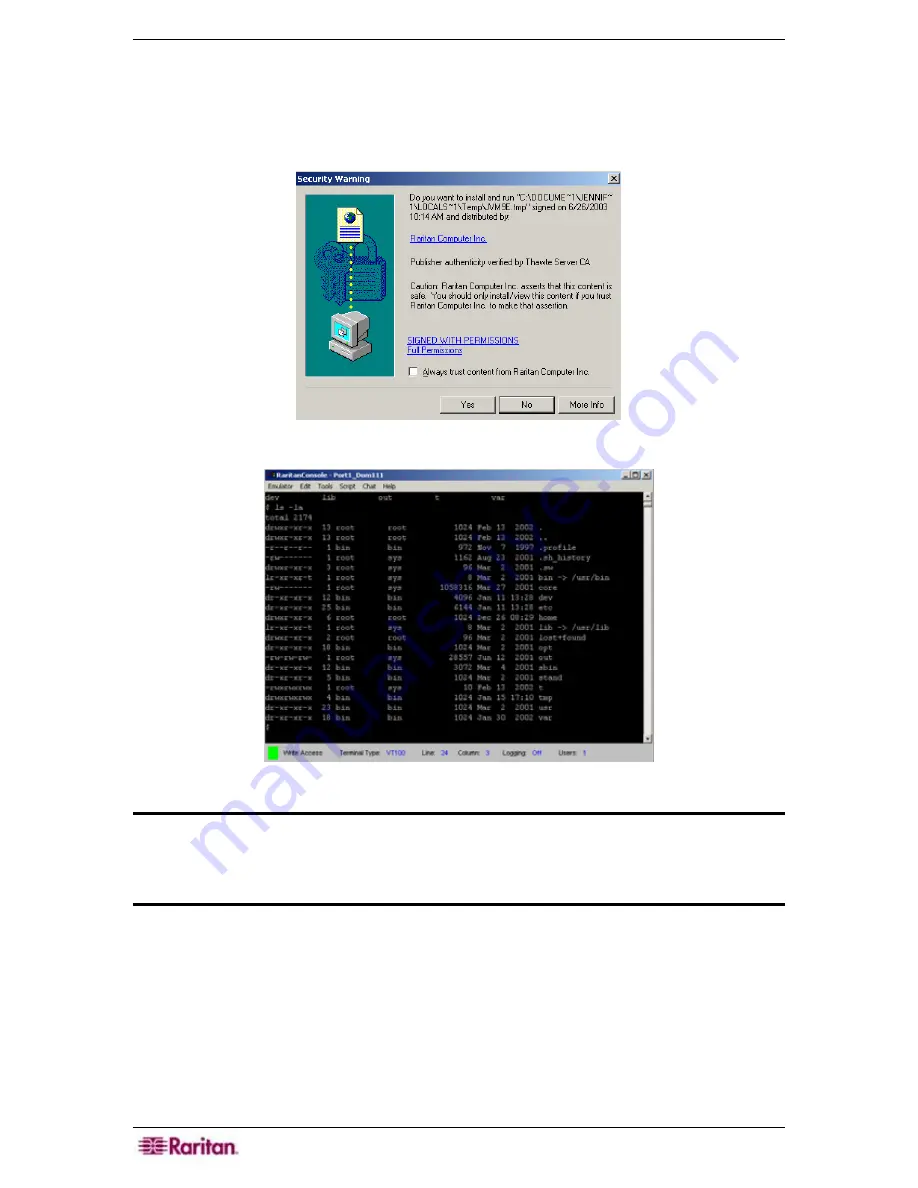
12 C
OMMAND
C
ENTER
S
ECURE
G
ATEWAY
A
DMINISTRATOR
G
UIDE
To access a remote target device that is connected via a serial port, click on the appropriate device
in the Devices selection tree, under the Devices tab. If the port is configured for a console
application, a Security Warning appears, indicating that the console applet is a signed applet from
Raritan Systems. Click
Yes
and the console port appears.
Figure 11 Security Warning for Signed Console Applet
Figure 12 RaritanConsole Application
Warning: The security warning display (appearing in IE only) appears the first
time the user connects to a serial port. Click Yes when this display appears; if
you click No, the console application will not launch and you must exit CC–SG,
close the browser, re-launch the browser, and connect to CC–SG again.
For additional details about RaritanConsole operation, please refer to Raritan’s
RaritanConsole
User Guide
.
When a custom application is associated with a KVM or serial port, selecting that port launches
the associated application. Raritan Remote Control and RaritanConsole are examples of custom
applications that can be integrated into CC-SG.
Содержание Command Center CC-SG
Страница 2: ...This page intentionally left blank...
Страница 16: ......
Страница 34: ...18 COMMANDCENTER SECURE GATEWAY ADMINISTRATOR GUIDE...
Страница 64: ...48 COMMANDCENTER SECURE GATEWAY ADMINISTRATOR GUIDE...
Страница 122: ...106 COMMANDCENTER SECURE GATEWAY ADMINISTRATOR GUIDE...
Страница 168: ...152 COMMANDCENTER SECURE GATEWAY ADMINISTRATOR GUIDE...
Страница 252: ......
Страница 254: ...238 COMMANDCENTER SECURE GATEWAY ADMINISTRATOR GUIDE...
Страница 258: ...242 COMMANDCENTER SECURE GATEWAY ADMINISTRATOR GUIDE...
Страница 260: ...244 COMMANDCENTER SECURE GATEWAY ADMINISTRATOR GUIDE...
Страница 268: ...252 COMMANDCENTER SECURE GATEWAY ADMINISTRATOR GUIDE 255 80 5140 00...
Страница 269: ...APPENDIX G FAQS 253...






























