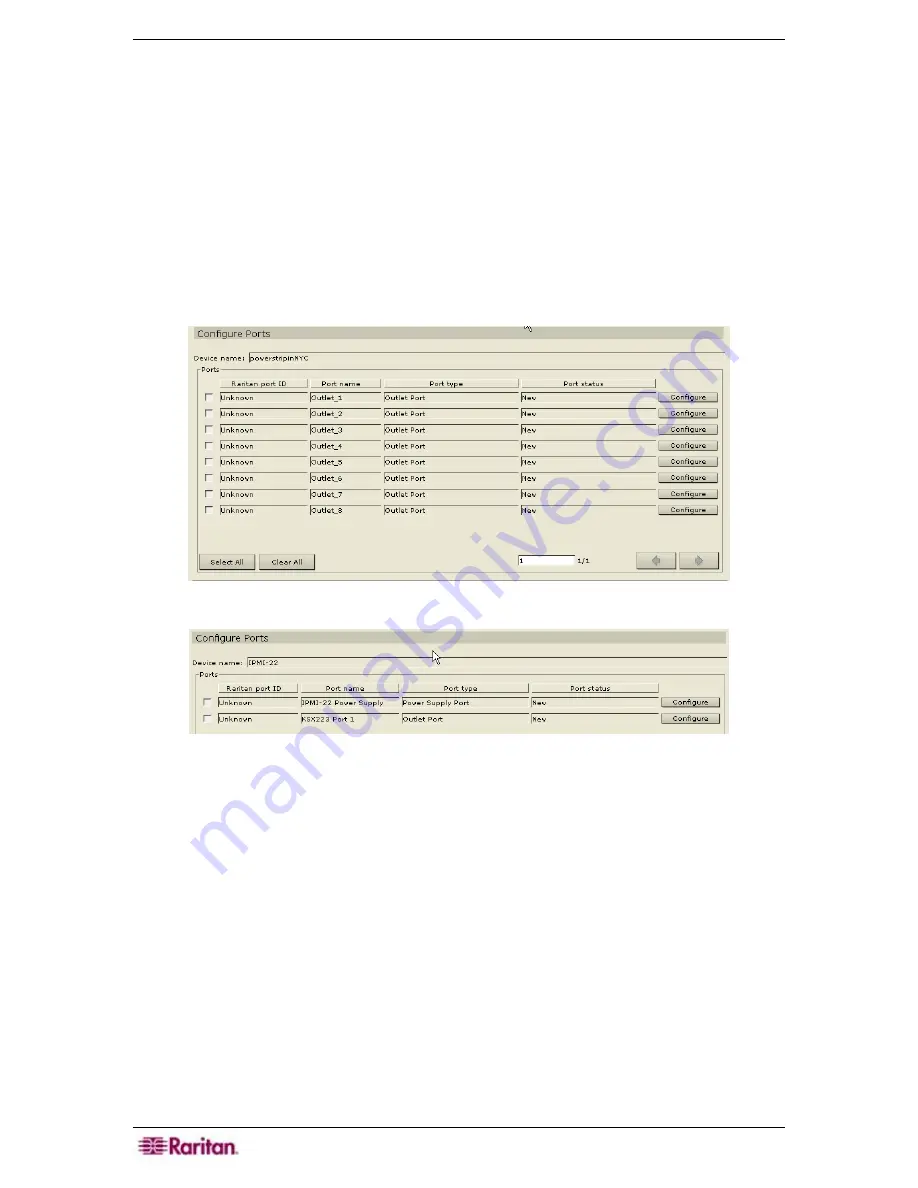
84 C
OMMAND
C
ENTER
S
ECURE
G
ATEWAY
A
DMINISTRATOR
G
UIDE
7.
Type a
Target Username
that the application will use as a Start-up parameter. If a target
name is supplied, then only a password is required when accessing a target.
8.
Select the associated category and element from the
Port Associations
table.
9.
Click
OK
to configure the Generic port or
Cancel
to exit with configuring. A
Port
Configured Successfully
message confirms that port has been created.
10.
Repeat steps 1 through 9 to configure other Generic ports.
Configure an Outlet Port
Outlet ports can be configured for PowerStrip devices and IPMI servers.
1.
Click on the
Devices
tab and select a PowerStrip device from the Devices tree.
2.
On the
Devices
menu, click
Port Manager
, and then click
Configure Ports
. The
Configure
Ports
screen appears.
Figure 104 Configure Ports Screen for Powerstrip Device
Figure 105 Configure Ports Screen for IPMI Server
Содержание Command Center CC-SG
Страница 2: ...This page intentionally left blank...
Страница 16: ......
Страница 34: ...18 COMMANDCENTER SECURE GATEWAY ADMINISTRATOR GUIDE...
Страница 64: ...48 COMMANDCENTER SECURE GATEWAY ADMINISTRATOR GUIDE...
Страница 122: ...106 COMMANDCENTER SECURE GATEWAY ADMINISTRATOR GUIDE...
Страница 168: ...152 COMMANDCENTER SECURE GATEWAY ADMINISTRATOR GUIDE...
Страница 252: ......
Страница 254: ...238 COMMANDCENTER SECURE GATEWAY ADMINISTRATOR GUIDE...
Страница 258: ...242 COMMANDCENTER SECURE GATEWAY ADMINISTRATOR GUIDE...
Страница 260: ...244 COMMANDCENTER SECURE GATEWAY ADMINISTRATOR GUIDE...
Страница 268: ...252 COMMANDCENTER SECURE GATEWAY ADMINISTRATOR GUIDE 255 80 5140 00...
Страница 269: ...APPENDIX G FAQS 253...






























