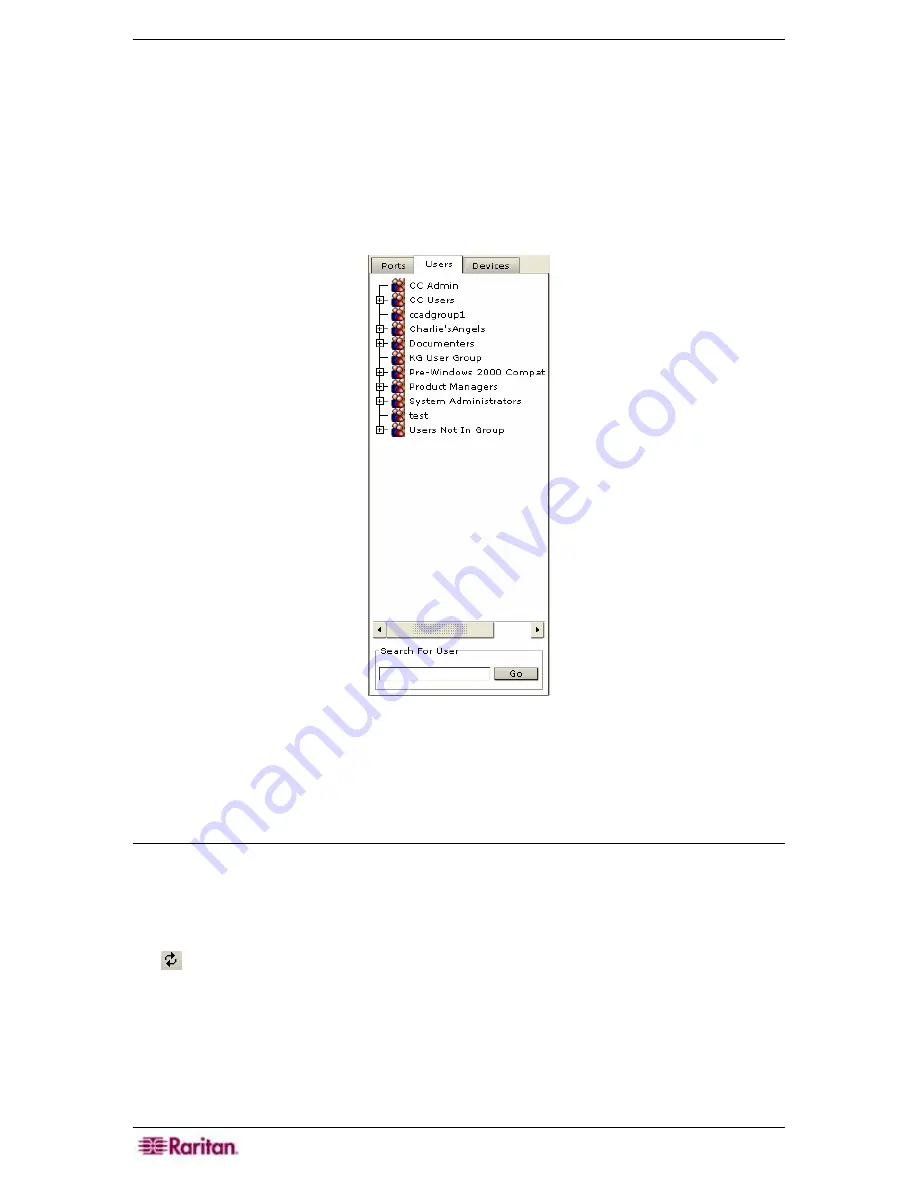
104 C
OMMAND
C
ENTER
S
ECURE
G
ATEWAY
A
DMINISTRATOR
G
UIDE
6.
Click
OK
to assign users to the group or
Cancel
to exit without saving. A
Users Assigned
Successfully
message confirms that users have been assigned.
7.
Repeat steps 1 through 6 to assign users to other groups.
Search for Users
CC-SG can search for a user that satisfies the text entered in the search box. Searches are case-
insensitive.
1.
Click on the
Users
tab.
Figure 130 Search for Users
2.
At the bottom of the window, enter a search string in
Search For User
.
3.
Click
Go
or press
ENTER.
Navigation Tips
•
When a user has been found, the user is displayed in the Users tree. Use the
↓
and
↑
keys to
navigate to the next user.
•
When a user is highlighted in the Users tree, press the
TAB
key to return to the Search For
User box.
•
To clear the results and refresh the display in the Users tree, you can press the
F5
key or click
in the toolbar.
Содержание Command Center CC-SG
Страница 2: ...This page intentionally left blank...
Страница 16: ......
Страница 34: ...18 COMMANDCENTER SECURE GATEWAY ADMINISTRATOR GUIDE...
Страница 64: ...48 COMMANDCENTER SECURE GATEWAY ADMINISTRATOR GUIDE...
Страница 122: ...106 COMMANDCENTER SECURE GATEWAY ADMINISTRATOR GUIDE...
Страница 168: ...152 COMMANDCENTER SECURE GATEWAY ADMINISTRATOR GUIDE...
Страница 252: ......
Страница 254: ...238 COMMANDCENTER SECURE GATEWAY ADMINISTRATOR GUIDE...
Страница 258: ...242 COMMANDCENTER SECURE GATEWAY ADMINISTRATOR GUIDE...
Страница 260: ...244 COMMANDCENTER SECURE GATEWAY ADMINISTRATOR GUIDE...
Страница 268: ...252 COMMANDCENTER SECURE GATEWAY ADMINISTRATOR GUIDE 255 80 5140 00...
Страница 269: ...APPENDIX G FAQS 253...






























