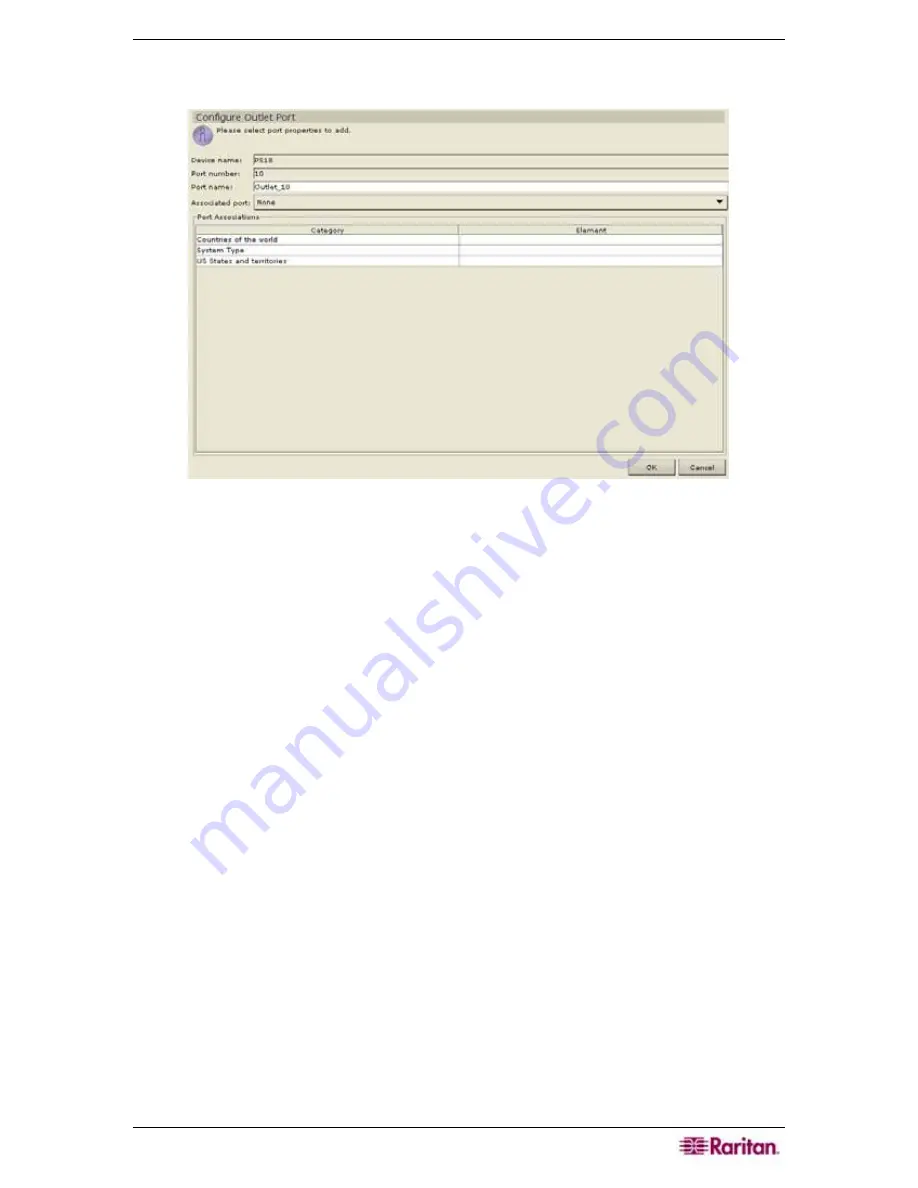
C
HAPTER
6:
C
ONFIGURING
P
ORTS AND
P
ORT
G
ROUPS
85
3.
Click the
Configure
button that corresponds to the outlet port line item you wish to configure.
A
Configure Outlet Port
screen appears.
Figure 106 Configure Outlet Port Screen
4.
Type the port name in the
Port Name
field. For ease of use, you should name the port after
the server that is connected to the port.
5.
If you want to associate this port with another port, click on the
Associated Port
drop-down
arrow and select a port name. For example, an outlet of an IPMI server may be connected to a
channel of a Raritan KX device.
6.
Click
OK
to configure the outlet port or
Cancel
to exit without configuring. A
Port
Configured Successfully
message confirms that outlet port has been created.
7.
Repeat steps 1 through 6 to configure other outlet ports.
Содержание Command Center CC-SG
Страница 2: ...This page intentionally left blank...
Страница 16: ......
Страница 34: ...18 COMMANDCENTER SECURE GATEWAY ADMINISTRATOR GUIDE...
Страница 64: ...48 COMMANDCENTER SECURE GATEWAY ADMINISTRATOR GUIDE...
Страница 122: ...106 COMMANDCENTER SECURE GATEWAY ADMINISTRATOR GUIDE...
Страница 168: ...152 COMMANDCENTER SECURE GATEWAY ADMINISTRATOR GUIDE...
Страница 252: ......
Страница 254: ...238 COMMANDCENTER SECURE GATEWAY ADMINISTRATOR GUIDE...
Страница 258: ...242 COMMANDCENTER SECURE GATEWAY ADMINISTRATOR GUIDE...
Страница 260: ...244 COMMANDCENTER SECURE GATEWAY ADMINISTRATOR GUIDE...
Страница 268: ...252 COMMANDCENTER SECURE GATEWAY ADMINISTRATOR GUIDE 255 80 5140 00...
Страница 269: ...APPENDIX G FAQS 253...






























