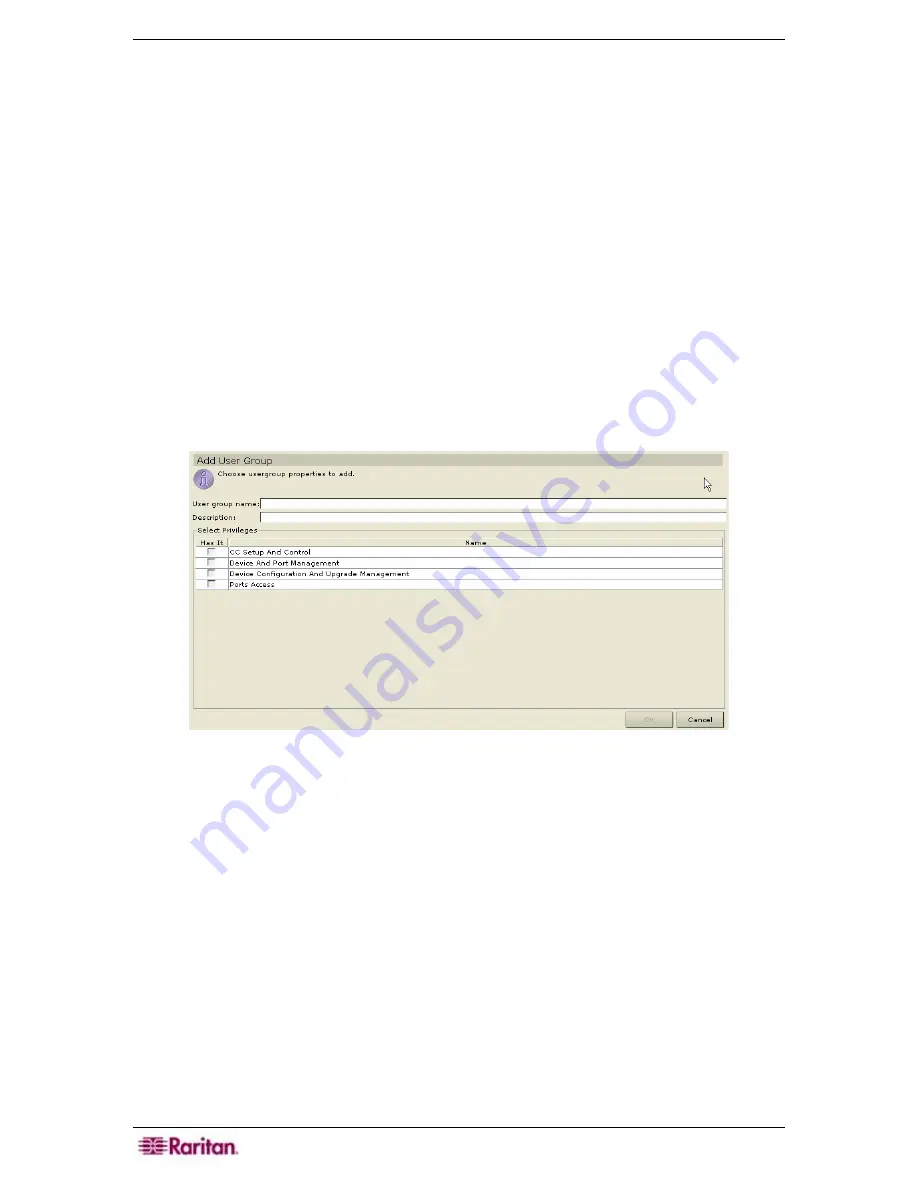
100 C
OMMAND
C
ENTER
S
ECURE
G
ATEWAY
A
DMINISTRATOR
G
UIDE
Add User Group
Use the Add User Group command to create specific groups and assign them different privileges,
depending on the needs of your work environment. Groups can help you keep your system
organized.
Assign privileges, or features, to Groups upon creating them. These
Select Privileges
are
privileges of either a command type or an event type. Command type privileges permit users to
see and execute commands. Event type privileges permit users to view events in the Ports and
Devices trees.
Users inherit the features privileges assigned to the group to which they belong. No user can have
any rights other than those assigned to the group. As an example, if a group is assigned the
User
Management
feature, all users in that group can see and execute the User Manager commands in
the
Users
menu:
Add User
,
Edit User
,
Change User Password
, etc.
In order to see Ports and Devices trees, a user group has to be assigned the
Device and Port
Management
feature. To view other events that occur in the system, those privileges must be
selected upon Adding or Editing a User Group. This chapter explains how to assign privileges to
groups; please see
Appendix D: User Group Privileges
for more information on what each
privilege means.
1.
On the
Users
menu, click
Add User Group
. The
Add User Group
screen appears.
Figure 125 Add User Group Screen
2.
Type the group name in the
User Group Name
field (1-16 characters, alphanumeric
characters and underscores).
3.
Type the group description (for example, based on department, region, or assignment) in the
Description
field.
4.
In the
Select Privileges
section, check the check box(es) in the
Has it
column to assign the
specific privilege line items to the group. The
Type
column indicates whether the feature is a
Command type feature or an Event type feature (please see
Appendix D: User Group
Privileges
for more information).
5.
Click
OK
to add the group or
Cancel
to exit without saving. A
User
Group Created
Successfully
message confirms that a group has been created.
6.
Repeat steps 1 through 5 to add other groups.
Содержание Command Center CC-SG
Страница 2: ...This page intentionally left blank...
Страница 16: ......
Страница 34: ...18 COMMANDCENTER SECURE GATEWAY ADMINISTRATOR GUIDE...
Страница 64: ...48 COMMANDCENTER SECURE GATEWAY ADMINISTRATOR GUIDE...
Страница 122: ...106 COMMANDCENTER SECURE GATEWAY ADMINISTRATOR GUIDE...
Страница 168: ...152 COMMANDCENTER SECURE GATEWAY ADMINISTRATOR GUIDE...
Страница 252: ......
Страница 254: ...238 COMMANDCENTER SECURE GATEWAY ADMINISTRATOR GUIDE...
Страница 258: ...242 COMMANDCENTER SECURE GATEWAY ADMINISTRATOR GUIDE...
Страница 260: ...244 COMMANDCENTER SECURE GATEWAY ADMINISTRATOR GUIDE...
Страница 268: ...252 COMMANDCENTER SECURE GATEWAY ADMINISTRATOR GUIDE 255 80 5140 00...
Страница 269: ...APPENDIX G FAQS 253...






























