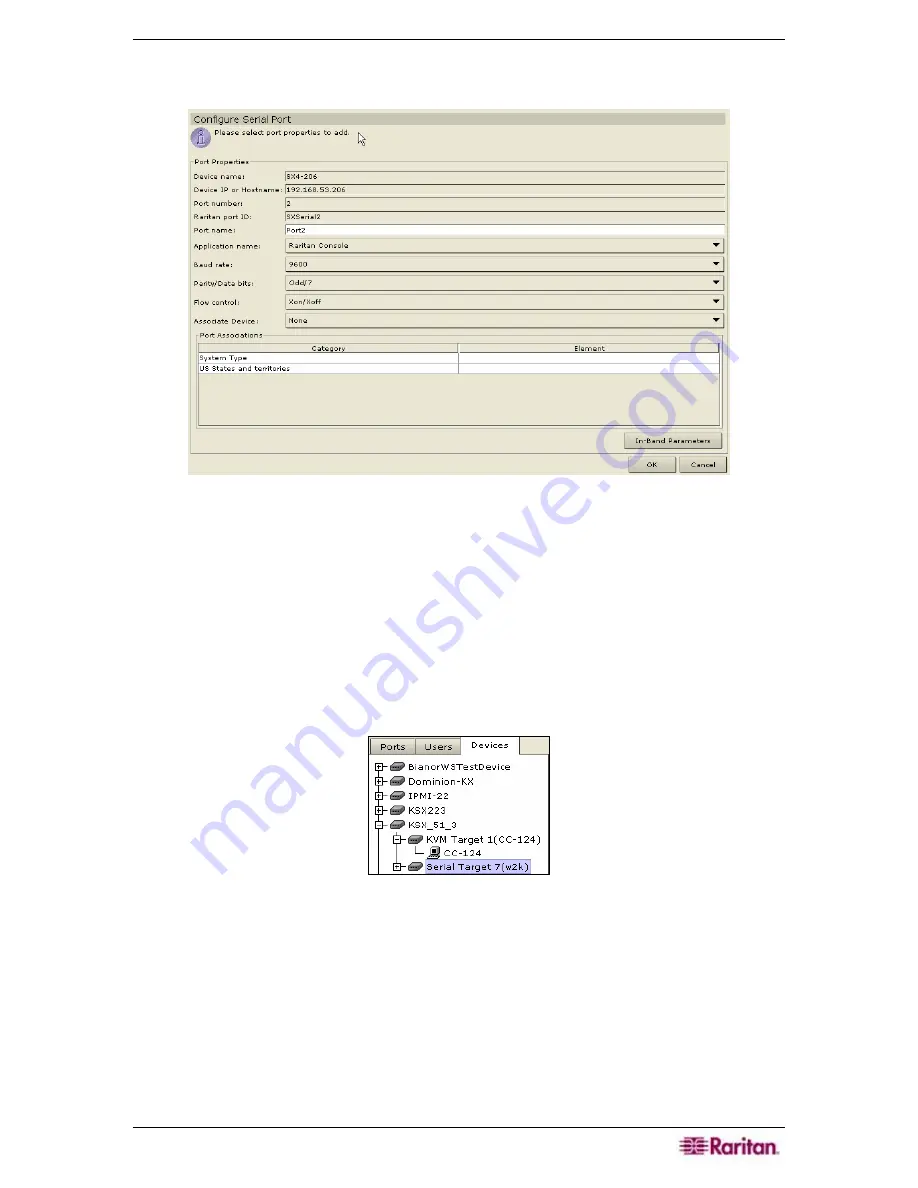
C
HAPTER
6:
C
ONFIGURING
P
ORTS AND
P
ORT
G
ROUPS
79
3.
Click the
Configure
button that corresponds to the serial port line item you wish to configure.
The Configure Serial Port screen appears.
Figure 95 Configure Serial Ports Screen
4.
Type a port name in
Port Name
field. For ease of use, you should name the port after the
server that is connected to the port.
5.
Click on the
Application Name
drop-down arrow and select an application name.
6.
Click on the
Baud Rate
drop-down arrow and select a rate.
7.
Click on the
Parity/Data Bits
drop-down arrow and select a parity value.
8.
Click on the
Flow Control
drop-down arrow and select a flow control value.
9.
Click on the
Associate Device
drop-down arrow and select a Generic device, IPMI Server, or
Powerstrip, which will be associated with this Serial port. When a Generic device is
associated with a Serial port, it looks like this in the Devices tree:
Figure 96 Associated Generic Device with a Serial Port
10.
Select the associated category and element from the
Port Associations
table.
Содержание Command Center CC-SG
Страница 2: ...This page intentionally left blank...
Страница 16: ......
Страница 34: ...18 COMMANDCENTER SECURE GATEWAY ADMINISTRATOR GUIDE...
Страница 64: ...48 COMMANDCENTER SECURE GATEWAY ADMINISTRATOR GUIDE...
Страница 122: ...106 COMMANDCENTER SECURE GATEWAY ADMINISTRATOR GUIDE...
Страница 168: ...152 COMMANDCENTER SECURE GATEWAY ADMINISTRATOR GUIDE...
Страница 252: ......
Страница 254: ...238 COMMANDCENTER SECURE GATEWAY ADMINISTRATOR GUIDE...
Страница 258: ...242 COMMANDCENTER SECURE GATEWAY ADMINISTRATOR GUIDE...
Страница 260: ...244 COMMANDCENTER SECURE GATEWAY ADMINISTRATOR GUIDE...
Страница 268: ...252 COMMANDCENTER SECURE GATEWAY ADMINISTRATOR GUIDE 255 80 5140 00...
Страница 269: ...APPENDIX G FAQS 253...






























