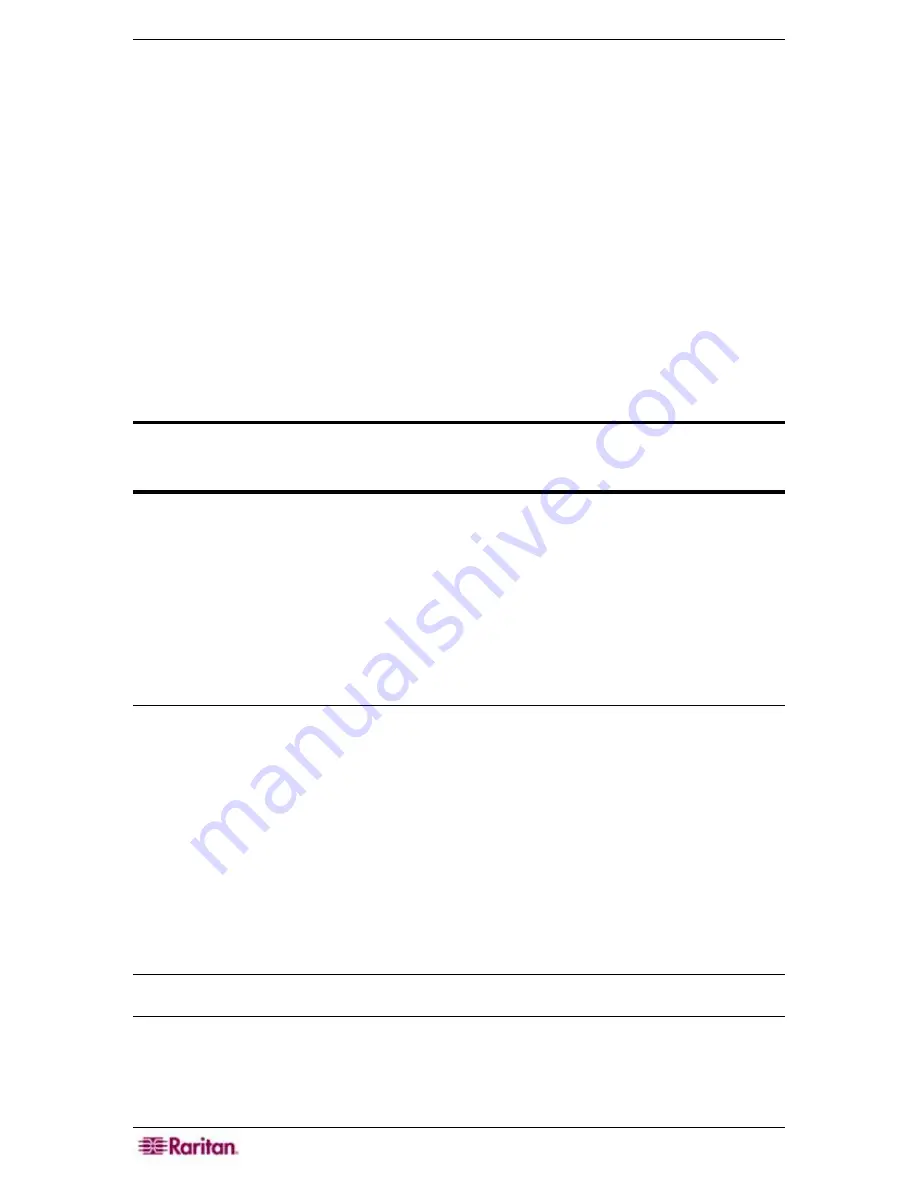
28 C
OMMAND
C
ENTER
S
ECURE
G
ATEWAY
A
DMINISTRATOR
G
UIDE
5.
If using local authentication, type the new password into the
Password
field (6-16 characters,
alphanumeric characters and underscores).
6.
If using local authentication, re-type password in
Retype Password
field.
7.
Type a dial back number in the
Dial Back Number
field, if needed.
8.
Check the
Login Enabled
check box to authenticate against the system (if not, user cannot
enter the system).
9.
Check the
Force Change Password on Next Login
check box if you want this user to be
forced to change password the next time he or she logs in to CC-SG.
10.
Check the
Force Change Password Periodically
check box if you want this user to have to
change his or her password from time to time.
11.
Type the expiration period for this user’s password in the
Expiration Period
field.
12.
Type an email address for this user in the
Email Address
field, if desired.
13.
Click
OK
to add this user to the system. A
User Created successfully
message indicates the
user has been added to the system.
14.
Drag the new user icon to the desired user group.
15.
Repeat steps 1 through 14 to add additional users.
Important: If you do not wish to restrict or control user access to systems or
CC-SG, your installation is now complete. Your users should all be assigned to
the system administrator’s user group.
Control User Access
You can control user access to devices, ports, and CC-SG administration through
user groups
and
policies
. User groups define a user’s privileges and polices specify the devices and ports a user
can access. First, create a user group, apply a policy to the user group, then add users to the user
group.
Create User Groups
Use the
Add User Group
command to create specific user groups and assign them privileges,
based on the needs of your work environment. Groups can help you keep your system organized.
Assign privileges to Groups upon creating them. These privileges are either a command type or
an event type. Command type privileges permit users to see and execute commands. Event type
privileges permit users to view events in the Ports and Devices trees.
Users inherit the privileges assigned to the group to which they belong. No user can have any
rights other than those assigned to the group. As an example, if a group is assigned the
User
Management
privilege, all users in that group can see and execute the User Manager commands
in the
Users
menu:
Add User
,
Edit User
,
Change User Password
, etc.
In order to see Ports and Devices trees, a user group has to be assigned the
Device and Port
Management
privilege. To view other events that occur in the system, those privileges must be
selected upon adding or editing a user group.
Note: A user group by default has no access to any ports. Therefore, a policy must be applied to
the user group.
1.
Click on the
Users
tab.
Содержание Command Center CC-SG
Страница 2: ...This page intentionally left blank...
Страница 16: ......
Страница 34: ...18 COMMANDCENTER SECURE GATEWAY ADMINISTRATOR GUIDE...
Страница 64: ...48 COMMANDCENTER SECURE GATEWAY ADMINISTRATOR GUIDE...
Страница 122: ...106 COMMANDCENTER SECURE GATEWAY ADMINISTRATOR GUIDE...
Страница 168: ...152 COMMANDCENTER SECURE GATEWAY ADMINISTRATOR GUIDE...
Страница 252: ......
Страница 254: ...238 COMMANDCENTER SECURE GATEWAY ADMINISTRATOR GUIDE...
Страница 258: ...242 COMMANDCENTER SECURE GATEWAY ADMINISTRATOR GUIDE...
Страница 260: ...244 COMMANDCENTER SECURE GATEWAY ADMINISTRATOR GUIDE...
Страница 268: ...252 COMMANDCENTER SECURE GATEWAY ADMINISTRATOR GUIDE 255 80 5140 00...
Страница 269: ...APPENDIX G FAQS 253...






























