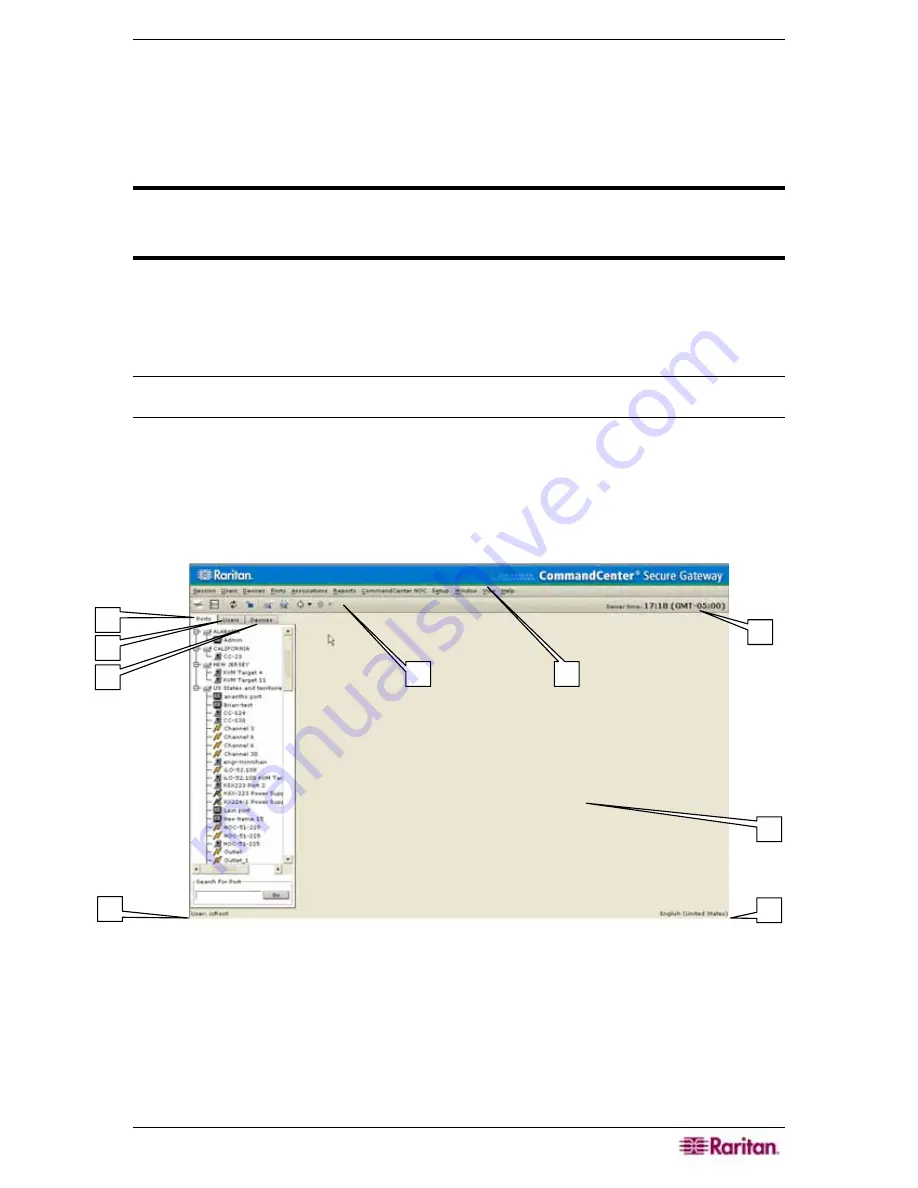
C
HAPTER
2:
A
CCESSING
CC-SG
13
Power Down CC-SG
If running CC-SG on the V1 platform and if it loses AC power while it is up and running, the V1
unit remembers its last power state. Once AC power is restored, the V1 unit automatically reboots.
However, if a V1 unit loses AC power when it is turned OFF, the V1 unit will remain powered
off when AC power is restored.
Important: Do not hold the POWER button for four or more seconds to forcibly
power down CC-SG, particularly when CC-SG is up and running. The
recommended way to power down CC-SG is to use the following procedure.
To power down the CC-SG:
1.
Remove the bezel and firmly tap the POWER button.
2.
Wait for approximately one minute while CC-SG gracefully powers down. You can monitor
the progress on the console that is attached to the KVM port.
Note: If users are logged into CC-SG via Diagnostic Console, they will receive a short broadcast
message. Users logged into CC-SG via the GUI or SSH will not receive a message.
3.
If removing the AC power cord, let the power down process completely finish before
removing the power cord. This is required for CC-SG to complete all transactions, close the
databases, and place the disk drives into a safe state for power removal.
CC-SG Window Components
1.
Ports Selection tab
: Click on the Ports tab to display all known target Ports in a Ports tree
view. Right-click on a port and select
Connect
to connect to that port.
2.
Users Selection tab
: Click on the Users tab to display all registered Users and Groups in a
Users tree view. Click on the + and - signs to expand or collapse the tree.
3.
Devices Selection tab
: Click on the Devices tab to display all known Raritan devices in a
Devices tree view. Different device types have different icons. Known target ports are
grouped under their parent devices, click on the + and - signs to expand or collapse the tree.
Right-click on a port and select
Connect
to connect to that port.
4
5
1
2
3
6
8
7
9
Содержание Command Center CC-SG
Страница 2: ...This page intentionally left blank...
Страница 16: ......
Страница 34: ...18 COMMANDCENTER SECURE GATEWAY ADMINISTRATOR GUIDE...
Страница 64: ...48 COMMANDCENTER SECURE GATEWAY ADMINISTRATOR GUIDE...
Страница 122: ...106 COMMANDCENTER SECURE GATEWAY ADMINISTRATOR GUIDE...
Страница 168: ...152 COMMANDCENTER SECURE GATEWAY ADMINISTRATOR GUIDE...
Страница 252: ......
Страница 254: ...238 COMMANDCENTER SECURE GATEWAY ADMINISTRATOR GUIDE...
Страница 258: ...242 COMMANDCENTER SECURE GATEWAY ADMINISTRATOR GUIDE...
Страница 260: ...244 COMMANDCENTER SECURE GATEWAY ADMINISTRATOR GUIDE...
Страница 268: ...252 COMMANDCENTER SECURE GATEWAY ADMINISTRATOR GUIDE 255 80 5140 00...
Страница 269: ...APPENDIX G FAQS 253...






























