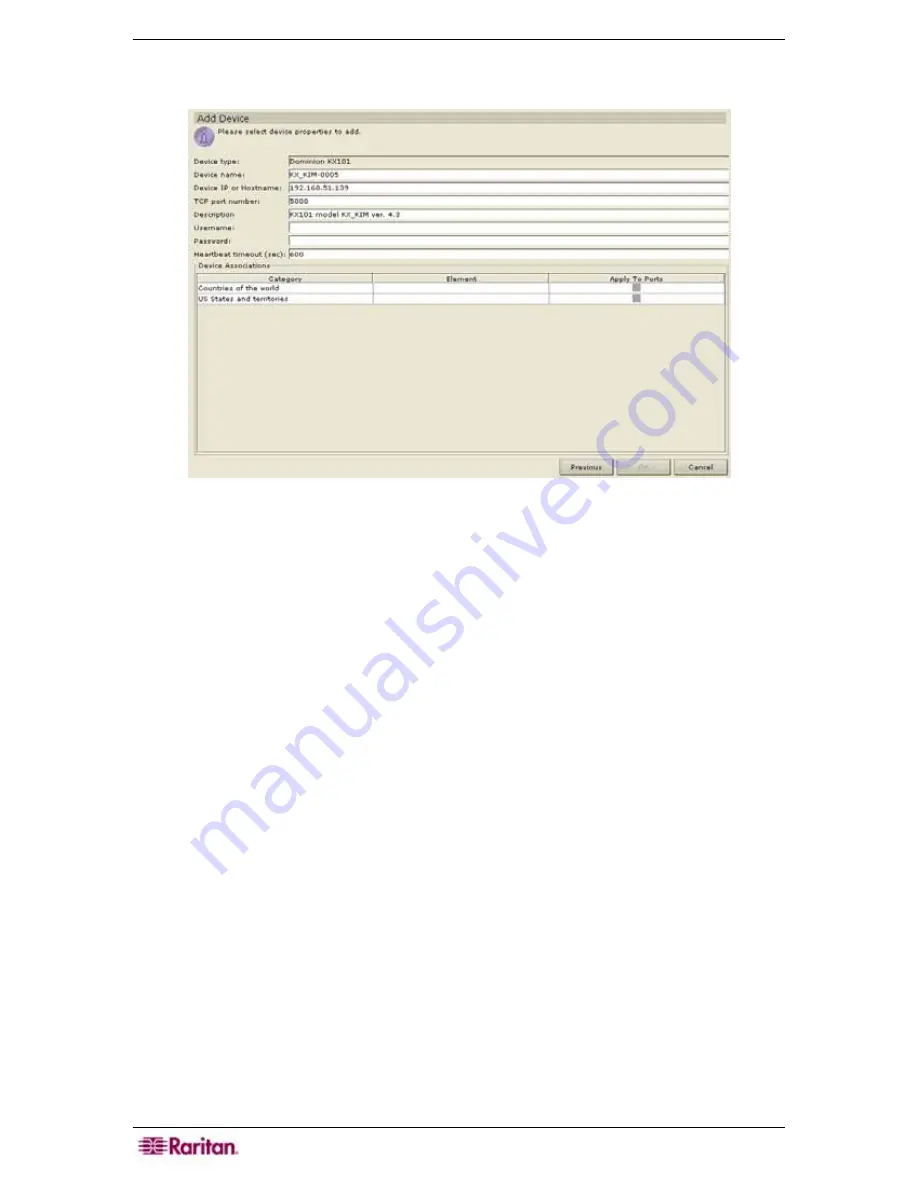
68 C
OMMAND
C
ENTER
S
ECURE
G
ATEWAY
A
DMINISTRATOR
G
UIDE
7.
Select a device from the list and click
Add
to add the device to CC-SG or click
Close
to exit
without adding the device. If you clicked
Add
, the Add Device screen appears.
Figure 81 Add Device Screen
8.
Type the user name and password (that were created specifically for CC-SG in the device) in
the
Username
and
Password
fields to allow CC-SG to authenticate the device when
communicating with it in the future. Select a
Category
or
Element
to apply to the device.
9.
Click
OK
to add the new device or
Cancel
to exit without adding. To return to the previous
screen, click
Previous
. A
Device Added Successfully
message confirms that the device has
been added.
10.
Click
Previous
to return to the
Discover Devices
screen and add another device from the list
if so desired.
11.
Repeat steps 1 through 10 to find and add other devices.
Содержание Command Center CC-SG
Страница 2: ...This page intentionally left blank...
Страница 16: ......
Страница 34: ...18 COMMANDCENTER SECURE GATEWAY ADMINISTRATOR GUIDE...
Страница 64: ...48 COMMANDCENTER SECURE GATEWAY ADMINISTRATOR GUIDE...
Страница 122: ...106 COMMANDCENTER SECURE GATEWAY ADMINISTRATOR GUIDE...
Страница 168: ...152 COMMANDCENTER SECURE GATEWAY ADMINISTRATOR GUIDE...
Страница 252: ......
Страница 254: ...238 COMMANDCENTER SECURE GATEWAY ADMINISTRATOR GUIDE...
Страница 258: ...242 COMMANDCENTER SECURE GATEWAY ADMINISTRATOR GUIDE...
Страница 260: ...244 COMMANDCENTER SECURE GATEWAY ADMINISTRATOR GUIDE...
Страница 268: ...252 COMMANDCENTER SECURE GATEWAY ADMINISTRATOR GUIDE 255 80 5140 00...
Страница 269: ...APPENDIX G FAQS 253...






























