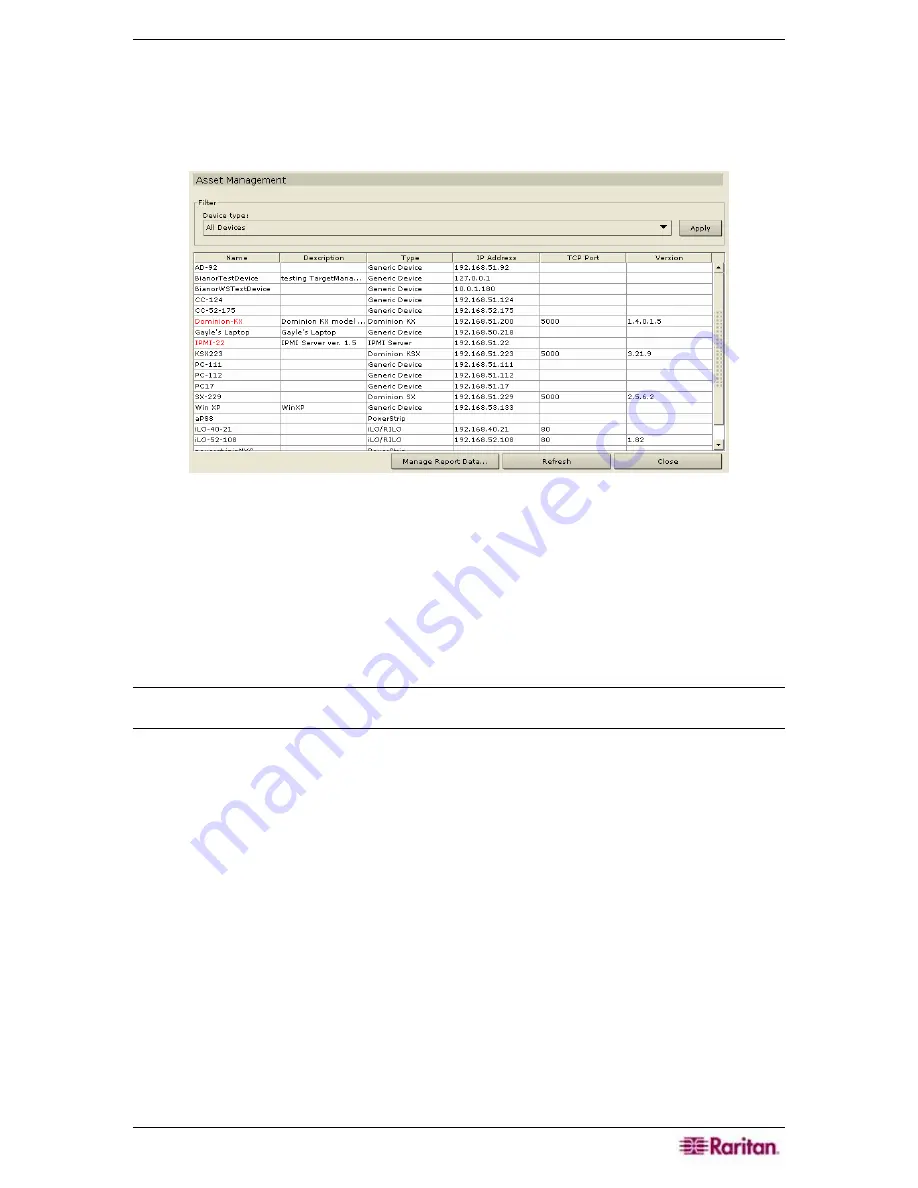
C
HAPTER
10:
G
ENERATING
R
EPORTS
137
Asset Management Report
The
Asset Management
report displays data on current devices.
1.
On the
Reports
menu click
Asset Management Report.
The
Asset Management
report is
generated.
Figure 165 Asset Management Report
2.
Click on the
Device Type
drop-down arrow to display a list of possible devices for which to
run the report. Select one and click
Apply
to run the report.
3.
Press
Refresh
to update the query and generate a new report. Please note that the report may
take several minutes, based on the size of your system configuration.
4.
Click
Manage Report Data…
to save or print the report. Click
OK
to save the report to a
location of your choice or
to print the report. Click
Close
to close the window.
5.
Click
Close
to close the
Asset Management
report.
Note: The Version column will be marked in red for a device if that device’s version does not
satisfy the Compatibility Matrix.
Содержание Command Center CC-SG
Страница 2: ...This page intentionally left blank...
Страница 16: ......
Страница 34: ...18 COMMANDCENTER SECURE GATEWAY ADMINISTRATOR GUIDE...
Страница 64: ...48 COMMANDCENTER SECURE GATEWAY ADMINISTRATOR GUIDE...
Страница 122: ...106 COMMANDCENTER SECURE GATEWAY ADMINISTRATOR GUIDE...
Страница 168: ...152 COMMANDCENTER SECURE GATEWAY ADMINISTRATOR GUIDE...
Страница 252: ......
Страница 254: ...238 COMMANDCENTER SECURE GATEWAY ADMINISTRATOR GUIDE...
Страница 258: ...242 COMMANDCENTER SECURE GATEWAY ADMINISTRATOR GUIDE...
Страница 260: ...244 COMMANDCENTER SECURE GATEWAY ADMINISTRATOR GUIDE...
Страница 268: ...252 COMMANDCENTER SECURE GATEWAY ADMINISTRATOR GUIDE 255 80 5140 00...
Страница 269: ...APPENDIX G FAQS 253...
















































