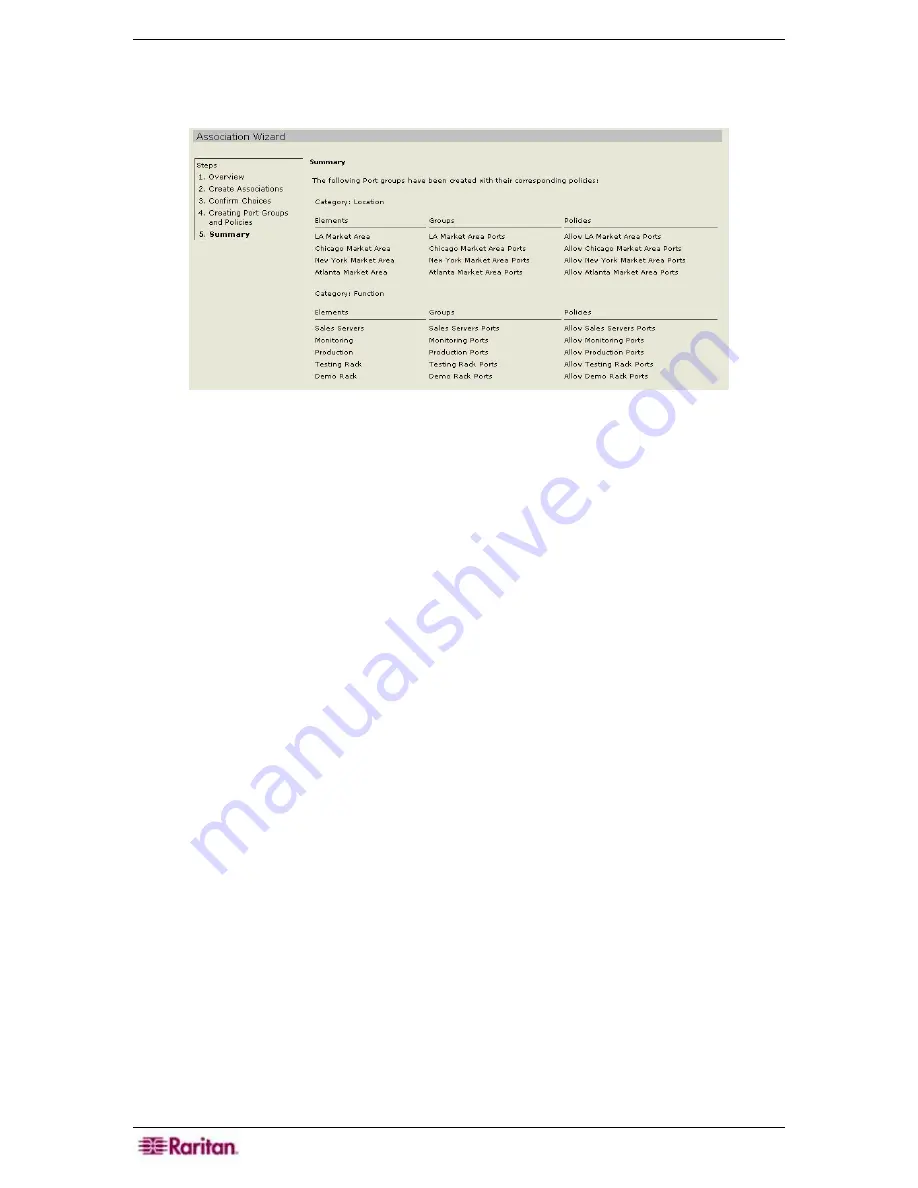
44 C
OMMAND
C
ENTER
S
ECURE
G
ATEWAY
A
DMINISTRATOR
G
UIDE
8.
CC-SG will show a progress bar while it is creating the associations, port groups and policies.
When this is complete, the
Association Wizard Summary
screen appears displaying the list
what was created. Click
Done
to exit the wizard.
Figure 48 Association Wizard - Summary Screen
9.
The Association Wizard has now created a port group for each element, and a policy for each
port group. If the element names were not unique, the default port groups and policies cannot
be created–see
Appendix F: Troubleshooting
for additional information. You can now add
ports to these port groups using the
Port Group Manager
. To make changes to any of the
categories, from the
Associations
menu, click
Association Manager
. To make changes to
any of the policies, from the
Associations
menu, click
Policy Manager
. By default, the
Association Wizard sets the policy for control access at all times.
Содержание Command Center CC-SG
Страница 2: ...This page intentionally left blank...
Страница 16: ......
Страница 34: ...18 COMMANDCENTER SECURE GATEWAY ADMINISTRATOR GUIDE...
Страница 64: ...48 COMMANDCENTER SECURE GATEWAY ADMINISTRATOR GUIDE...
Страница 122: ...106 COMMANDCENTER SECURE GATEWAY ADMINISTRATOR GUIDE...
Страница 168: ...152 COMMANDCENTER SECURE GATEWAY ADMINISTRATOR GUIDE...
Страница 252: ......
Страница 254: ...238 COMMANDCENTER SECURE GATEWAY ADMINISTRATOR GUIDE...
Страница 258: ...242 COMMANDCENTER SECURE GATEWAY ADMINISTRATOR GUIDE...
Страница 260: ...244 COMMANDCENTER SECURE GATEWAY ADMINISTRATOR GUIDE...
Страница 268: ...252 COMMANDCENTER SECURE GATEWAY ADMINISTRATOR GUIDE 255 80 5140 00...
Страница 269: ...APPENDIX G FAQS 253...
















































