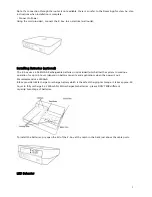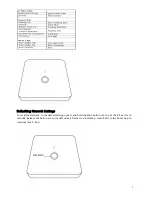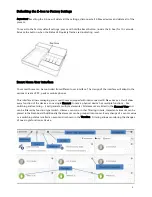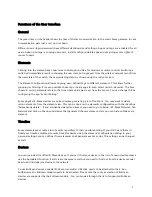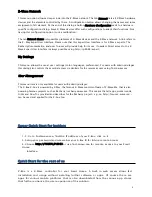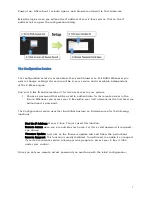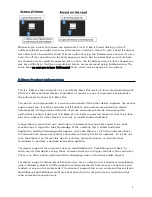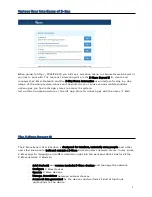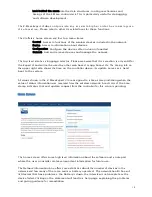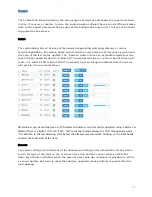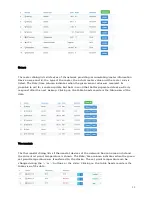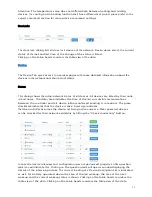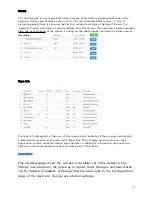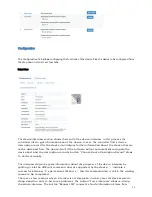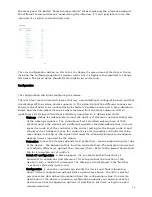1
The Z-Box Smart Home Controller
Version 2/ Z-Wave Cert No: ZC10-XXXXXXXX
Quick Start
This device is a control center (gateway) for Z-Wave home automation networks. It is used to control different
single devices as well as complete defined scenes and actions combining device functions within the network.
It needs only a few steps to get your Z-box up and running.
1.
Power it up by plugging in the external power supply
2.
Connect the z-box to your local router using a standard Ethernet cable
3.
Use a web browser on your desktop PC or mobile internet device and go to login page .Input the IP
address into the address bar, press ENTER to enter the login page.
(
IP address
:
192.168.10.1
)
4.
Login using the initial local default login (login: admin; password: 123456)
5.
Got to setup (upper right corner)
My Settings
, remember your remote access ID and define your remote
password. This password is used for accessing the controller from outside the home. It is shared among all
local users in the home. If you want to protect your login from other users inside the home, change the local
default password.
6.
Define your rooms using
Rooms
7.
Setup the other users and give them access to the rooms.
8.
Installing your smart home devices one by one. Use the dialog
Devices
for this
Hardware
The Z-Box is a small but powerful hardware offering various interfaces:
•
Power Input: The device is powered by AC adapter DC9V 1.3A.
•
Ethernet: The device can be connected to any standard 10/100 MBit/s Ethernet router
•
3 * USB (2 inside the chamber and 1 external): The 3 USB ports allow to connect additional communication
or storage options such as an EnOcean dongle, Bluetooth dongle, hard disk or any other USB device suitable
for Z-box.
Installation
•
Connect to Router
Using the LAN cable connect the Z-box to your router.
Содержание Z-Box
Страница 23: ...23...