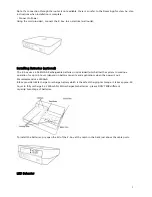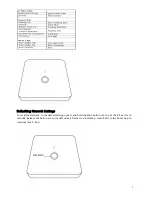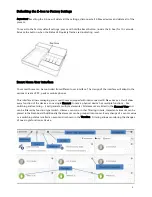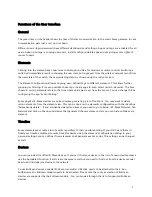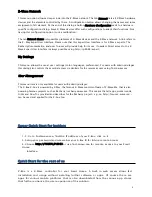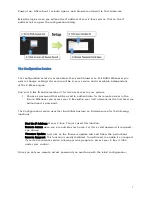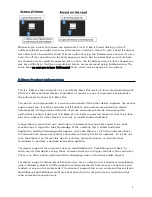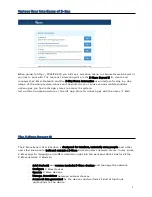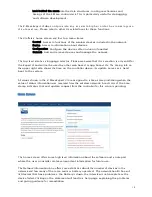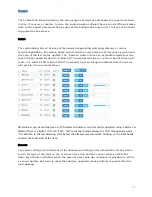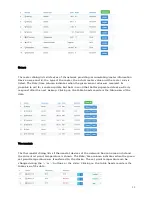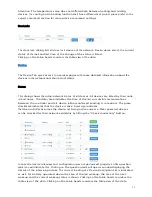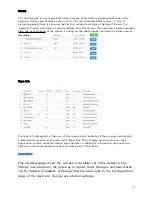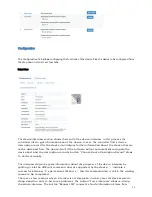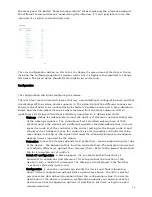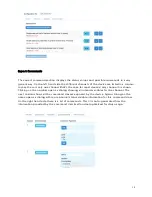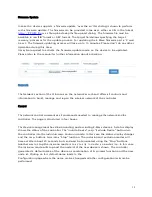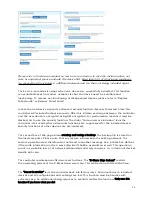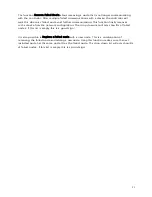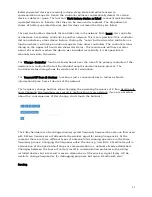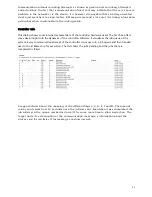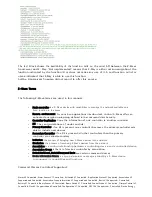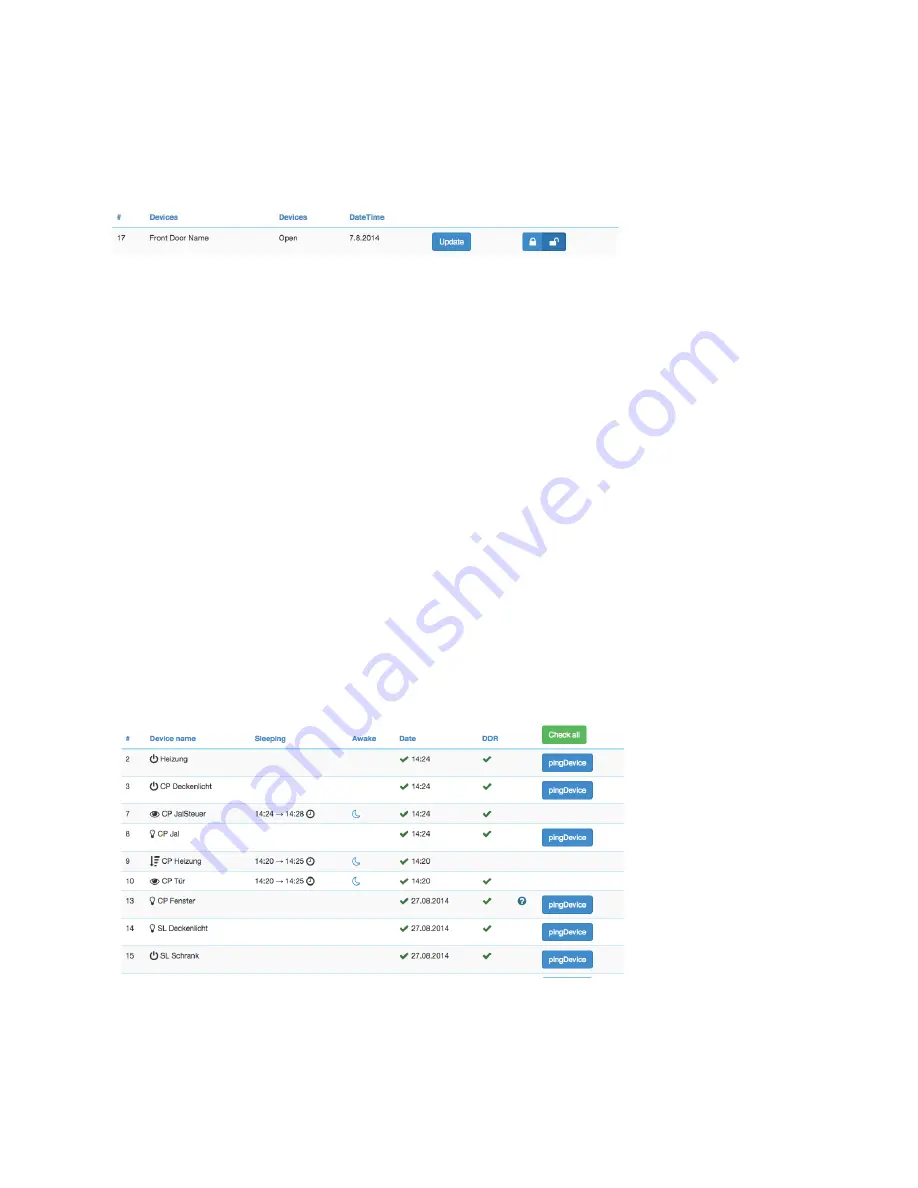
13
Attention: The temperature value does not differentiate between heating and cooling
devices. If a cooling and a heating function shall have different set points please refer to the
expert command section for more precise command settings.
DoorLocks
The door lock dialog lists all door lock devices of the network. Device name and id, the current
status of the lock and last time of the change of the status is listed.
Clicking on the table heads reorders the table view of the data.
Device
The Device Tab gives access to overview pages with more detailed information about the
devices in the network and their actual status.
Status:
This dialog shows the actual network status of all devices. All devices are listed by their node
id and name. The date/time indicates the time of the last successful communications
between the controller and this device (either confirmed sending or reception). The green
checkmark indicates that the device is alive. A red sign indicates
that the controller assumes the device not being active anymore. Mains powered devices
can be checked for their network availability by hitting the “Check connectivity” button.
In case the device interview and configuration was not performed properly a little question
mark icon will indicate this. Clicking on the question mark will open a window displaying the
details of the interview process. The correct loading of a Device Description File is indicated
as well. For battery-operated device the time of the last wakeup, the time of the next
wakeup and the current wakeup status is shown. Clicking on the table heads reorders the
table view of the data. Clicking on the table heads reorders the table view of the data.
Содержание Z-Box
Страница 23: ...23...