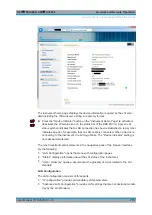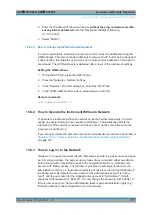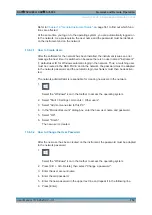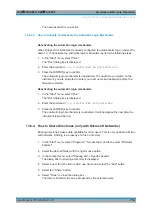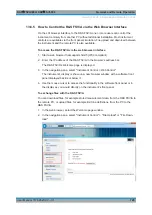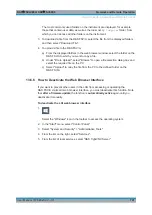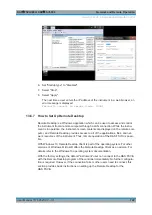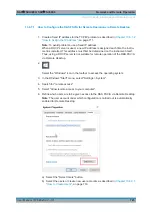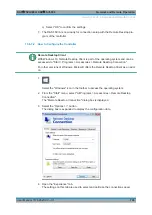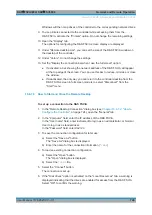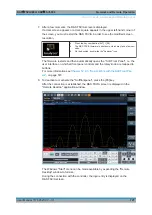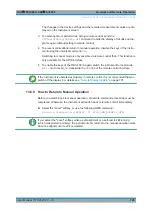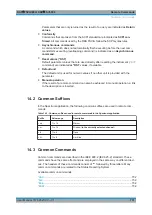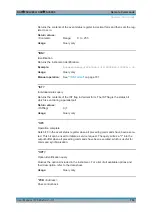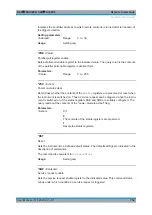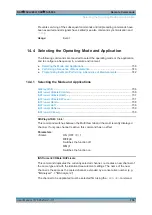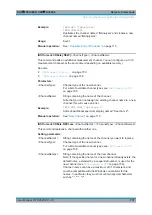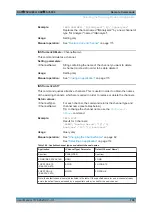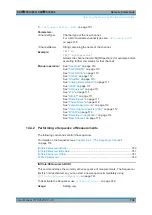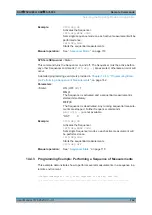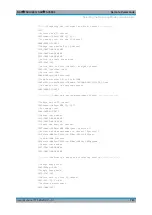Network and Remote Operation
R&S
®
FSVA3000/ R&S
®
FSV3000
728
User Manual 1178.8520.02 ─ 01
To terminate Remote Desktop control
The connection can be terminated by the controller or by a user at the R&S
FSV/A:
1. On the controller, close the "Remote Desktop" window at any time.
The connection to the R&S
FSV/A is terminated.
2. On the R&S
FSV/A, a user logs on.
The connection to the controller is terminated as a result. A message is displayed
on the controller display indicating that another user has assumed control of the
instrument.
Restoring the connection to the R&S
FSV/A
Follow the instructions above for setting up a connection to the R&S
FSV/A. If the con-
nection is terminated and then restored, the R&S
FSV/A remains in the same state.
13.6.7.4
How to Shut Down the R&S
FSV/A via Remote Operation
1. Select the R&S
FSV/A softfrontpanel and close the application with the key combi-
nation [ALT] + [F4].
2. Select the desktop and press the key combination [ALT] + [F4].
A safety query is displayed to warn you that the instrument cannot be reactivated
via remote operation and asks you whether you want to continue the shutdown
process.
3. Respond to the safety query with "Yes".
The connection with the controller is terminated and the R&S
FSV/A is shut down.
13.6.8
How to Start a Remote Control Session from a PC
When you switch on the R&S
FSV/A, it is always in manual operation state ("local"
state) and can be operated via the front panel.
To start remote control
1. Send an addressed command (
GTR
- Go to Remote) from a controller to the instru-
ment.
The instrument is switched to remote control ("remote" state). Operation via the
front panel is disabled. Only the "Local" softkey is displayed to return to manual
operation. The instrument remains in the remote state until it is reset to the manual
state via the instrument or via remote control interfaces. Switching from manual
operation to remote control and vice versa does not affect the other instrument set-
tings.
2. During program execution, send the
SYSTem:DISPlay:UPDate ON
command to
activate the display of results (see
How to Set Up a Network and Remote Control