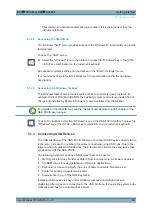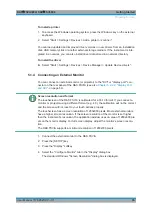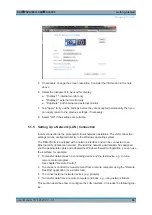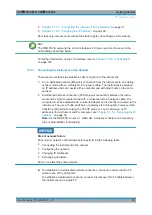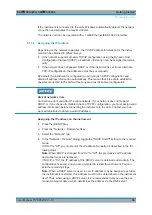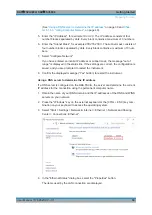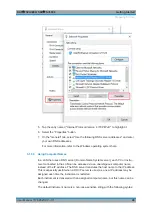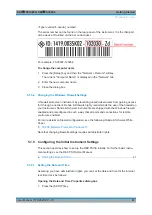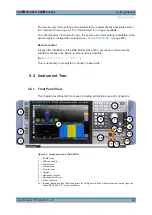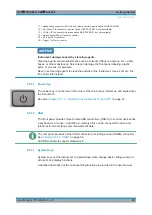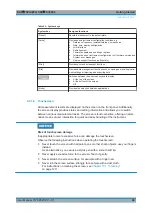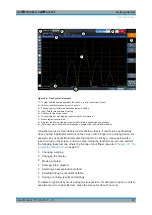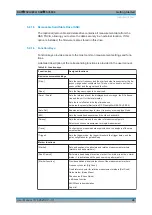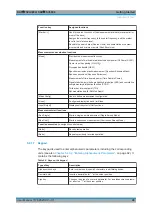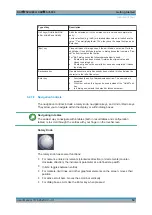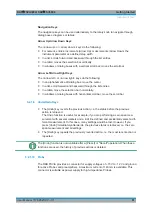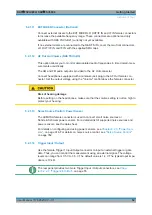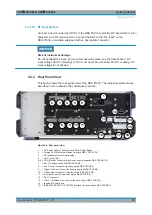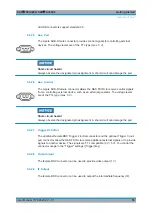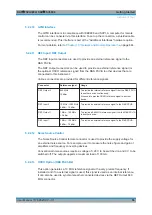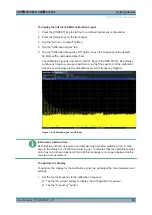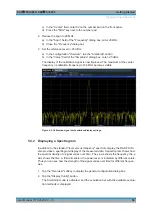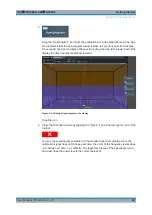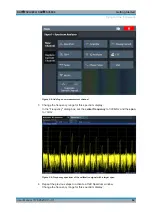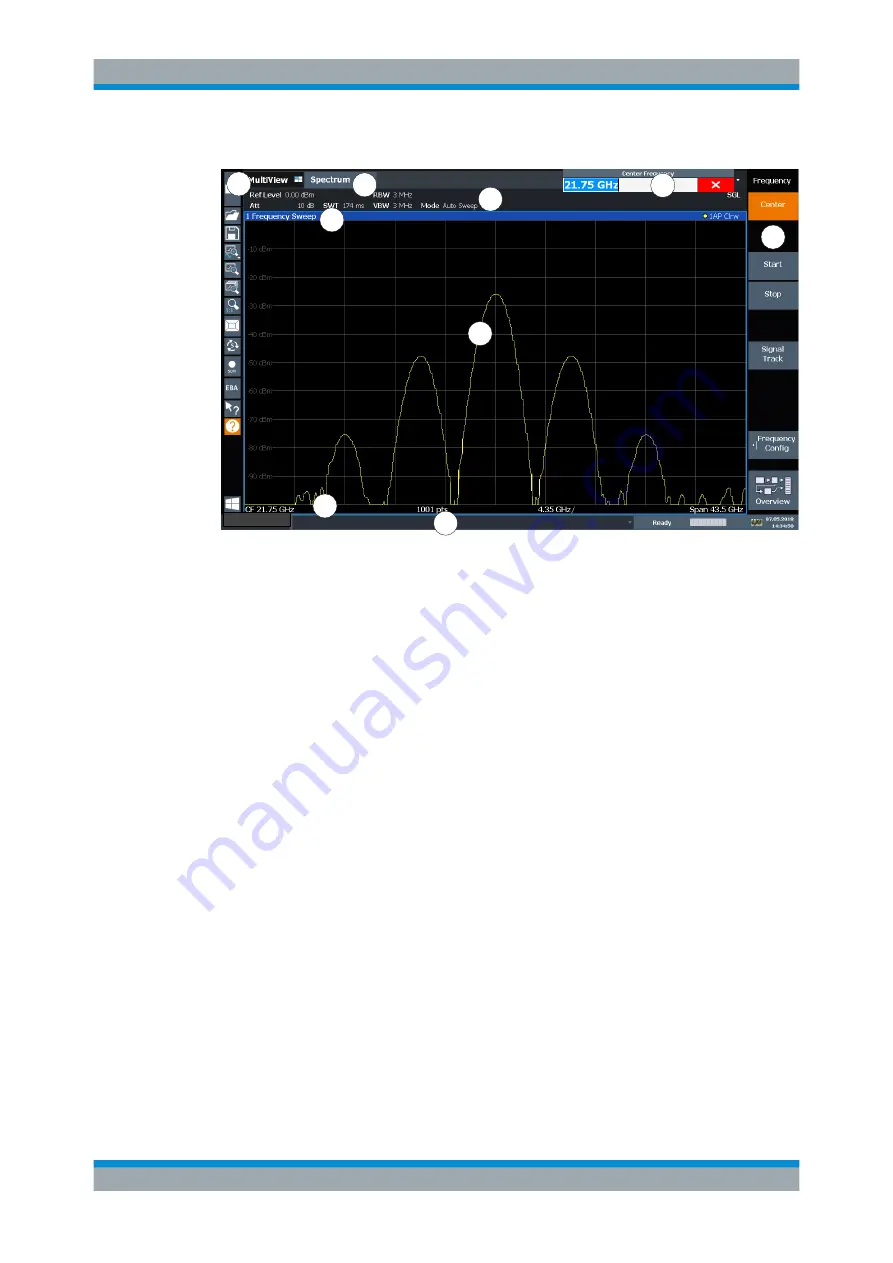
Getting Started
R&S
®
FSVA3000/ R&S
®
FSV3000
47
User Manual 1178.8520.02 ─ 01
2
1
3
4
6
8
9
7
5
Figure 5-2: Touchscreen elements
1 = Toolbar with standard application functions, e.g. print, save/open file etc.
2 = Tabs for individual measurement channels
3 = Channel bar for firmware and measurement settings
4 = Input field for measurement setting
5 = Softkeys for function access
6 = Window title bar with diagram-specific (trace) information
7 = Measurement results area
8 = Diagram footer with diagram-specific information, depending on application
9 = Instrument status bar with error messages, progress bar and date/time display
A touchscreen is a screen that is touch-sensitive, that is: it reacts in a specified way
when you tap a particular element on the screen with a finger or a pointing device, for
example. Any user interface elements that react to a click by a mouse pointer also
react to a tap on the screen, and vice versa. Using the touchscreen, you can perform
the following tasks (among others) by the tap of your finger (see also
●
Changing a setting
●
Changing the display
●
Moving a marker
●
Zooming into a diagram
●
Selecting a new evaluation method
●
Scrolling through a result list or table
●
Saving or printing results and settings
To imitate a right-click by mouse using the touchscreen, for example to open a context-
sensitive menu for a specific item, press the screen for about 1 second.
Instrument Tour