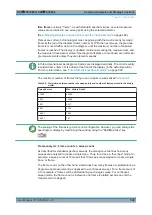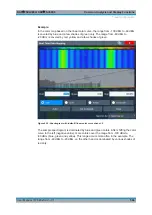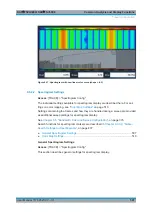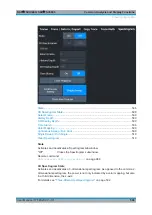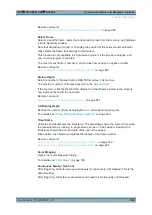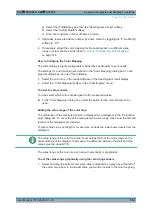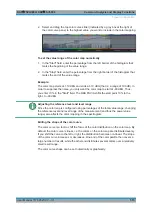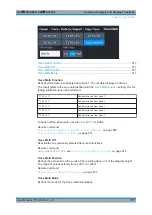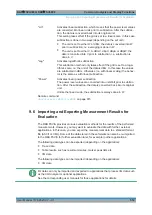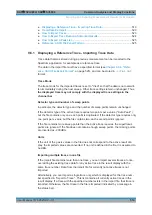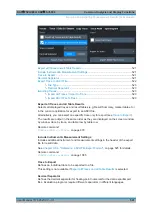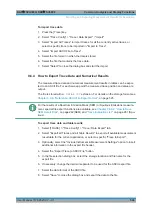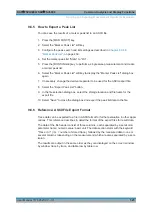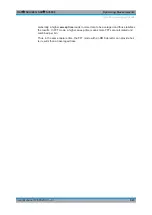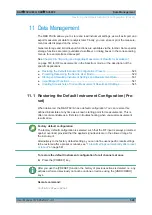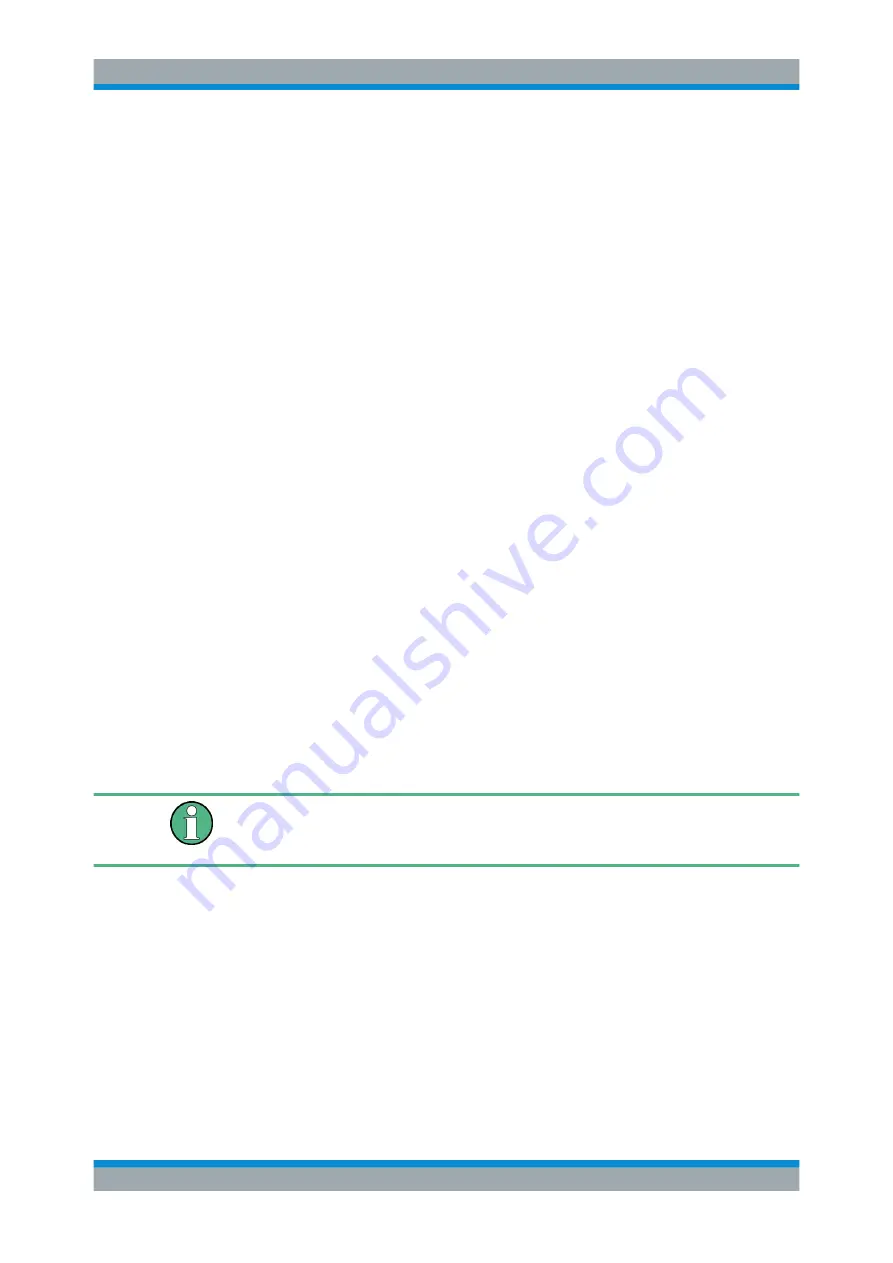
Common Analysis and Display Functions
R&S
®
FSVA3000/ R&S
®
FSV3000
514
User Manual 1178.8520.02 ─ 01
a) Select the [TRACE] key and then the "Spectrogram Config" softkey.
b) Select the "History Depth" softkey.
c) Enter the maximum number of frames to store.
3. Optionally, replace the frame number by a time stamp by toggling the "Time Stamp"
softkey to "On" .
4. If necessary, adapt the color mapping for the spectrogram to a different value
range or color scheme as described in
"How to Configure the Color Mapping"
How to Configure the Color Mapping
The color display is highly configurable to adapt the spectrogram to your needs.
The settings for color mapping are defined in the "Color Mapping" dialog box. To dis-
play this dialog box, do one of the following:
●
Select the color map in the window title bar of the Spectrogram result display.
●
Select the "Color Mapping" softkey in the "Spectrogram" menu.
To select a color scheme
You can select which colors are assigned to the measured values.
► In the "Color Mapping" dialog box, select the option for the color scheme to be
used.
Editing the value range of the color map
The distribution of the measured values is displayed as a histogram in the "Color Map-
ping" dialog box. To cover the entire measurement value range, make sure the first and
last bar of the histogram are included.
To ignore noise in a spectrogram, for example, exclude the lower power levels from the
histogram.
The value range of the color map must cover at least 10% of the value range on the
horizontal axis of the diagram, that means, the difference between the start and stop
values must be at least 10%.
The value range of the color map can be set numerically or graphically.
To set the value range graphically using the color range sliders
1. Select and drag the bottom color curve slider (indicated by a gray box at the left of
the color curve pane) to the lowest value you want to include in the color mapping.
Trace Configuration