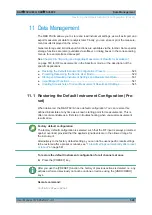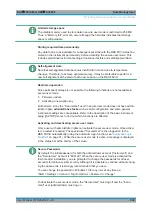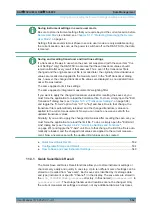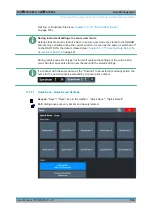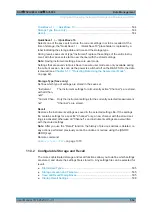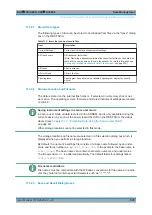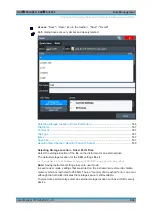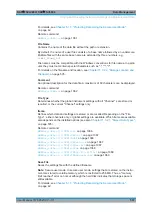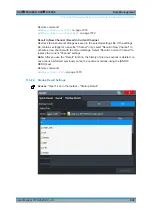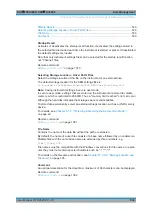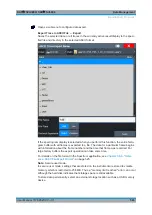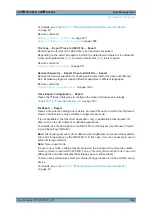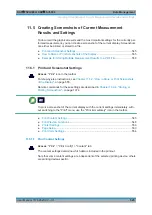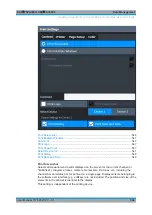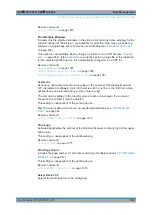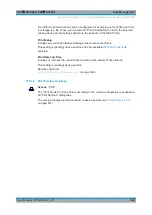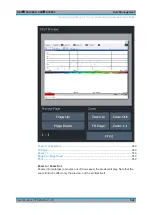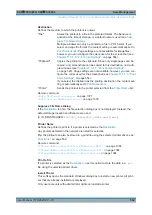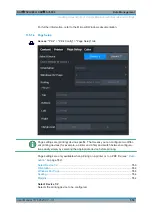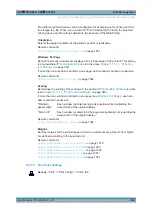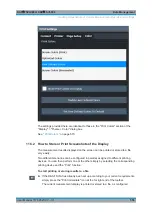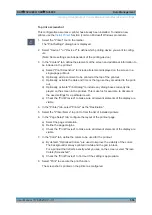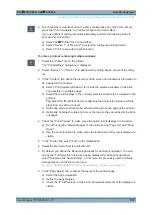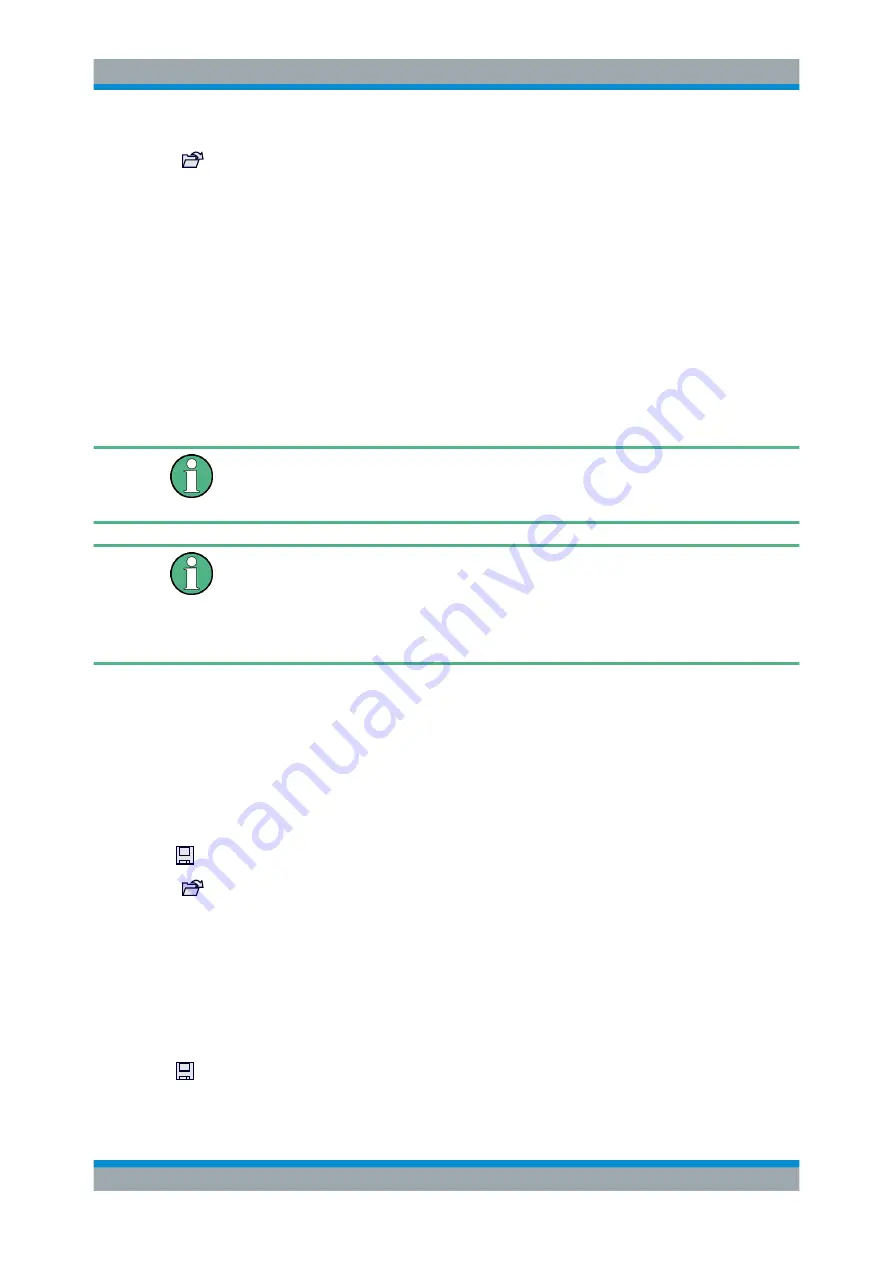
Data Management
R&S
®
FSVA3000/ R&S
®
FSV3000
542
User Manual 1178.8520.02 ─ 01
Access
(Import I/Q data): [Input Output] > "Input Source Config" > "I/Q File"
The R&S
FSV/A provides various evaluation methods for the results of the performed
measurements. However, you may want to evaluate the data with further, external
applications. In this case, you can export the measurement data to a standard format
file (ASCII or XML). Some of the data stored in these formats can also be re-imported
to the R&S
FSV/A for further evaluation later, for example in other applications.
The following data types can be exported (depending on the application):
●
Trace data
●
Table results, such as result summaries, marker peak lists etc.
●
I/Q data
The following data types can be imported (depending on the application):
●
I/Q data
I/Q data can only be imported and exported in applications that process I/Q data, such
as the I/Q Analyzer or optional applications.
See the corresponding user manuals for those applications for details.
Exporting I/Q data is only possible in single sweep mode (
Importing I/Q data is also possible in continuous sweep mode.
For more information about importing I/Q data files, see the user manual of the I/Q
analyzer.
........................................................................... 543
............................................................................................ 544
............................................................................. 544
.......................................................................... 544
Import
Access
: "Save/Recall" > Import
Provides functions to import data.
Importing trace data is only available via the "Trace Config" dialog box, see
ter 9.6.2, "Trace/Data Ex/Import"
See the R&S
FSV/A I/Q Analyzer user manual for more information.
I/Q data can only be imported by applications that process I/Q data via the "I/Q File"
input source. For more information about importing I/Q data files, see the user manual
of the I/Q analyzer.
Export
Access
: "Save/Recall" > Export
Import/Export Functions