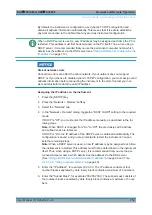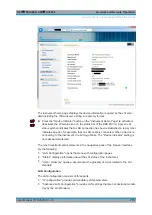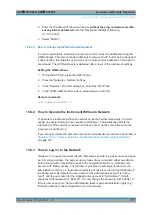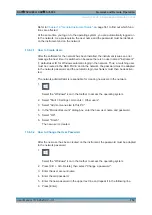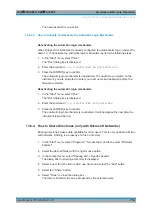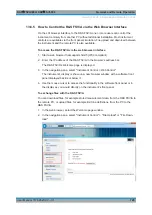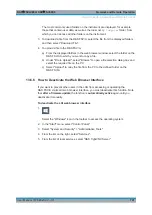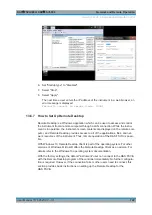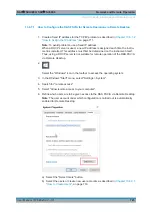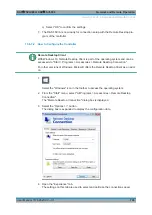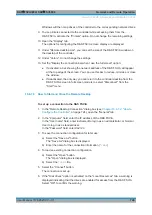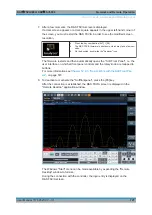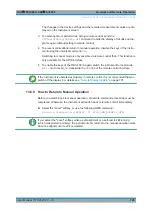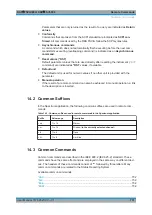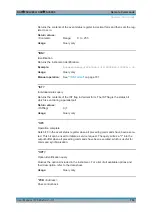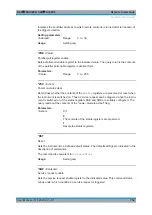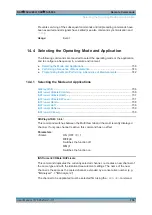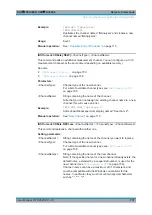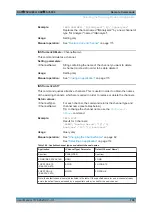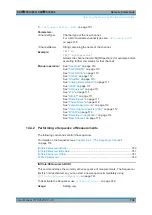Network and Remote Operation
R&S
®
FSVA3000/ R&S
®
FSV3000
726
User Manual 1178.8520.02 ─ 01
Windows will then map drives of the controller to the corresponding network drives.
9. To use printers connected to the controller while accessing them from the
R&S
FSV/A, activate the "Printers" option. Do not change the remaining settings.
10. Open the "Display" tab.
The options for configuring the R&S
FSV/A screen display are displayed.
11. Under "Remote desktop size", you can set the size of the R&S
FSV/A window on
the desktop of the controller.
12. Under "Colors", do not change the settings.
13. Set the "Display the connection bar when I use the full screen" option:
● If activated, a bar showing the network address of the R&S
FSV/A will appear
at the top edge of the screen. You can use this bar to reduce, minimize or close
the window.
● If deactivated, the only way you can return to the controller desktop from the
R&S
FSV/A screen in full screen mode is to select "Disconnect" from the
"Start" menu.
13.6.7.3
How to Start and Close the Remote Desktop
To set up a connection to the R&S
FSV/A
1. In the "Remote Desktop Connection" dialog box (see
on page 724), open the "General" tab.
2. In the "Computer" field, enter the IP address of the R&S
FSV/A.
In the "User name" field, enter
instrument
to log in as an administrator, or
Normal
User
to log in as a standard user.
In the "Password" field, enter
894129
.
3. To save the connection configuration for later use:
a) Select the "Save As" button.
The "Save As" dialog box is displayed.
b) Enter the name for the connection information (
*.RDP
).
4. To load an existing connection configuration:
a) Select the "Open" button.
The "Open" dialog box is displayed.
b) Select the
*.RDP
file.
5. Select the "Connect" button.
The connection is set up.
6. If the "Disk drives" option is activated on the "Local Resources" tab, a warning is
displayed indicating that the drives are enabled for access from the R&S
FSV/A.
Select "OK" to confirm the warning.
How to Set Up a Network and Remote Control