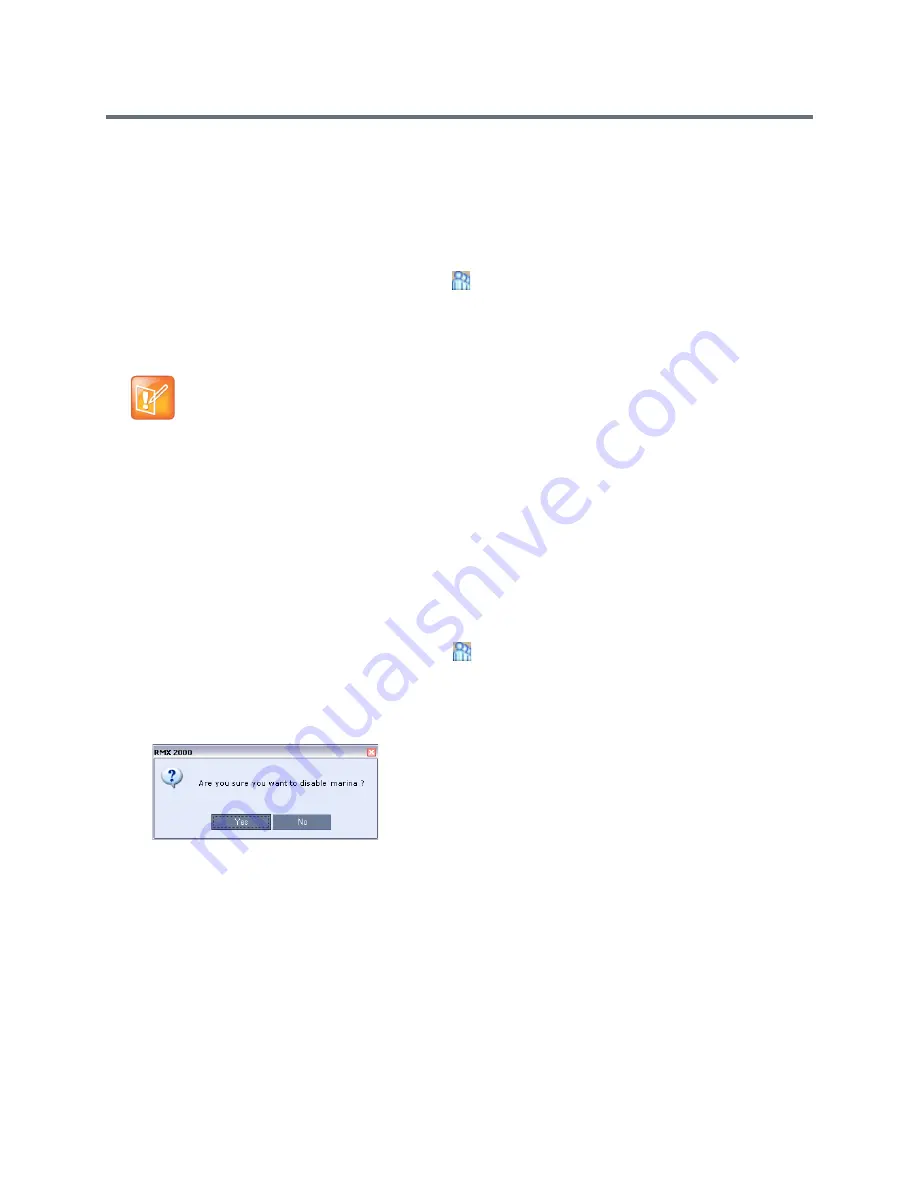
Users, Connections, and Notes
Polycom®, Inc.
470
Changing a User’s Password
Users with Administrator authorization can change their own password and other users’ passwords. Users
with Operator authorization can change their own password.
To change a user’s password:
1
In the
RMX Management
pane, click
Users
(
).
2
Right-click the user and click
Change
User Password
.
The
Change Password
dialog box opens.
3
Enter the
Old Password
(current),
New Password
and
Confirm the New Password
.
4
Click
OK
.
The user’s password is changed.
Disabling a User
An administrator can disable an enabled user. An indication is displayed in the Users List when the User is
disabled. An administrator can enable a disabled User.
To disable a user:
1
In the
RMX Management
pane, click
Users
(
).
The Users pane is displayed.
2
In the
Users
pane, right-click the user to be disabled and select
Disable
User
in the menu.
A confirmation box is displayed.
3
Click
YES
.
The User status in the
Users
list -
Disabled
column changes to
Yes
.
Enabling a User
An administrator can enable a User who was disabled automatically by the system (in the Ultra Secure
Mode) or manually by the administrator.
The Password must be in ASCII.
Содержание RealPresence RMX 4000
Страница 135: ...Defining SVC and Mixed CP and SVC Conference Profiles Polycom Inc 104 12 Click the IVR tab ...
Страница 148: ...Video Protocols and Resolution Configuration for CP Conferencing Polycom Inc 117 Resolution Configuration ...
Страница 468: ...Conference and Participant Monitoring Polycom Inc 437 ...
Страница 578: ...Network Security Polycom Inc 547 3 Define the following fields ...
Страница 992: ...Appendix D Ad Hoc Conferencing and External Database Authentication Polycom Inc 961 ...
















































