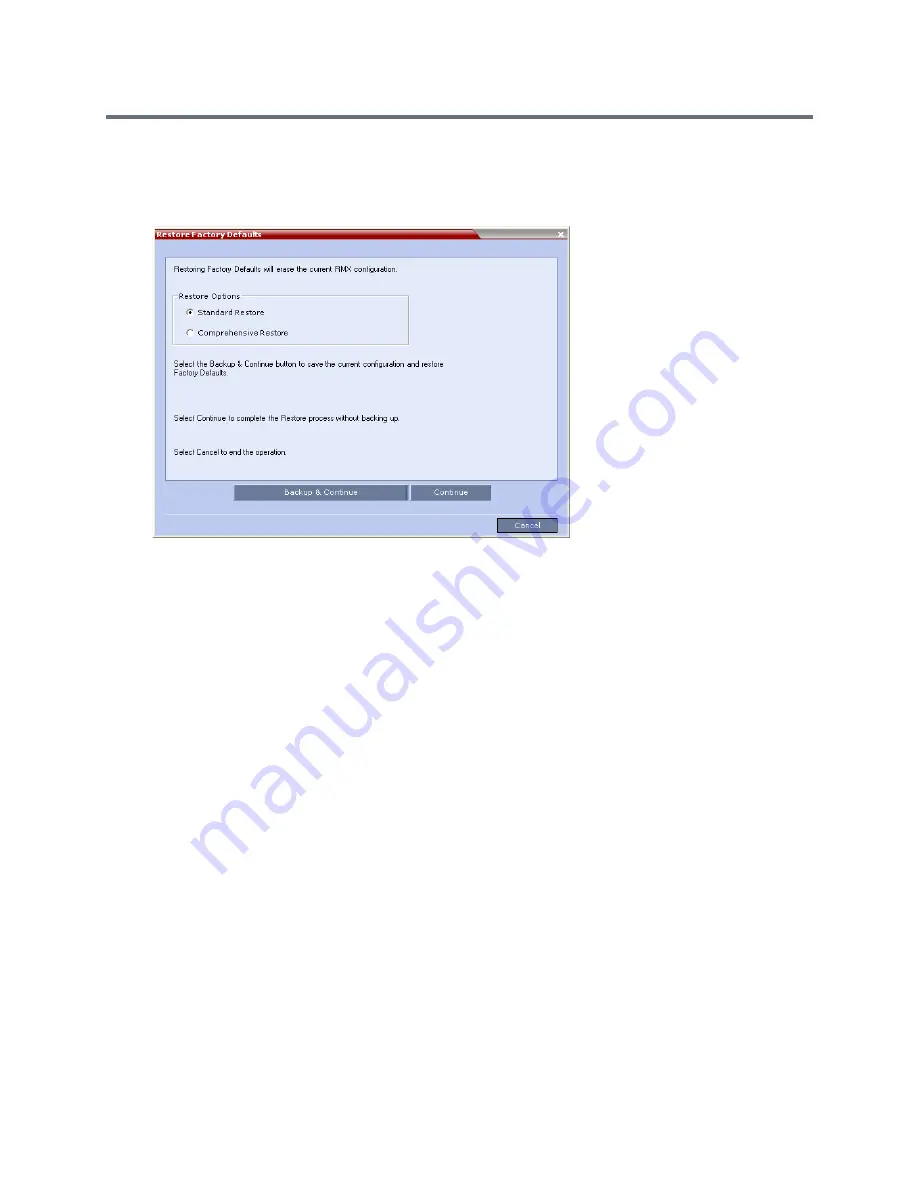
Appendix J - Restore Defaults
Polycom®, Inc.
1060
To perform a Standard Restore using the RMX Web Client:
1
In the RMX Web Client, click
Administration
>
Tools
>
Restore Factory Defaults.
2
In the
Restore Factory Defaults
dialog, s
elect
Standard Restore.
3
Click one of the following buttons:
Backup & Continue
—Backup of the current Collaboration Server configuration. Select this
option if you wish to restore the current conferencing entities and system configuration after the
Standard Restore.
Proceed with
step 4
.
Continue
—
Initializes all the current system configuration files and conferencing entities and then
restores them to their system default values according to the selected restore level.
Proceed with
step 5
.
Cancel
—cancels and exits this dialog box.
4
In the
Backup Configuration Dialog
dialog, click
Browse
to select the
Backup Directory Path
and select
Backup
.
The system initiates the backup of the Collaboration Server configuration files. When the
backup
completes, a confirmation dialog box is displayed. To cancel the backup, click
Close
.
5
Click
Yes
to restore the Collaboration Server.
6
When prompted to reset the system now, click
Yes
.
7
Following the system restart, follow the instructions in the
RealPresence Collaboration Server
(RMX) 1500/1800/2000/4000 Getting Started Guide:
Modify Network Settings in USB Key
First Time Power Up
Содержание RealPresence RMX 4000
Страница 135: ...Defining SVC and Mixed CP and SVC Conference Profiles Polycom Inc 104 12 Click the IVR tab ...
Страница 148: ...Video Protocols and Resolution Configuration for CP Conferencing Polycom Inc 117 Resolution Configuration ...
Страница 468: ...Conference and Participant Monitoring Polycom Inc 437 ...
Страница 578: ...Network Security Polycom Inc 547 3 Define the following fields ...
Страница 992: ...Appendix D Ad Hoc Conferencing and External Database Authentication Polycom Inc 961 ...

























