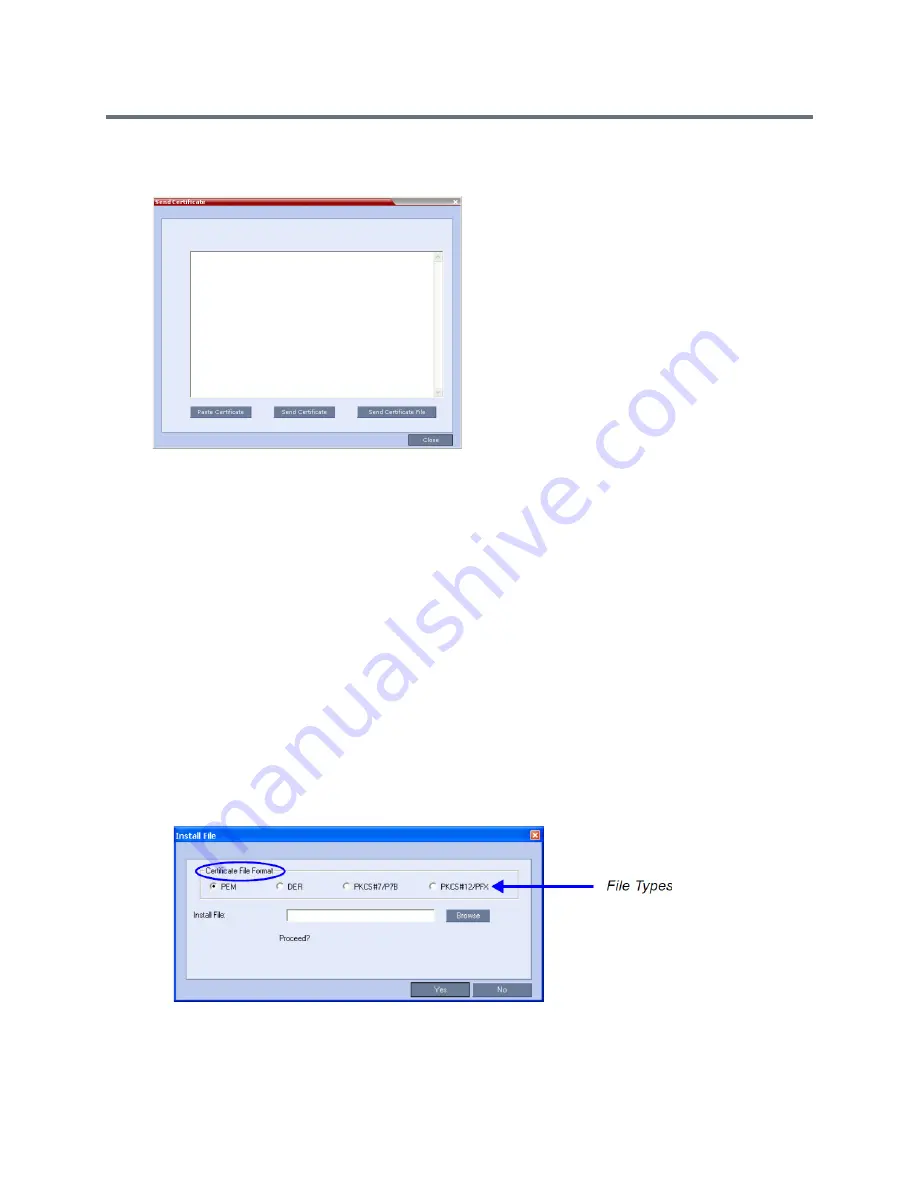
Ultra Secure Mode
Polycom®, Inc.
821
1
In the
Trusted Certificates
tab click the
Add
button.
The
Send Certificate
dialog box is displayed.
2
Send the certificate to the Collaboration Server.
Two options are available for sending the certificate to the Collaboration Server:
Paste Certificate and Send Certificate
Use this option if the certificate has been received from the
Certification Authority
in text format.
Send Certificate File
Use this option if the certificate has been received from the Certification Authority in file format.
Paste Certificate and Send Certificate
After you have received the certificate from the
Certificate Authority:
a
Copy
(Ctrl + C)
the
certificate information from the
Certificate Authority’s
e-mail to the clipboard.
b
Click
Paste Certificate
to paste the clipboard content into the
Send Certificate
dialog box.
c
Click the
Send Certificate
button to send the certificate to the Collaboration Server.
Send Certificate File
After you have received the certificate file from the
Certificate Authority:
d
Click
Send Certificate File
.
The
Install File
dialog box is displayed.
e
Select the
Certificate File Format
:
PEM, DER, PKCS#7/P7B
or
PKCS#12PFX
.
Содержание RealPresence RMX 4000
Страница 135: ...Defining SVC and Mixed CP and SVC Conference Profiles Polycom Inc 104 12 Click the IVR tab ...
Страница 148: ...Video Protocols and Resolution Configuration for CP Conferencing Polycom Inc 117 Resolution Configuration ...
Страница 468: ...Conference and Participant Monitoring Polycom Inc 437 ...
Страница 578: ...Network Security Polycom Inc 547 3 Define the following fields ...
Страница 992: ...Appendix D Ad Hoc Conferencing and External Database Authentication Polycom Inc 961 ...






























