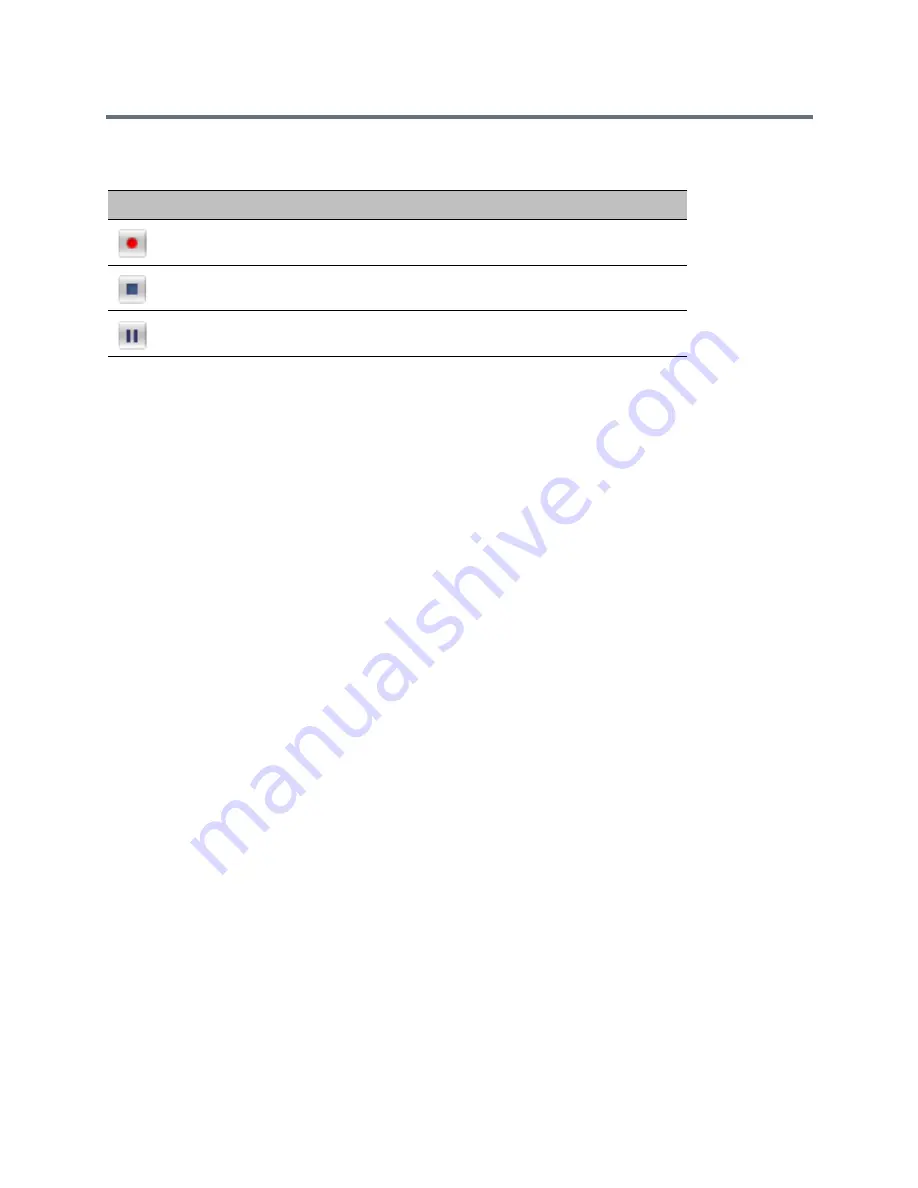
Recording and Streaming Conferences
Polycom, Inc.
465
Conferences List - Recording Tool bar buttons
Using DTMF Codes to Manage the Recording Process
By entering the appropriate DTMF code on the endpoint, the chairperson can
Stop
the recording (*3),
Pause
it (*1), or
Start/Resume
the recording (*2). For more information on managing the recording process
via DTMF codes, see the
R
RealPresence Capture Server or RSS 4000 system
User Guide
.
Conference Recording with Codian IP VCR
Conference recording is available with Codian VCR 2210, VCR 2220 and VCR 2240.
Recording between the Collaboration Server and the Codian VCR is enabled by adding an IP participant to
the recorded conference that acts as a link between the conference and the recording device. This
participant is identified as a recording link to the Codian VCR according to the product ID sent from the VCR
during the connection phase, in the call setup parameters.
The video channel between the conference and the recording device is unidirectional where the video
stream is sent from the conference to the recorder.
If the Codian VCR opens a video channel to the conference - this channel is excluded from the conference
video mix.
To record a conference running on the Collaboration Server using Codian recorder:
»
In the conference, define or add a dial-out participant using the Codian VCR IP address as the
address for dialing.
Once added to the conference, the MCU automatically connects the participant (the link to Codian VCR)
and the recording is automatically started on the Codian VCR.
A connection can also be defined on the Codian VCR, dialing into the recorded conference using the MCU
prefix and the Conference ID as for any other dial-in participant in the conference.
Monitoring the recording participant
This connection is monitored as any other participant in the conference. The connection can also be
monitored in the Codian VCR web client.
Button
Description
Start
/
Resume
recording. This button toggles with the
Pause
button.
Stop
recording.
Pause
recording. This button toggles with the
Start
/
Resume
button.
Содержание RealPresence RMX 4000
Страница 135: ...Defining SVC and Mixed CP and SVC Conference Profiles Polycom Inc 104 12 Click the IVR tab ...
Страница 148: ...Video Protocols and Resolution Configuration for CP Conferencing Polycom Inc 117 Resolution Configuration ...
Страница 468: ...Conference and Participant Monitoring Polycom Inc 437 ...
Страница 578: ...Network Security Polycom Inc 547 3 Define the following fields ...
Страница 992: ...Appendix D Ad Hoc Conferencing and External Database Authentication Polycom Inc 961 ...
















































