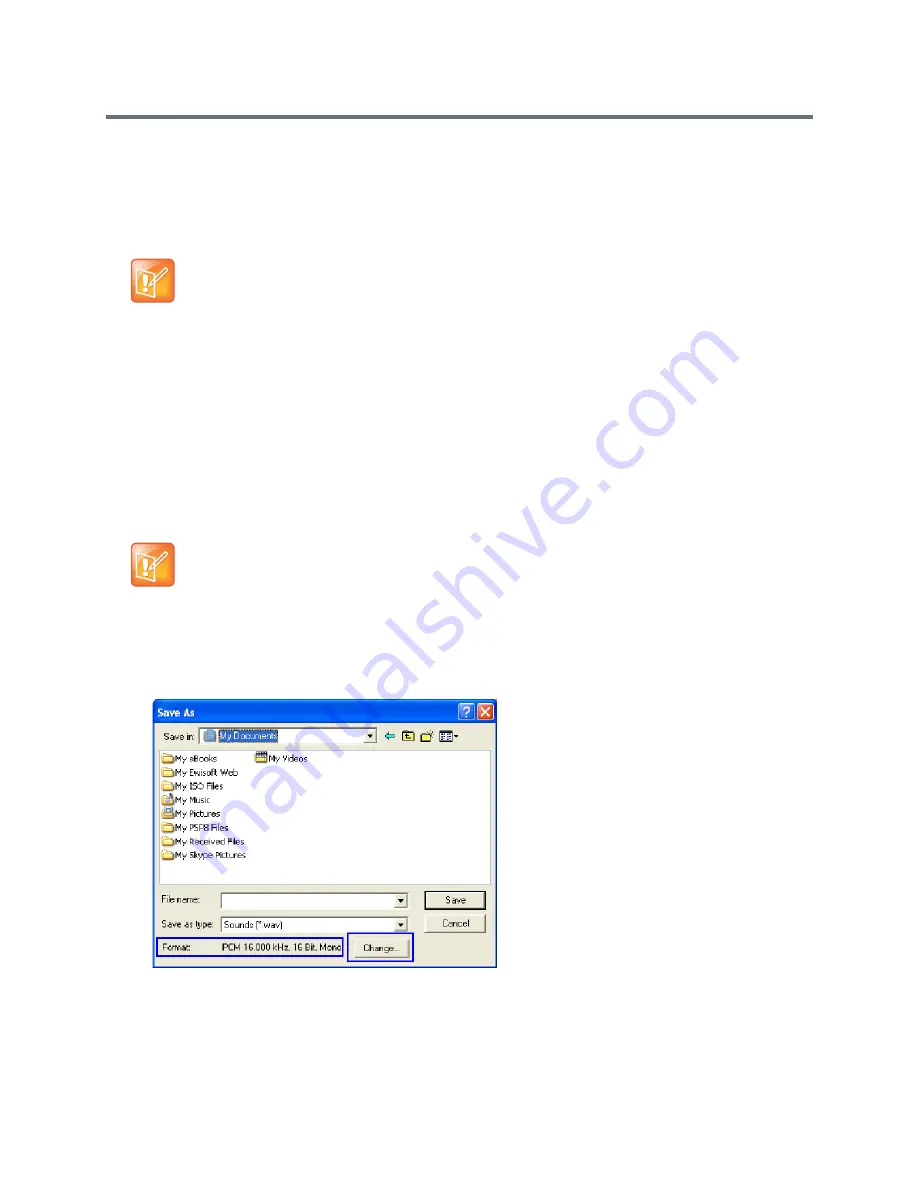
IVR Services
Polycom®, Inc.
602
9
Click
OK
.
The system returns to the Sound–Sound Recorder dialog box. You are now ready to record your
voice message.
Recording a new audio message
To record a new audio message:
Make sure that a microphone or a sound input device is connected to your PC.
1
On your PC, click
Start
>
Programs
>
Accessories
>
Entertainment
>
Sound Recorder
.
The
Sound–Sound Recorder
dialog box opens.
2
Click
File
>
New
.
3
Click the
Record
button.
The system starts recording.
4
Start narrating the desired message.
5
Click the
Stop Recording
button.
6
Save the recorded message as a wave file, click
File
>
Save As
.
The
Save As
dialog box opens.
Regardless of the recording utility you are using, verify that any new audio message
recorded adheres to the following format settings: 16.000kHz, 16Bit, Mono.
For all audio IVR messages
, stop the recording anytime up to 3 minutes (which is the maximum
duration allowed for an IVR voice message). If the message exceeds 3 minutes it will be rejected by
the Collaboration Server unit.
Содержание RealPresence RMX 4000
Страница 135: ...Defining SVC and Mixed CP and SVC Conference Profiles Polycom Inc 104 12 Click the IVR tab ...
Страница 148: ...Video Protocols and Resolution Configuration for CP Conferencing Polycom Inc 117 Resolution Configuration ...
Страница 468: ...Conference and Participant Monitoring Polycom Inc 437 ...
Страница 578: ...Network Security Polycom Inc 547 3 Define the following fields ...
Страница 992: ...Appendix D Ad Hoc Conferencing and External Database Authentication Polycom Inc 961 ...






























