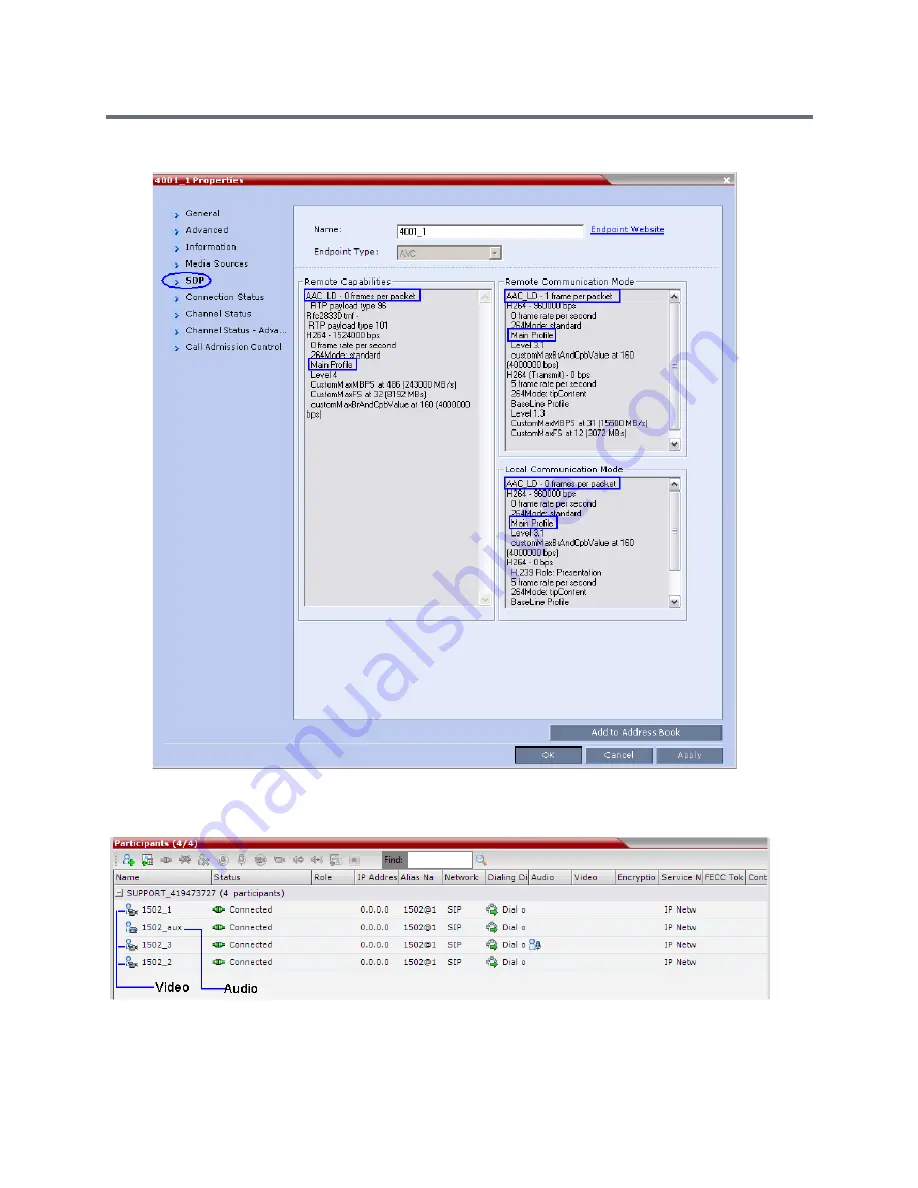
Appendix I - Polycom Open Collaboration Network (POCN)
Polycom®, Inc.
1055
●
Main Profile - Video protocol
When viewing CTS systems in the
Participants
list, the individual video screens and the Audio Channel
(AUX) of the CTS system are listed as separate participants. The Participant list below shows a connected
CTS 3000, a 3-screen system.
Содержание RealPresence RMX 4000
Страница 135: ...Defining SVC and Mixed CP and SVC Conference Profiles Polycom Inc 104 12 Click the IVR tab ...
Страница 148: ...Video Protocols and Resolution Configuration for CP Conferencing Polycom Inc 117 Resolution Configuration ...
Страница 468: ...Conference and Participant Monitoring Polycom Inc 437 ...
Страница 578: ...Network Security Polycom Inc 547 3 Define the following fields ...
Страница 992: ...Appendix D Ad Hoc Conferencing and External Database Authentication Polycom Inc 961 ...
















































