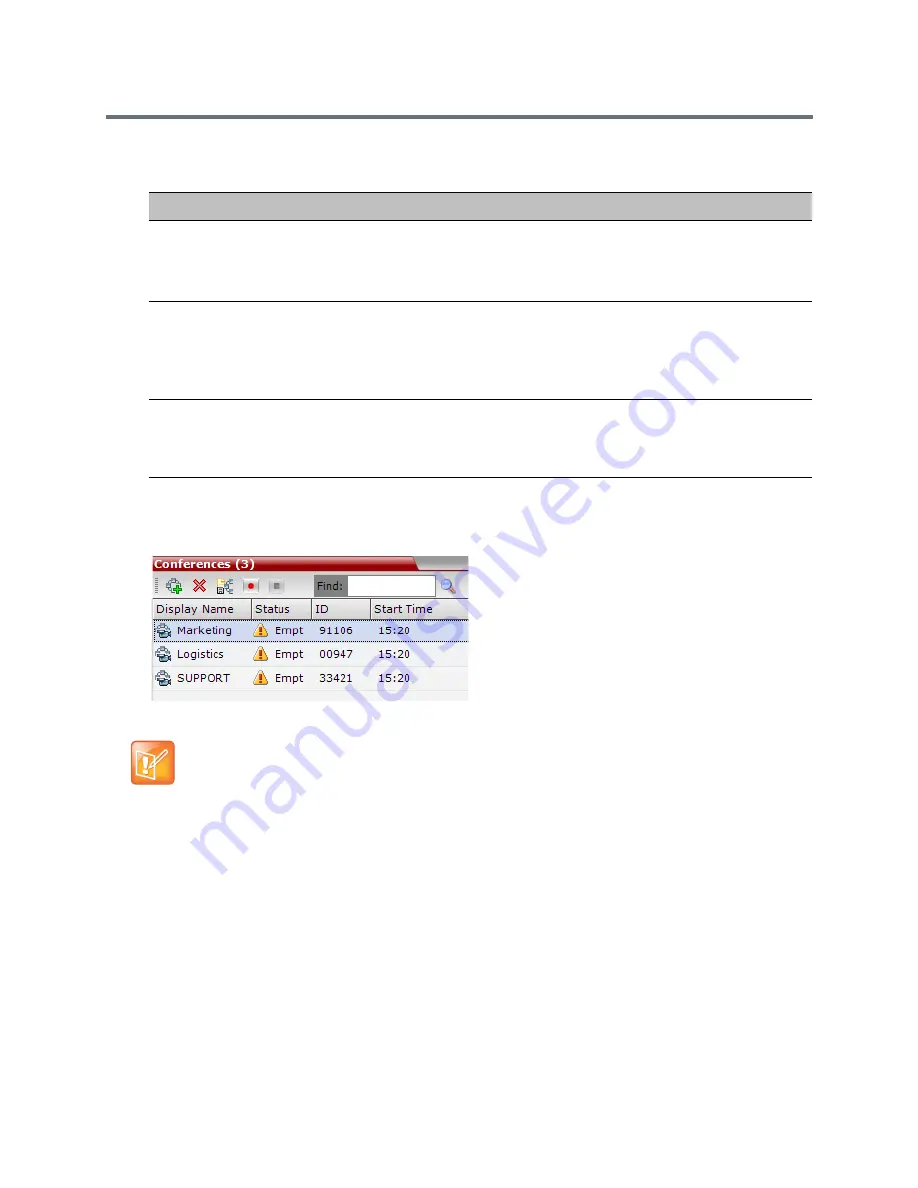
Recording and Streaming Conferences
Polycom, Inc.
464
To manage the recording process using the Conference toolbar:
»
In the
Conferences
pane, click one of the following buttons in the Conference tool bar.
Recording Participant Right-click Options
Name
Description
Suspend Video
The Suspend Video option prevents the incoming video of the recording link
participant to be part of the conference layout.
The Recording Link participant is set by default to Suspend Video. The Suspend
Video option toggles with the Resume Video option.
Resume Video
The Resume Video option enables the incoming video of the recording link
participant to be part of the conference layout.
This feature may be used to play back previously recorded video or audio feeds in
the conference layout. For more information, see the
RealPresence Capture
Server or RSS 4000 system
User Guide.
Participant Properties
The Participant Properties option displays viewing only information for monitoring,
e.g. communication capabilities and channels used to connect to the conference.
Users will not be able to perform any functional requests from this window, i.e.
disconnect, change layout and mute.
The recording buttons will only be displayed in the conference tool bar for a conference that is
recording-enabled.
Содержание RealPresence RMX 4000
Страница 135: ...Defining SVC and Mixed CP and SVC Conference Profiles Polycom Inc 104 12 Click the IVR tab ...
Страница 148: ...Video Protocols and Resolution Configuration for CP Conferencing Polycom Inc 117 Resolution Configuration ...
Страница 468: ...Conference and Participant Monitoring Polycom Inc 437 ...
Страница 578: ...Network Security Polycom Inc 547 3 Define the following fields ...
Страница 992: ...Appendix D Ad Hoc Conferencing and External Database Authentication Polycom Inc 961 ...






























