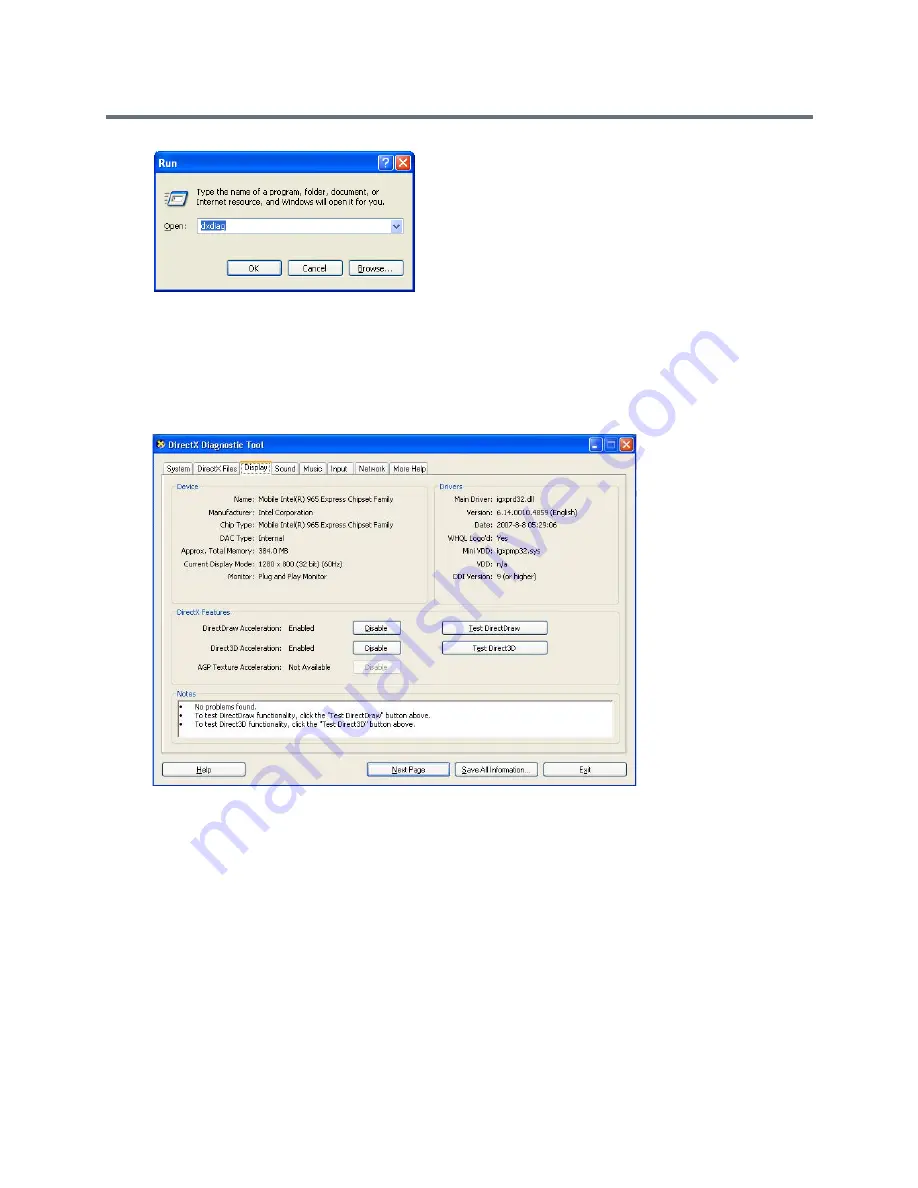
Additional Conferencing Information
Polycom®, Inc.
190
A confirmation message is displayed.
3
Click
Yes
to run the diagnostics.
The
DirectX Diagnostic Tool
dialog box opens.
4
Click the
Display
tab.
To be able to display the video preview window, the
DirectDraw Acceleration
and
Direct3D
Acceleration
options must be
Enabled
.
If the video card installed in the PC does not support DirectDraw Acceleration, a black window may
be viewed in the Video Preview window.
5
Click the
Exit
button.
Previewing the Participant Video
You can preview the video sent from the participant to the conference (MCU) and the video sent from the
conference to the participant by selecting the appropriate option from the Participant’s pop-up menu.
To preview the participant video:
1
List the conference participants in the
Participants
pane.
2
Right-click the participant whose video you want to preview, and select one of the following options:
Содержание RealPresence RMX 4000
Страница 135: ...Defining SVC and Mixed CP and SVC Conference Profiles Polycom Inc 104 12 Click the IVR tab ...
Страница 148: ...Video Protocols and Resolution Configuration for CP Conferencing Polycom Inc 117 Resolution Configuration ...
Страница 468: ...Conference and Participant Monitoring Polycom Inc 437 ...
Страница 578: ...Network Security Polycom Inc 547 3 Define the following fields ...
Страница 992: ...Appendix D Ad Hoc Conferencing and External Database Authentication Polycom Inc 961 ...






























