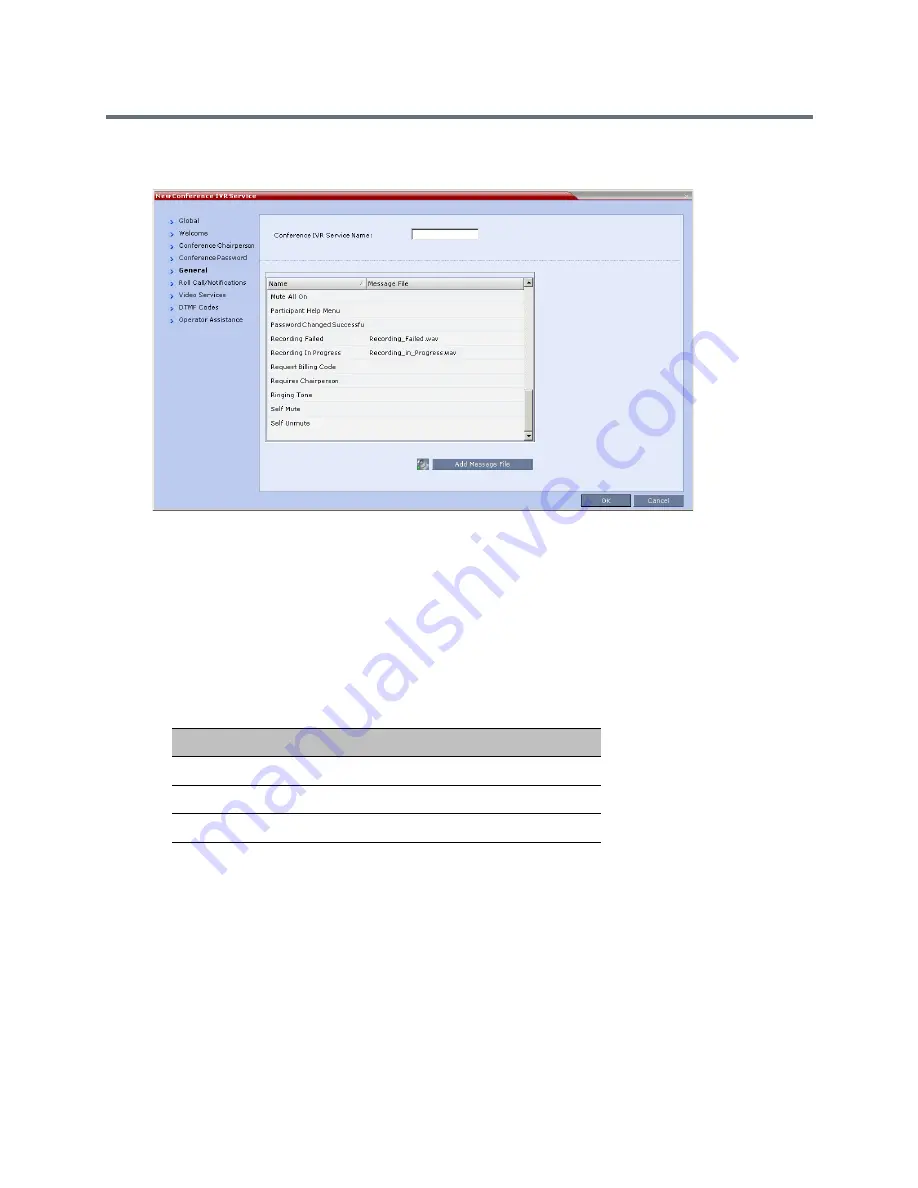
Recording and Streaming Conferences
Polycom, Inc.
458
3
To assign voice messages other than the default, click the
General
tab and scroll down the list of
messages to the recording messages.
4
Select the
Recording In Progress
message, and then select the appropriate message file (by
default,
Recording_in_Progress.wav
) from the file list to the right of the field.
5
Select the
Recording Failed
message, and then select the appropriate message file (by default,
Recording_Failed.wav
) from the file list to the right of the field.
6
To modify the default DTMF codes, click the
DTMF Codes
tab.
7
To modify the DTMF code or permission for a recording function:
a
Select the desired DTMF name (
Start
,
Stop
or
Pause Recording
), click the DTMF code entry
and type a new code.
b
In the
Permission
entry, select whether this function can be used by all conference participants
or only the chairperson.
8
Click
OK
.
Enabling the Recording in the Conference Profile
To be able to record a conference, the recording options must be enabled in the Conference Profile
assigned to it. You can add recording to existing Profiles by modifying them.
Default DTMF Codes assigned to the recording process
Recording Operation
DTMF Code
Permission
Start or Resume Recording
*2
Chairperson
Stop Recording
*3
Chairperson
Pause Recording
*1
Chairperson
Содержание RealPresence RMX 4000
Страница 135: ...Defining SVC and Mixed CP and SVC Conference Profiles Polycom Inc 104 12 Click the IVR tab ...
Страница 148: ...Video Protocols and Resolution Configuration for CP Conferencing Polycom Inc 117 Resolution Configuration ...
Страница 468: ...Conference and Participant Monitoring Polycom Inc 437 ...
Страница 578: ...Network Security Polycom Inc 547 3 Define the following fields ...
Страница 992: ...Appendix D Ad Hoc Conferencing and External Database Authentication Polycom Inc 961 ...






























