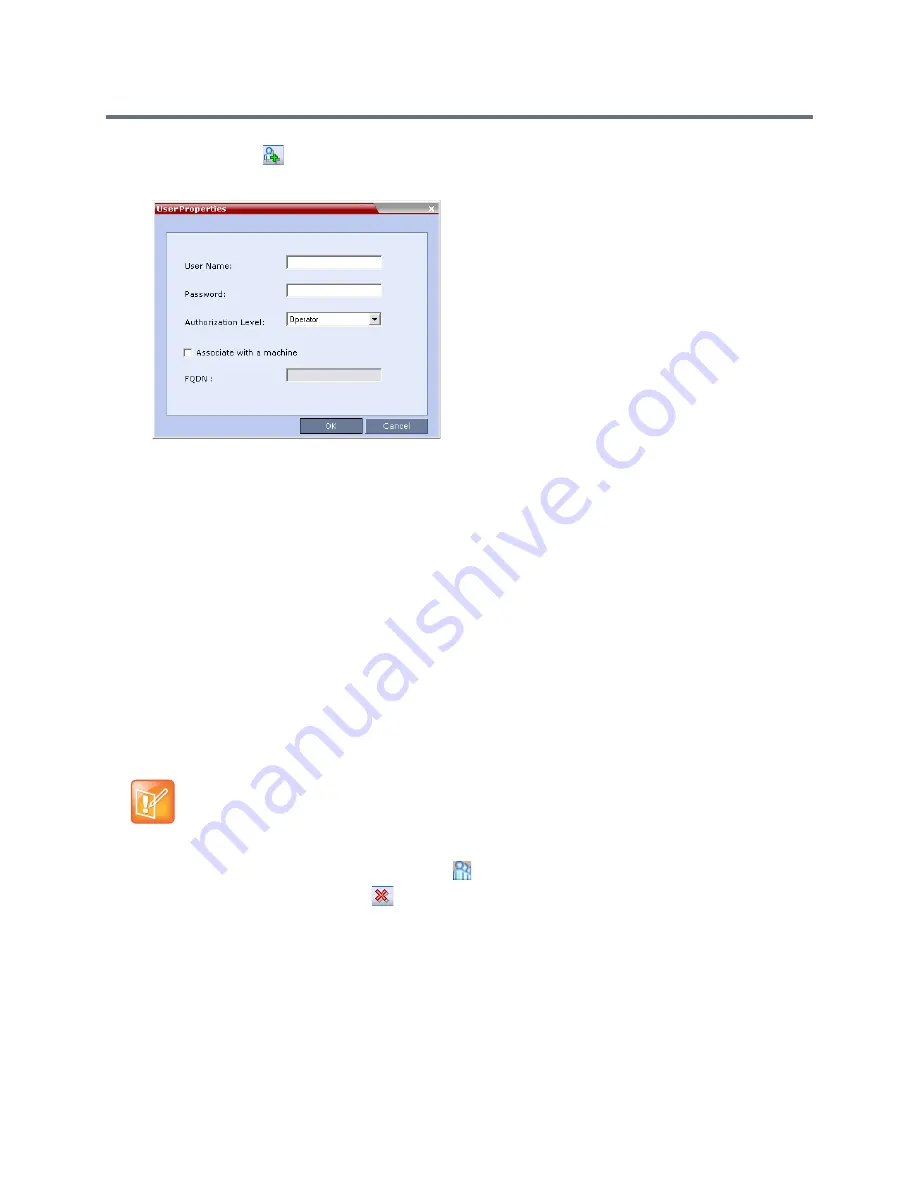
Users, Connections, and Notes
Polycom®, Inc.
469
3
Click
New User
(
), or right-click anywhere in the pane and then click
New User
.
The
User Properties
dialog box opens.
4
In the
User Name
text box, enter the name of the new user. This is the login name used by the user
when logging into the system.
5
In the
Password
text box, enter the new user’s password. This will be the user’s password when
logging into the system.
6
In the
Authorization Level
list, select the user type:
Administrator, Administrator Read-Only,
Operator, Chairperson
or
Auditor
.
7
To associate a user with a machine:
a
In the
User Properties
dialog box, select the
Associate with a machine
check box.
b
Enter the FQDN of the server that hosts the application who’s application-user name is being
added.
8
Click
OK
.
The
User Properties
dialog box closes and the new user is added to the system.
Deleting a User
1
In the
RMX Management
pane, click
Users
(
).
2
Select the user and click
Delete
(
), or right-click the user and then click
Delete User
.
The system displays a confirmation message.
3
In the
confirmation
dialog box, select
Yes
to confirm or
No
to cancel the operation.
If you select
Yes
, the user name and icon are removed from the system.
To delete a user, you must have Administrator authorization. The last remaining Administrator in the
Users
list cannot be deleted.
Содержание RealPresence RMX 4000
Страница 135: ...Defining SVC and Mixed CP and SVC Conference Profiles Polycom Inc 104 12 Click the IVR tab ...
Страница 148: ...Video Protocols and Resolution Configuration for CP Conferencing Polycom Inc 117 Resolution Configuration ...
Страница 468: ...Conference and Participant Monitoring Polycom Inc 437 ...
Страница 578: ...Network Security Polycom Inc 547 3 Define the following fields ...
Страница 992: ...Appendix D Ad Hoc Conferencing and External Database Authentication Polycom Inc 961 ...






























