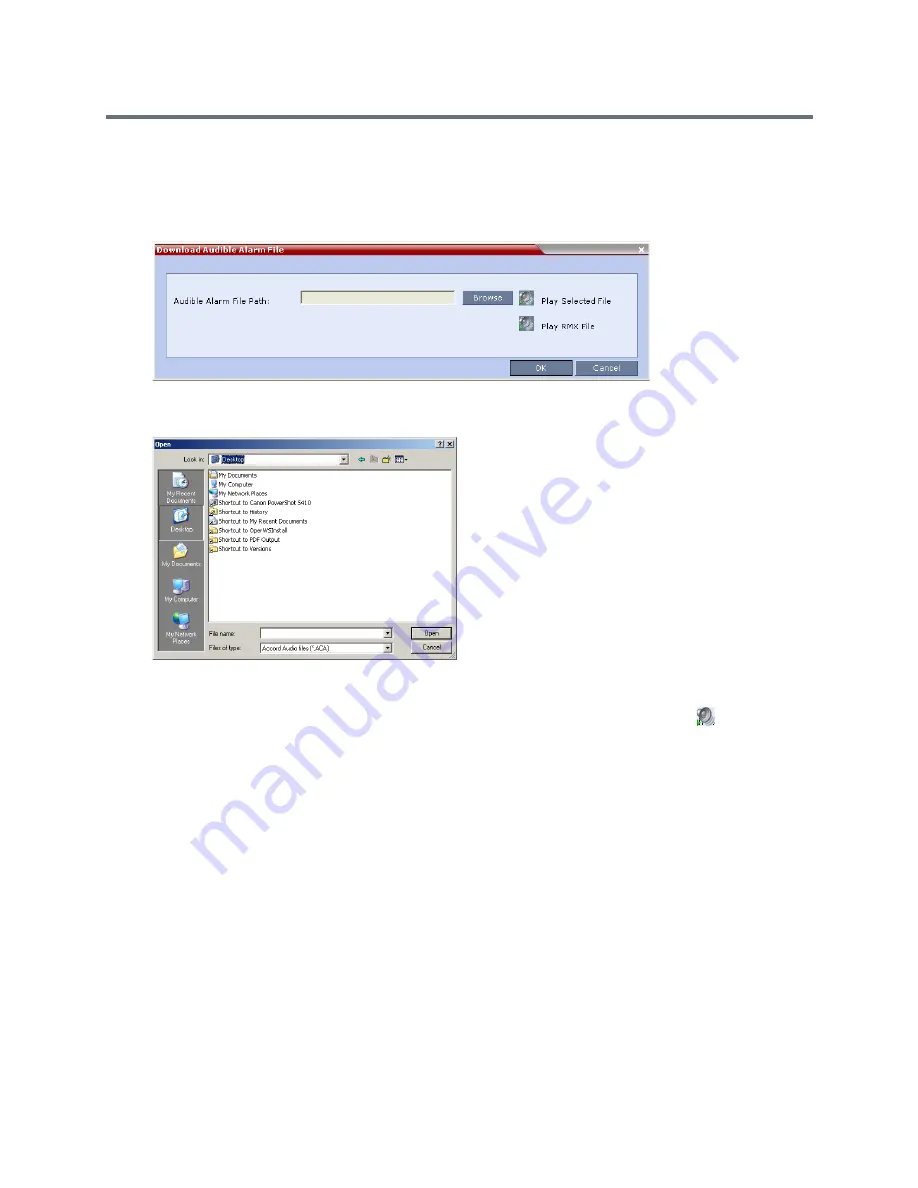
Administration and Utilities
Polycom®, Inc.
734
To replace the Audio file on the Collaboration Server Client or RMX Manager:
1
On the Collaboration Server menu, select
Setup
>
Audible Alarms
>
Download Audible Alarm
File
.
The
Download Audible Alarm File
window opens.
2
Click
Browse
to select the audio file (*.wav) to download.
The
Open
dialog box opens.
3
Select the appropriate
*.wav
file, and click
Open
.
The selected file name is displayed in the
Install Audible Alarm File
dialog box.
4 Optional
. You can play the selected file or the currently used file by clicking
Play
(
)
as follows:
a
Click
Play Selected File
to play a file saved on your computer.
b
Click
Play Collaboration Server File
to play the file currently saved on the Collaboration Server.
5
In the
Download Audible Alarm File
dialog box, click
OK
to download the file to the MCU.
The new file replaces the file stored on the MCU. If multiple Collaboration Servers are configured in the RMX
Manager, the file must be downloaded to each of the required MCUs separately.
Multilingual Setting
Each supported language is represented by a country flag in the Welcome Screen and can be selected as
the language for the Collaboration Server Web Client.
Customizing the Multilingual Setting
The languages available for selection in the Login screen of the RMX Web Client can be modified using the
Multilingual Setting option.
Содержание RealPresence RMX 4000
Страница 135: ...Defining SVC and Mixed CP and SVC Conference Profiles Polycom Inc 104 12 Click the IVR tab ...
Страница 148: ...Video Protocols and Resolution Configuration for CP Conferencing Polycom Inc 117 Resolution Configuration ...
Страница 468: ...Conference and Participant Monitoring Polycom Inc 437 ...
Страница 578: ...Network Security Polycom Inc 547 3 Define the following fields ...
Страница 992: ...Appendix D Ad Hoc Conferencing and External Database Authentication Polycom Inc 961 ...






























