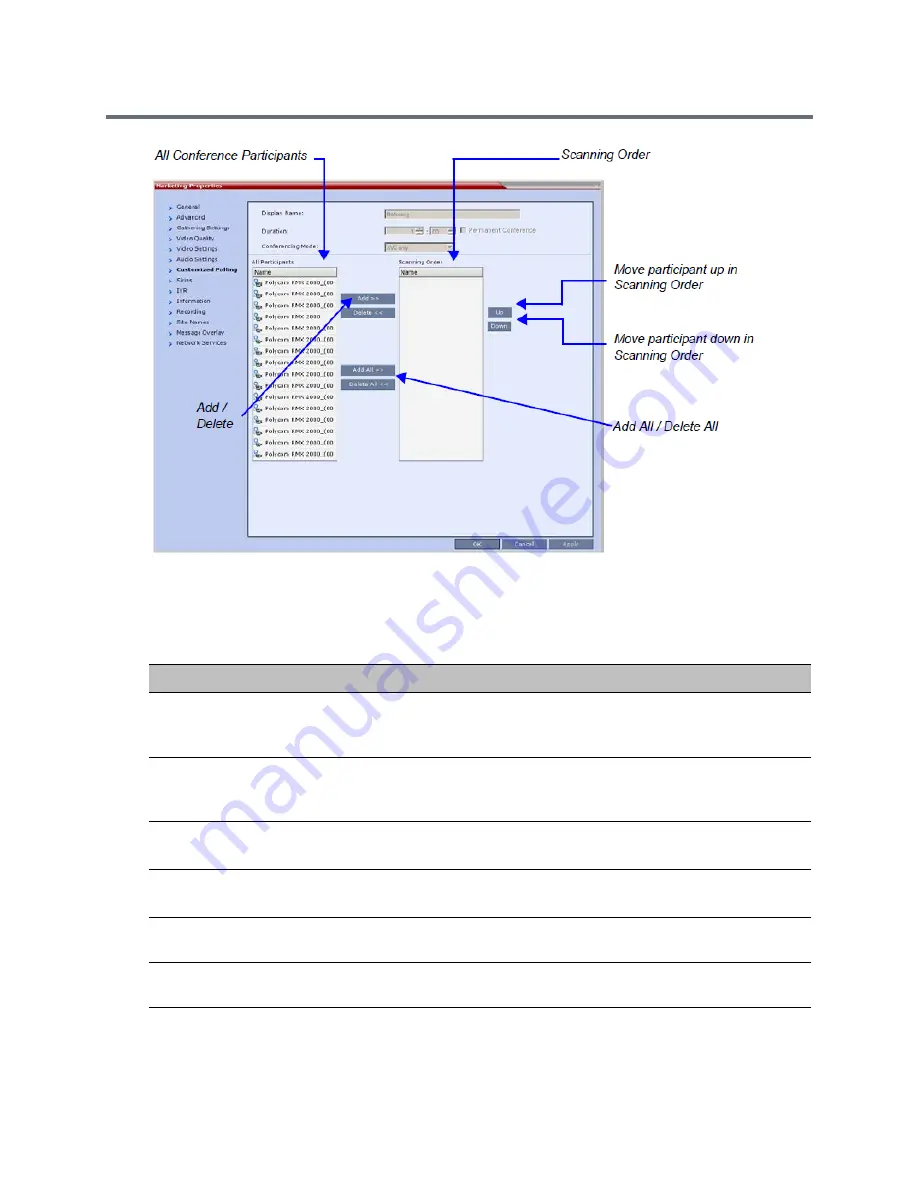
Additional Conferencing Information
Polycom®, Inc.
194
All conference participants are listed in the left pane (
All Participants
) whereas the participants to be
displayed in the Auto Scan enabled cell are listed in the right pane (
Scanning Order
).
The dialog box buttons are summarized in the following table:
3
Click the
Apply
button to confirm and keep the dialog box open, or click
OK
.
Customized Polling Dialog Box Command Buttons
Button
Description
Add
Select a participant and click this button to add the participant to the list of
participants to be Auto Scanned.
The participants name is removed from the
All Participants
pane.
Delete
Select a participant and click this button to delete the participant from the list
of participants to be Auto Scanned.
The participants name is moved back to the
All Participants
pane.
Add All
Add all participants to the list of participants to be Auto Scanned.
All participants’ names are removed from the
All Participants
pane.
Delete All
Delete all participants from the list of participants to be Auto Scanned.
All participants’ names are moved back to the
All Participants
pane.
Up
Select a participant and click this button to move the participant up in the
Scanning Order.
Down
Select a participant and click this button to move the participant down in the
Scanning Order.
Содержание RealPresence RMX 4000
Страница 135: ...Defining SVC and Mixed CP and SVC Conference Profiles Polycom Inc 104 12 Click the IVR tab ...
Страница 148: ...Video Protocols and Resolution Configuration for CP Conferencing Polycom Inc 117 Resolution Configuration ...
Страница 468: ...Conference and Participant Monitoring Polycom Inc 437 ...
Страница 578: ...Network Security Polycom Inc 547 3 Define the following fields ...
Страница 992: ...Appendix D Ad Hoc Conferencing and External Database Authentication Polycom Inc 961 ...
















































