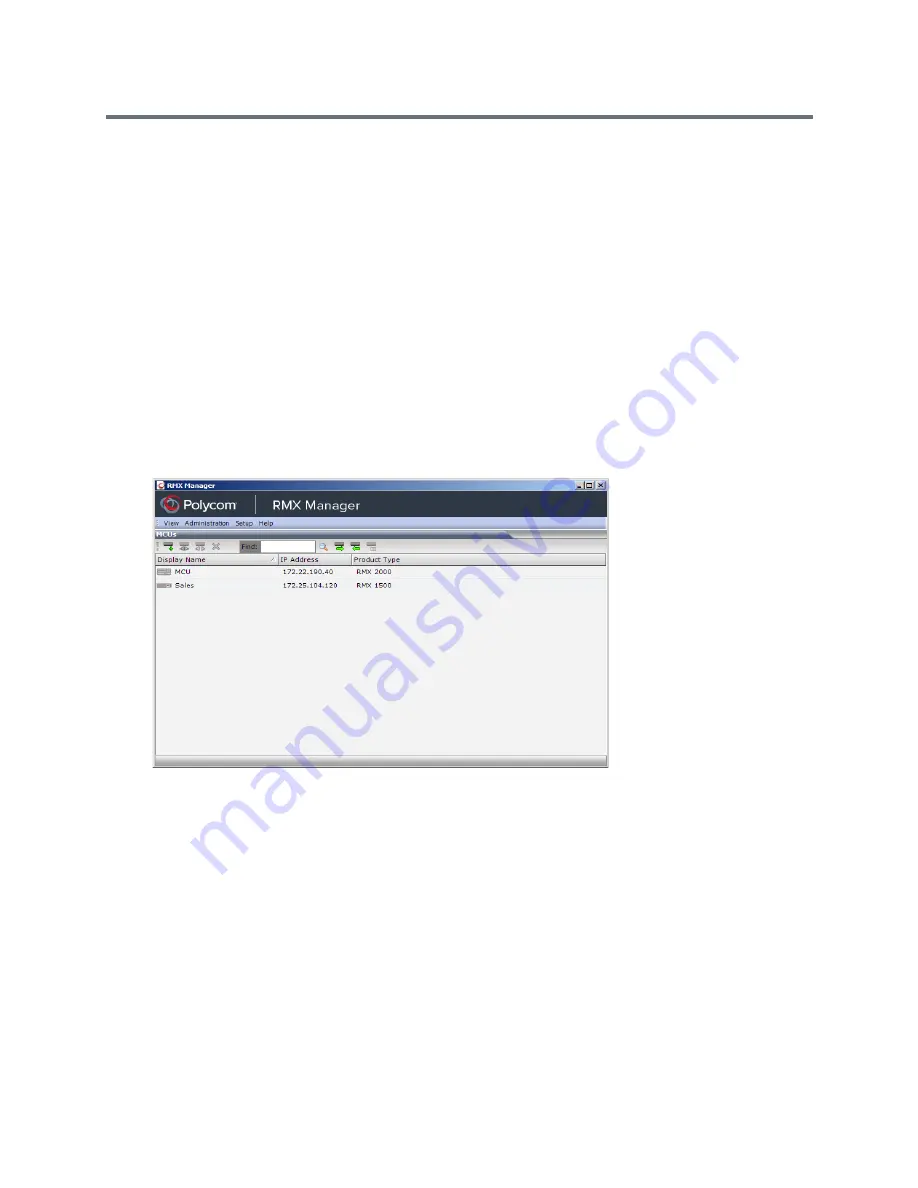
RMX Manager Application
Polycom®, Inc.
659
To use the browser:
1
In the browser’s command line, enter:
http://<MCU Control Unit IP Address>/RMXManager.html
or
https://<MCU Control Unit IP Address>/RMXManager.html
2
Press
Enter
.
To use the Windows Start menu:
1
Click
Start > Programs.
a
If the RMX Manager
is displayed in the recently used programs list, click
RMX Manager
in the list
to start the application.
or
b
Click
All Programs
>
Polycom
>
RMX Manager
.
The MCUs screen is displayed, listing the MCUs currently defined in the RMX Manager.
This screen enables you to add additional MCUs or connect to any of the MCUs listed. For details on
adding MCUs, see
Adding MCUs to the MCUs List
.
For each listed MCU, the system displays the following information:
MCU
Display Name
(as defined in the Add MCU dialog box).
IP Address
of the MCU’s control unit
Product Type
- The MCU type: RealPresence Collaboration Server (RMX)
1500/1800/2000/4000.
Before connecting to the MCU for the first time, the Collaboration Server type is unknown so
RMX
is displayed instead as a general indication.
To display the RMX Manager main screen you must connect to one of the listed Collaboration
Servers. For more details, see
Connecting to the MCU
.
Содержание RealPresence RMX 4000
Страница 135: ...Defining SVC and Mixed CP and SVC Conference Profiles Polycom Inc 104 12 Click the IVR tab ...
Страница 148: ...Video Protocols and Resolution Configuration for CP Conferencing Polycom Inc 117 Resolution Configuration ...
Страница 468: ...Conference and Participant Monitoring Polycom Inc 437 ...
Страница 578: ...Network Security Polycom Inc 547 3 Define the following fields ...
Страница 992: ...Appendix D Ad Hoc Conferencing and External Database Authentication Polycom Inc 961 ...
















































