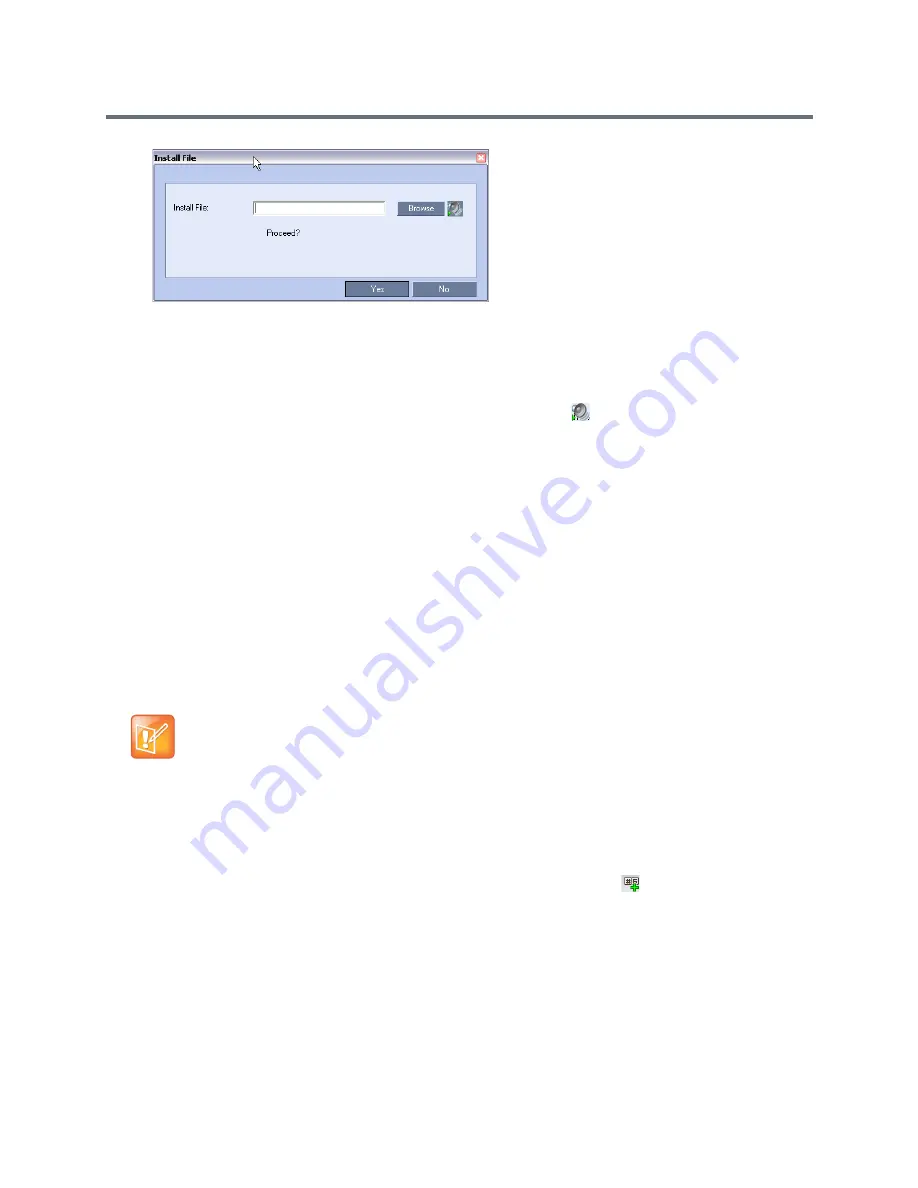
IVR Services
Polycom®, Inc.
571
6
Enter the file name or click the
Browse
button to select the audio file to upload.
The
Select Source File
dialog box opens.
7
Select the appropriate *.wav audio file, and then click the
Open
button.
The name of the selected file is displayed in the Install field in the
Install File
dialog box.
8
Optional. You can play a .wav file by selecting the
Play
button (
).
9
Click Yes to upload the file to the MCU.
The system returns to the
Add Message File
dialog box.
10
Repeat
step
6
for each additional audio file to be uploaded to the MCU.
11
Once all the audio files are uploaded to the MCU, close the
Add Message File
dialog box and
return to the
Add Language
dialog box.
12
Click
OK
.
Defining a New Conference IVR Service
The Collaboration Server is shipped with two default Conference IVR Services and all its audio messages
and video slide. You can define new Conference IVR Services or modify the default Conference IVR
Service. For the definition of Conference IVR Service for gateway calls, see
Defining the IVR Service for
Gateway Calls
.
Defining a New Conference IVR Service
To define a new Conference IVR Service:
1
On the
IVR Services
toolbar, click the
New Conference IVR Service
(
)
button.
The
New Conference IVR Service - Global
dialog box opens.
Up to 80 IVR Services (Conference IVR Services and Entry Queue IVR Services) can be defined
per Collaboration Server
.
Содержание RealPresence RMX 4000
Страница 135: ...Defining SVC and Mixed CP and SVC Conference Profiles Polycom Inc 104 12 Click the IVR tab ...
Страница 148: ...Video Protocols and Resolution Configuration for CP Conferencing Polycom Inc 117 Resolution Configuration ...
Страница 468: ...Conference and Participant Monitoring Polycom Inc 437 ...
Страница 578: ...Network Security Polycom Inc 547 3 Define the following fields ...
Страница 992: ...Appendix D Ad Hoc Conferencing and External Database Authentication Polycom Inc 961 ...
















































