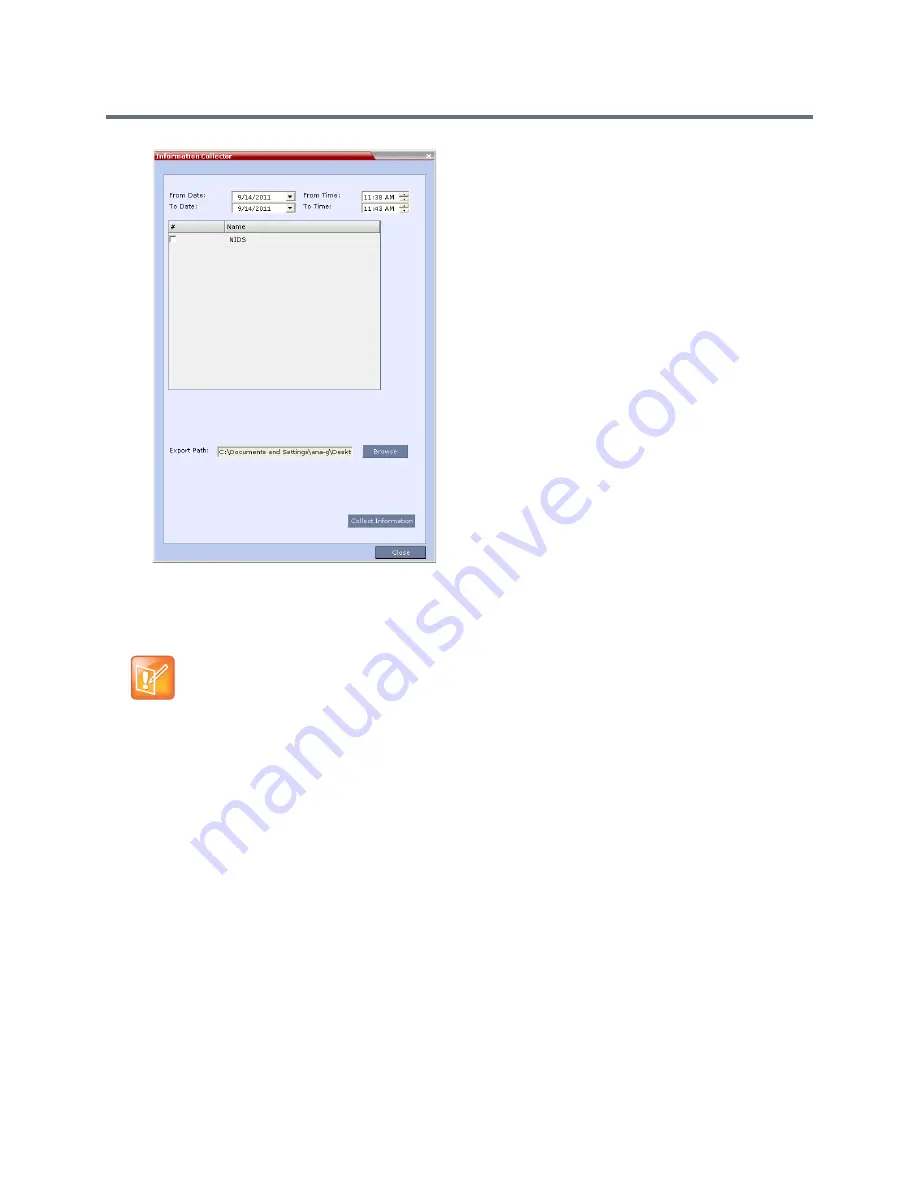
Administration and Utilities
Polycom®, Inc.
750
2
In the
From Date
and
Until Date
fields, use the arrow keys to define the date range of the data files
to be included in the compressed file.
3
In the
From Time
and
Until Time
fields, use the arrow keys to define the time range of the data files
to be included in the compressed file.
4
Select the check boxes of the information to be collected.
5
In the
Export Path
field, click
Browse
, and navigate to the directory path where the compressed file
is to be saved.
6
Click
Collect Information
.
A progress indicator is displayed in the
Information Collector
dialog box while the file is being
created.
Step 2: Saving the Compressed File
1
The compressed file is automatically saved in the directory selected in the
Information Collector
dialog box. The file is named
info.tgz
.
A success information box is displayed.
2
Click
OK
.
If logs are being collected in order to troubleshoot a specific issue, it is important that the date and
time range include the time and date in which the issue occurred. The default date and time ranges
may not be sufficient.
For example, if a specific issue occurred on October 1, 2013 at 12:15, the
From Date
and
Until
Date
should be October 1, 2013, the
From Time
should be around 12:10, and the
Until Time
should be around 12:20.
Содержание RealPresence RMX 4000
Страница 135: ...Defining SVC and Mixed CP and SVC Conference Profiles Polycom Inc 104 12 Click the IVR tab ...
Страница 148: ...Video Protocols and Resolution Configuration for CP Conferencing Polycom Inc 117 Resolution Configuration ...
Страница 468: ...Conference and Participant Monitoring Polycom Inc 437 ...
Страница 578: ...Network Security Polycom Inc 547 3 Define the following fields ...
Страница 992: ...Appendix D Ad Hoc Conferencing and External Database Authentication Polycom Inc 961 ...
















































