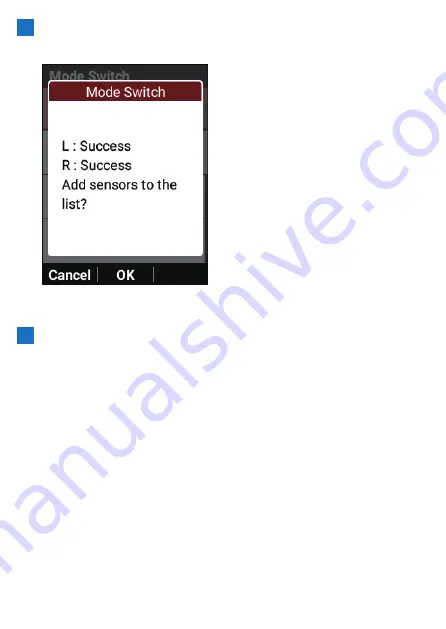
228
10
Check that "Success" is displayed on the screen of the
device and then press the [Confirm] button.
If you changed the mode to the pedaling monitor mode, the sensors are
added to the sensor list and establishing a connection starts.
11
Check the LEDs of the sensors.
When the mode is successfully changed, the LEDs of the sensors light.
!
Pedaling monitor: Lights green for 10 seconds
!
Dual power: Lights orange for 10 seconds
!
Single power: Flashes orange for 10 seconds
If [Success] is not displayed
!
Timeout: Communication conditions are poor.
Check that the sensors to be connected are running and then bring the
device near to the sensors and perform the connection operation again.
If the problem is still not resolved, move sufficiently away from devices
such as a Wi-Fi or other wireless LAN device, or a microwave oven,
and then try the connection operation again.
!
Battery has run out of power: The battery power is consumed.
Remove the battery and replace it with a new one.
Magnet calibration
Magnet calibration is an important task to ensure that the pedaling monitor sensors
can detect and accurately measure the magnet positions.
Содержание SGX-CA600
Страница 6: ...6 Introduction Checking Accessories This product contains the following parts Main unit Bracket ...
Страница 25: ...25 ...
Страница 128: ...128 4 Use the buttons to select Threshold Training and then press the Confirm button ...
Страница 141: ...141 4 Use the buttons to select Power Alert and then press the Confirm button Setting item Description ...
Страница 147: ...147 4 Use the buttons to select Intensity Alert and then press the Confirm button Setting item Description ...
Страница 174: ...174 5 Use the buttons to select Delete and then press the Confirm button 6 Press the Confirm button ...
Страница 183: ...183 4 Use the buttons to select the log data you wish to display and then press the Confirm button ...
Страница 287: ...287 4Number of data fields 6 5Number of data fields 7 6Number of data fields 8 7Number of data fields 9 ...
Страница 305: ...305 Training Drawing mode Display type Training Timer 5 min 10 min 20 min 60 min TSS Drawing mode Display type ...
Страница 306: ...306 MMP Drawing mode Display type Intensity Drawing mode Display type ...
Страница 307: ...307 Level Drawing mode Display type Balance Drawing mode Display type ...
Страница 310: ...310 Partner Drawing mode Display type Partner Partner 1 Partner 2 Partner 3 Cue sheet Drawing mode Display type ...
Страница 315: ...315 3 Use the buttons to select System and then press the Confirm button ...
Страница 326: ...326 3 Use the buttons to select Bluetooth Setting and then press the Confirm button ...
















































