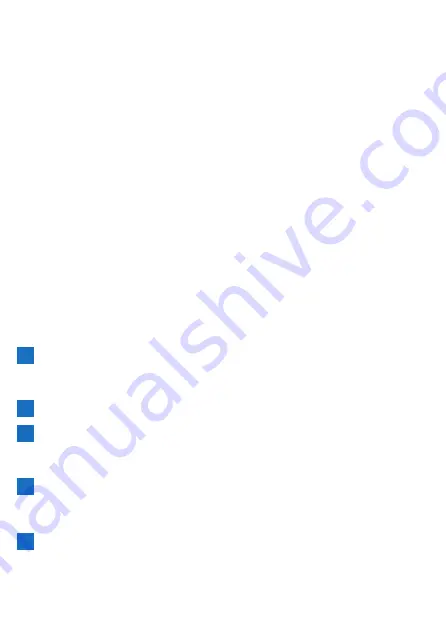
88
You can also use the training assistance from the smartphone version of the Cyclo-
Sphere website by using an iPhone or Android device.
The procedure is roughly as follows.
■
Creating a Training Menu of Training Assistance
!
Create a training menu in the Cyclo-Sphere Analysis App.
!
Create a training menu using the smartphone version of the Cyclo-
Sphere website.
■
Downloading the Training Menu of Training
Assistance
!
Download the training menu via Wi-Fi using the device.
■
Creating a Training Menu
This section describes how to create a training menu using the training assistance
of the Cyclo-Sphere Analysis App (for iPhone).
For a training menu created using training assistance, the laps are added automat
-
ically to the appropriate positions, and the page settings are switched automatically
to the layout recommended for the training details.
This saves you the trouble of having to manually press laps and select pages.
(You can also manually operate laps and change pages.)
Cyclo-Sphere Analysis App comes with 28 types of training menus. The following
describes an example of creating "B7: Interval Training Using a Power Meter".
1
Install the Cyclo-Sphere Analysis App (for iPhone).
If this your first time to use Cyclo-Sphere, register as a user and create
an account.
2
Log in to the Cyclo-Sphere Analysis App (for iPhone).
3
Tap [More] > [Training Assist].
After a while, a list of the training menus of the training assistance
appears.
4
Tap [Power Training] > [B7: Interval Training Using a Power
Meter].
After a while, an explanation of the details of this training appears.
5
Carefully read the details and then tap [Training Menu].
An explanation of the training menu is displayed, and the parameters
required when creating the training menu are displayed.
Содержание SGX-CA600
Страница 6: ...6 Introduction Checking Accessories This product contains the following parts Main unit Bracket ...
Страница 25: ...25 ...
Страница 128: ...128 4 Use the buttons to select Threshold Training and then press the Confirm button ...
Страница 141: ...141 4 Use the buttons to select Power Alert and then press the Confirm button Setting item Description ...
Страница 147: ...147 4 Use the buttons to select Intensity Alert and then press the Confirm button Setting item Description ...
Страница 174: ...174 5 Use the buttons to select Delete and then press the Confirm button 6 Press the Confirm button ...
Страница 183: ...183 4 Use the buttons to select the log data you wish to display and then press the Confirm button ...
Страница 287: ...287 4Number of data fields 6 5Number of data fields 7 6Number of data fields 8 7Number of data fields 9 ...
Страница 305: ...305 Training Drawing mode Display type Training Timer 5 min 10 min 20 min 60 min TSS Drawing mode Display type ...
Страница 306: ...306 MMP Drawing mode Display type Intensity Drawing mode Display type ...
Страница 307: ...307 Level Drawing mode Display type Balance Drawing mode Display type ...
Страница 310: ...310 Partner Drawing mode Display type Partner Partner 1 Partner 2 Partner 3 Cue sheet Drawing mode Display type ...
Страница 315: ...315 3 Use the buttons to select System and then press the Confirm button ...
Страница 326: ...326 3 Use the buttons to select Bluetooth Setting and then press the Confirm button ...






























