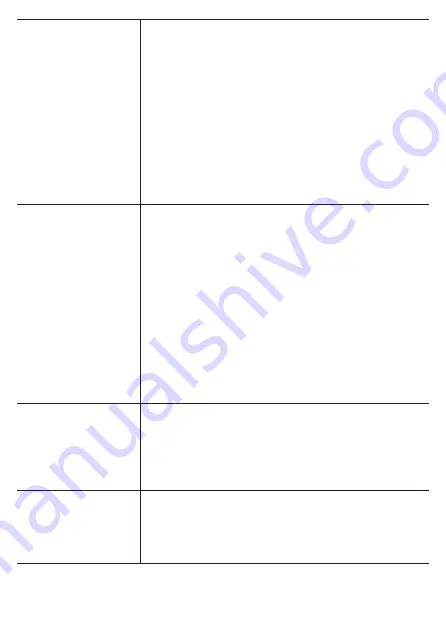
321
Low Energy Mode
Enable* or disable the power saving mode and set a
battery threshold value.
When the power saving mode is enabled, if the remaining
battery level drops to below the threshold value, a mes-
sage appears and then the device switches to the power
saving mode after approximately 10 seconds.
The settings are automatically adjusted so that the possi-
ble operating time becomes longer.
In power saving mode, Bluetooth connection does not
function and LCD does not display information.
Turn on the LCD display by pressing any button other
than [←] and [→].
The factory setting is [10%].
Auto Sleep
Enable* or disable auto sleep and set the time until auto
sleep.
When auto sleep is enabled, if there is no button oper-
ation or riding within the set time before logging starts
or during auto pause, a message appears and then the
device sleeps after approximately 10 seconds.
When the auto power off setting is enabled, if the sleep
state continues within the set time, the power is automati-
cally turned off from the sleep state.
The device will wake up automatically when the
power value or cadence value of the pedaling monitor,
ANT+power meter, or ANT+smart trainer becomes valid.
When it becomes valid, the device may take a while to
wake up if it has been asleep for one minute or more.
Auto Power Off
Enable* or disable auto power off and set the time until
auto power off.
When auto power off is enabled, if there is no button
operation or riding within the set time, a message
appears and then the device powers off after approxi-
mately 1 minute.
Altitude Calibration
Enable* or disable auto GPS altitude correction and
set the correction method (current altitude*/sea level
pressure/GPS).
You can also check the current altitude.
Calibration can also be performed manually.
Содержание SGX-CA600
Страница 6: ...6 Introduction Checking Accessories This product contains the following parts Main unit Bracket ...
Страница 25: ...25 ...
Страница 128: ...128 4 Use the buttons to select Threshold Training and then press the Confirm button ...
Страница 141: ...141 4 Use the buttons to select Power Alert and then press the Confirm button Setting item Description ...
Страница 147: ...147 4 Use the buttons to select Intensity Alert and then press the Confirm button Setting item Description ...
Страница 174: ...174 5 Use the buttons to select Delete and then press the Confirm button 6 Press the Confirm button ...
Страница 183: ...183 4 Use the buttons to select the log data you wish to display and then press the Confirm button ...
Страница 287: ...287 4Number of data fields 6 5Number of data fields 7 6Number of data fields 8 7Number of data fields 9 ...
Страница 305: ...305 Training Drawing mode Display type Training Timer 5 min 10 min 20 min 60 min TSS Drawing mode Display type ...
Страница 306: ...306 MMP Drawing mode Display type Intensity Drawing mode Display type ...
Страница 307: ...307 Level Drawing mode Display type Balance Drawing mode Display type ...
Страница 310: ...310 Partner Drawing mode Display type Partner Partner 1 Partner 2 Partner 3 Cue sheet Drawing mode Display type ...
Страница 315: ...315 3 Use the buttons to select System and then press the Confirm button ...
Страница 326: ...326 3 Use the buttons to select Bluetooth Setting and then press the Confirm button ...















































