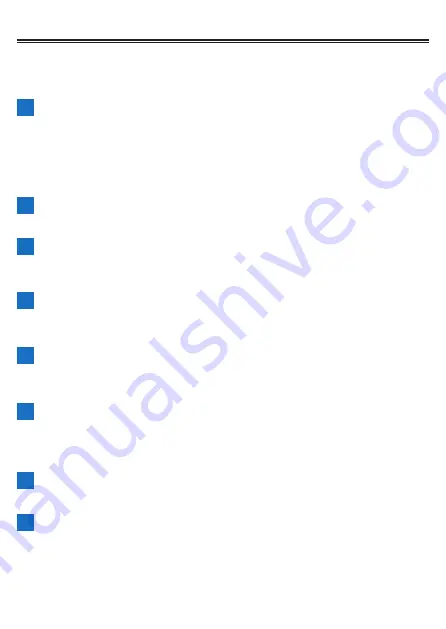
102
The training menu is deleted.
Using a Link Menu
You can transfer a training menu (workout) created using TrainingPeaks to the
device via the Cyclo-Sphere Control App.
1
Create an account for TrainingPeaks and then create a
training menu.
Preparation such as creating an account on the TrainingPeaks website
or in the TrainingPeaks App is required.
For details, refer to the TrainingPeaks website.
https://www.trainingpeaks.com/
2
Install theCyclo-Sphere Control App on your iPhone or
Android device.
3
Link the Cyclo-Sphere Control App and your device.
Operate the Cyclo-Sphere Control App to display your device from [Add
a new device] and then configure the link setting.
4
Select the following in order in the Cyclo-Sphere Control
App.
[Others] > [Cooperation with other services]
5
Tap [Training Peaks Authentication] in the Cyclo-Sphere
Control App.
The authentication screen of TrainingPeaks appears.
6
Perform authentication in accordance with the instructions
on the screen in the Cyclo-Sphere Control App.
When authentication for TrainingPeaks completes in the Cyclo-Sphere
Control App, the [Get training menu] option becomes selectable.
7
Check that the [Get training menu] option in the Cyclo-
Sphere Control App is on.
8
Press the [Menu] button.
Содержание SGX-CA600
Страница 6: ...6 Introduction Checking Accessories This product contains the following parts Main unit Bracket ...
Страница 25: ...25 ...
Страница 128: ...128 4 Use the buttons to select Threshold Training and then press the Confirm button ...
Страница 141: ...141 4 Use the buttons to select Power Alert and then press the Confirm button Setting item Description ...
Страница 147: ...147 4 Use the buttons to select Intensity Alert and then press the Confirm button Setting item Description ...
Страница 174: ...174 5 Use the buttons to select Delete and then press the Confirm button 6 Press the Confirm button ...
Страница 183: ...183 4 Use the buttons to select the log data you wish to display and then press the Confirm button ...
Страница 287: ...287 4Number of data fields 6 5Number of data fields 7 6Number of data fields 8 7Number of data fields 9 ...
Страница 305: ...305 Training Drawing mode Display type Training Timer 5 min 10 min 20 min 60 min TSS Drawing mode Display type ...
Страница 306: ...306 MMP Drawing mode Display type Intensity Drawing mode Display type ...
Страница 307: ...307 Level Drawing mode Display type Balance Drawing mode Display type ...
Страница 310: ...310 Partner Drawing mode Display type Partner Partner 1 Partner 2 Partner 3 Cue sheet Drawing mode Display type ...
Страница 315: ...315 3 Use the buttons to select System and then press the Confirm button ...
Страница 326: ...326 3 Use the buttons to select Bluetooth Setting and then press the Confirm button ...
















































